Today, face swapping is not just for laughs. Tons of businesses use it in cool and clever ways. So, the importance of realism and naturalness in a face is greater than ever.
However, when I tried to search for the best face swap AI tools, the Google search results didn’t go as planned. Some messed up my face, the lighting was weird, and I was disappointed by how my hair turned out. Meanwhile, many gave me faces like I was wearing a plastic mask.
So, rather than relying on top searches, I went on to test every face swap tool available. Thankfully, I found some. These aligned the faces and maintained the facial details in images, videos, and multi-face images. In this guide, I will review 10 face swap AI tools in detail, so read them and select one that fits your needs.
Top 10 Best Face Swap AI Apps
| Tool | Compatibility | Ideal For | Free Plan | Output Quality | Offline Mode | Render Time |
|---|---|---|---|---|---|---|
| VidMage | Web-based and Mac app | Face swap on Image and Video | Available | Excellent | Available | 6-7s |
| Pixlr | Web-based, Mobile app, and Windows | Face swap | Available | Average | Available | 4-5s |
| RemixAI | Web-based | Multiple face swaps | Available | Great | Available | 8-10s |
| Snapchat | Mobile app | Face swap | Available | Average | Available | 5-6s |
| Roop Unleashed | Web-based | Face swap | Available | Great | Available | 7-8s |
| Akool | Web-based, Mobile app | Video face swap | Available | Average | Available | 15-18s |
| PixaNova AI | Web-based | Batch face swap | Available | Average | Not available | 10-12s |
| Magic Hour AI | Web-based | Video face swap | Only available for images | Average | Not available | 15-16s |
| Swapface | Mac and Windows | Face swap | Available | Great | Available | 11-12s |
| Pica AI | Web-based, Mobile app (iPhone only) | Face swap | Available | Average | Available | 8-9s |
Introducing Our Testing & Selection Criteria
Over the years, I have created hundreds of face swap images and videos for my clients and, not to brag, have managed to deliver some stunning results. All credit goes to the best face swap tools. But what makes them the best? It’s their ability to deliver accurate face swaps and visual output. I look into how well the app handles face angles and lighting conditions.
Another thing I wanted was for the apps to be simple to use. Sitting for hours learning an app's functionality can be tedious. I wanted and would prefer an app that helped me generate face swaps in no time, which worked well.
Here’s what I use to gauge the performance benchmarks of the best face swap AI tools:
- Testing Setup:
- For Windows: Dell Inspiron 14 Plus, 16GB RAM, 512MB SSD, Windows 11
- For Mac: MacBook Pro M1, 16GB RAM, macOS sonoma
- For smartphone: iPhone 15 Pro, 8GB RAM, 1024GB storage, and iOS 18.3
- Test File: 2-minute full HD MP4/images, face profile at three angles
- Evaluation Metrics: Accuracy, lip sync, render speed, output quality, and thermal/battery performance.
Best Face Swap AI Apps
Face swap apps have come a long way from being simple pranking tools. Most of these apps are used in corporations to generate professional marketing campaigns. With the right app, you can expect to do similar things. Here, I will review the 10 best face swap apps for Mac, Windows, and mobile.
1. VidMage

VidMage is one of the best free face swap AIs you can try in 2025. It allows you to swap your face live and has a Mac Client app that operates internet-free.
I put myself into action a few days back, but I wasn’t quite hopeful with the results, considering it’s free to use and doesn’t require a login. However, the results quite surprised me. It synced the expressions well, and the lighting matched the original footage.
Although most of its operations are free, VidMage requires a subscription to upload photos and videos of full-HD resolution and more.
Features
- The free-to-use AI tool allows you to swap multiple faces in a single photo.
- The dedicated Mac Client app lets you swap faces from anywhere without an internet connection and offers unique features like live and partial face swaps.
- It offers several templates to ensure the face swaps and deepfakes look realistic and natural.
- The tool can handle the most popular video formats, such as MP4, MOV, and M4V.
What We Loved
- The app has an intuitive interface and doesn’t require logging in.
- You can perform face swaps in both photos and videos.
- VidMage has a transparent pricing plan, which means you pay what you see, and there aren’t any hidden charges.
What’s Missing
- You’ll need to pay for a subscription to work on high-quality inputs.
- There are no editing tools, so you solely rely on the AI’s output.
- Live and partial face swaps are available only on the Mac Client app.
Pricing Breakdown
- Free Plan
- Monthly Plan ($14.99/month): 400 credits/month
- Yearly Plan ($99.99/year): 4800 credits/year
How to Use VidMage
Step 1: Tap ‘Photo Face Swap’ to start swapping faces. For videos or a group photo, tap ‘Video Face Swap’ and ‘Multiple Face Swap’ respectively.
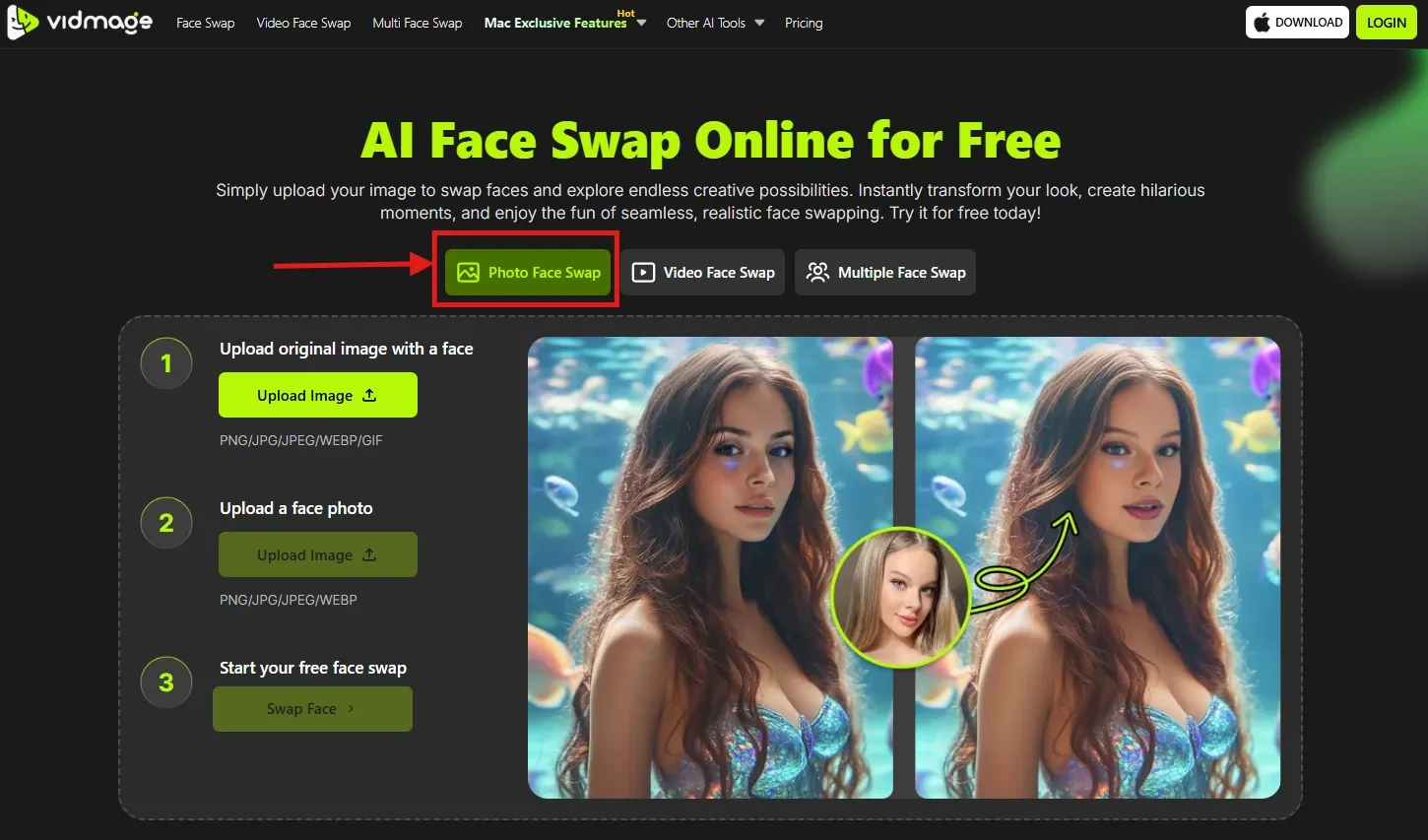
Step 2: Tap ‘Upload Image’ to select a base image.
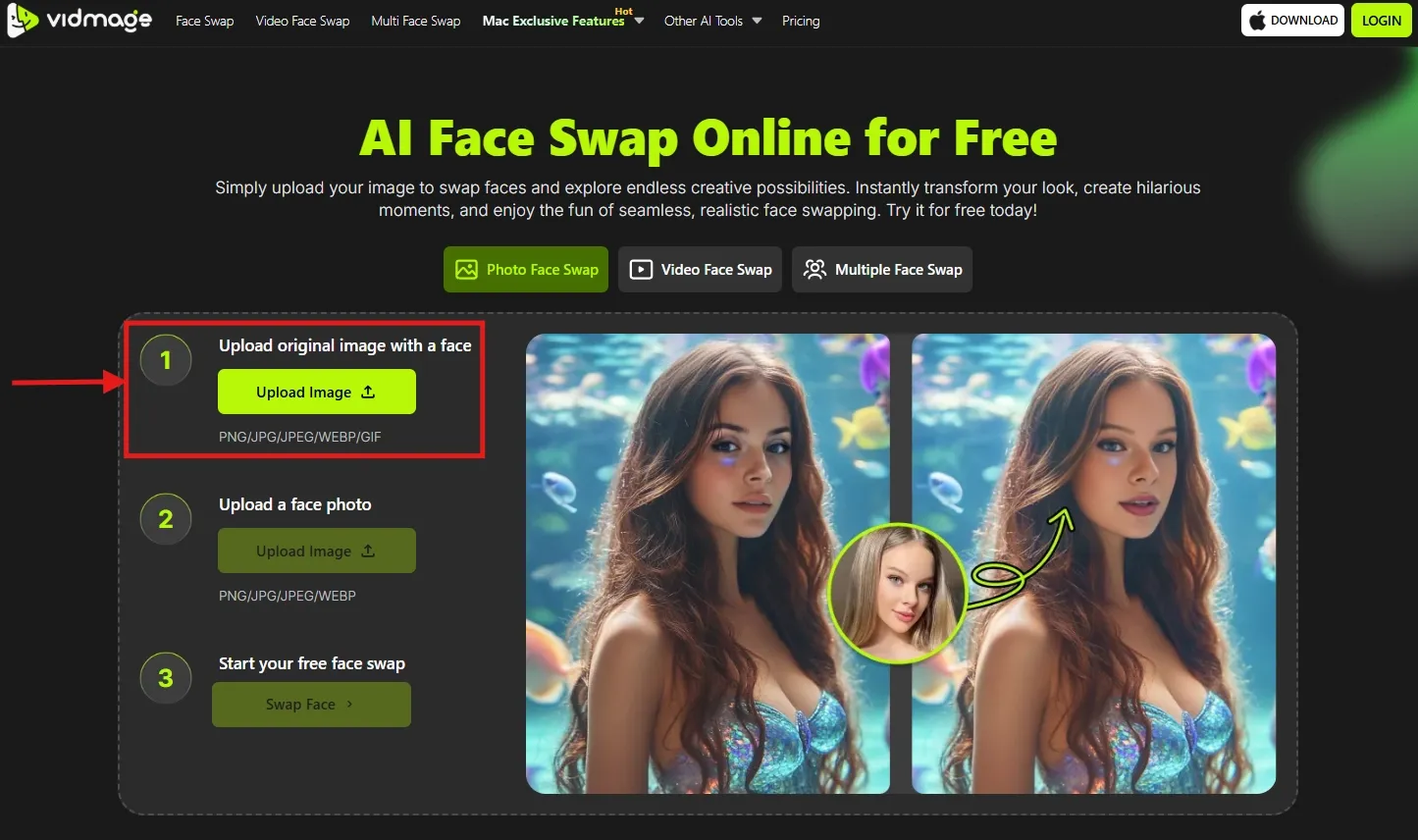
Step 3: Next, upload the target image by tapping the second ‘Upload Image’ option. Then, Tap ‘Swap Face’ to generate a face swap image.
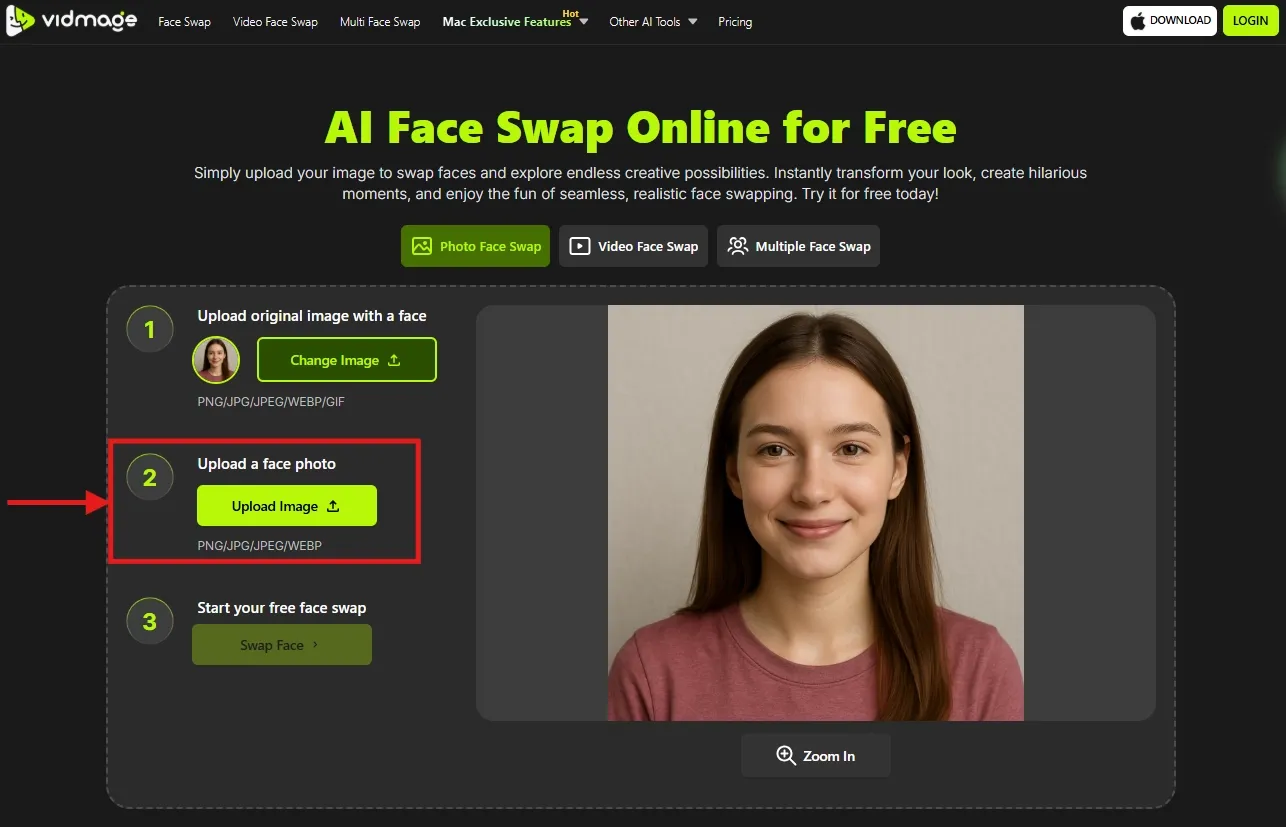
Workflow Video: Quick start guide for VidMage
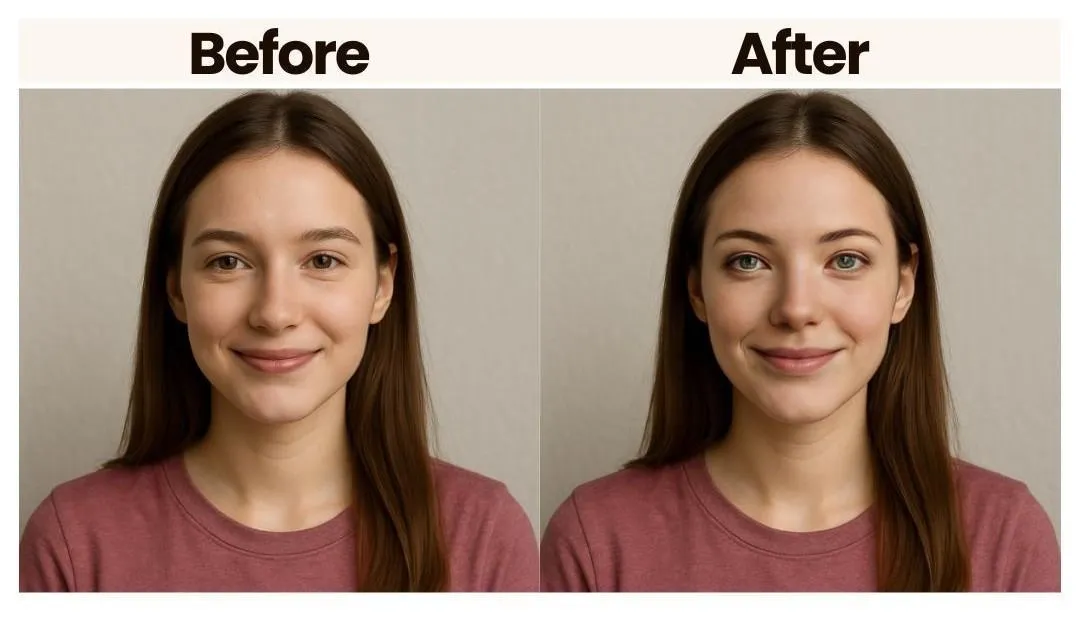
2. Pixlr

Web-based face swap apps are always preferred if you don’t want to install an app or there isn’t enough space. They are also easily accessible and consume minimal data. I had an outdated i3 laptop that took nearly a minute to open Chrome, but only a few seconds for Pixlr to generate a face swap image. Yes, it’s that fast.
While it’s primarily focused on image manipulation, you can apply filters to match the lighting and skin tones. It has several templates available, so you can use it to experiment with faces to select one that seems a perfect fit for the campaign. However, the AI face swap video functionality is missing here.
Features
- The Pixlr Editor offers a full suite of basic editing features like cropping, resizing, and color adjustments.
- It has a range of template groups, such as Gym Buff, Sports, Super Heroes, Fantasy, and more.
- Pixlr supports multiple image file formats and has a mobile app.
- The tool’s gender swap capabilities let you transition from male to female and vice versa in real time.
What We Loved
- Pixlr has a built-in photo editor that lets you fine-tune your images.
- There are multiple templates to use to experiment with your face swaps.
- The user-friendly interface of Pixlr makes it a practical choice for beginners and professionals.
What’s Missing
- It only supports image face swaps and doesn’t work on videos.
- You have to rely solely on AI for the face swap outputs.
- Some users found some of the templates unhelpful.
Pricing Breakdown
- Free
- Plus: $2.49/month
- Premium: $9.99/month
- Team: $16.99/month
How to Use Pixlr
Step 1: Open the Pixlr AI face swap tool on your browser. Tap ‘Sign Up/Log in’ to set up an account on Pixlr.
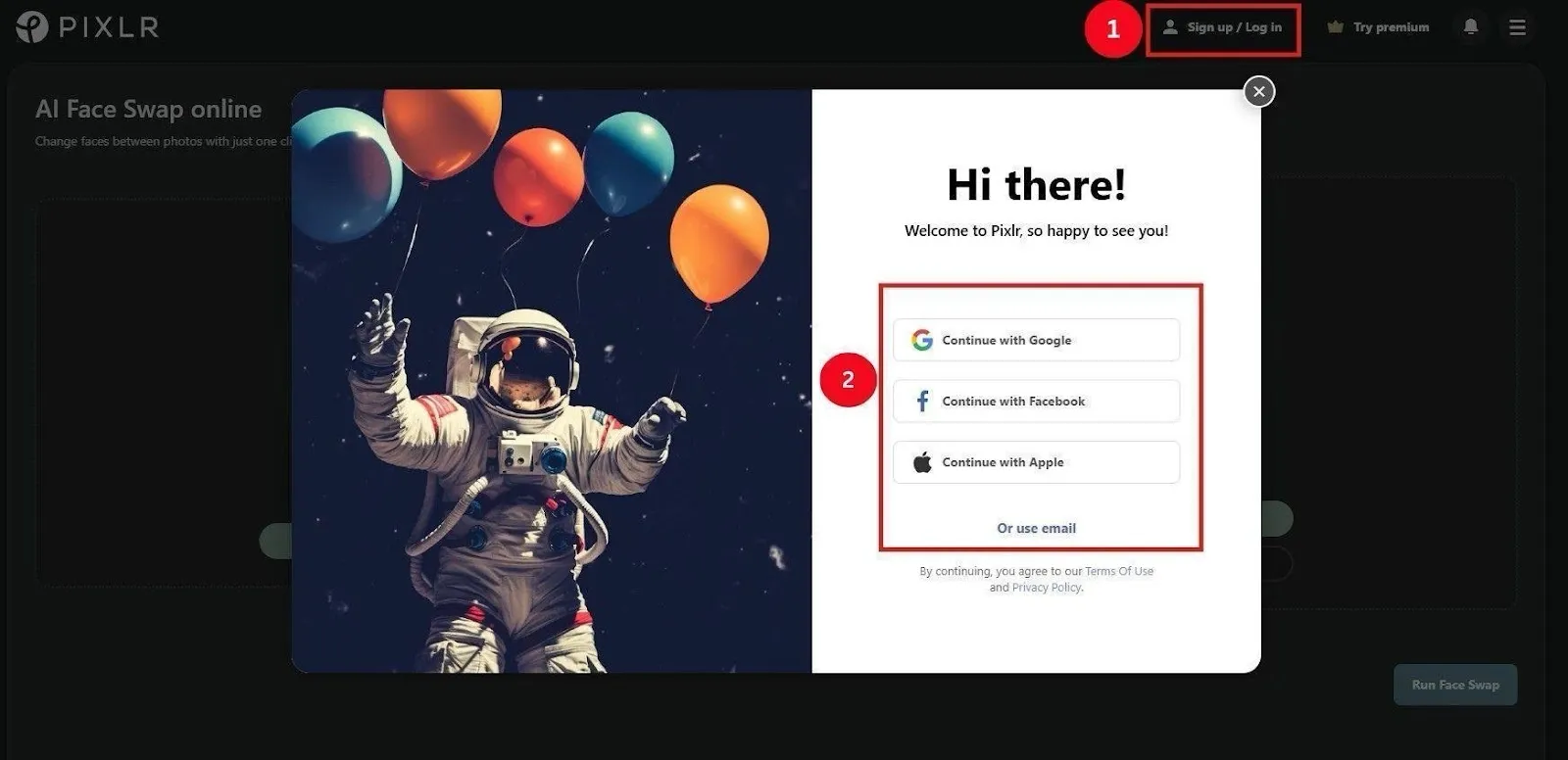
Step 2: Tap ‘Upload Face’ and select a base face from local storage. Then, tap ‘Upload Target’ and upload the target facial image. Once the uploads are complete, tap ‘Run Face Swap.’
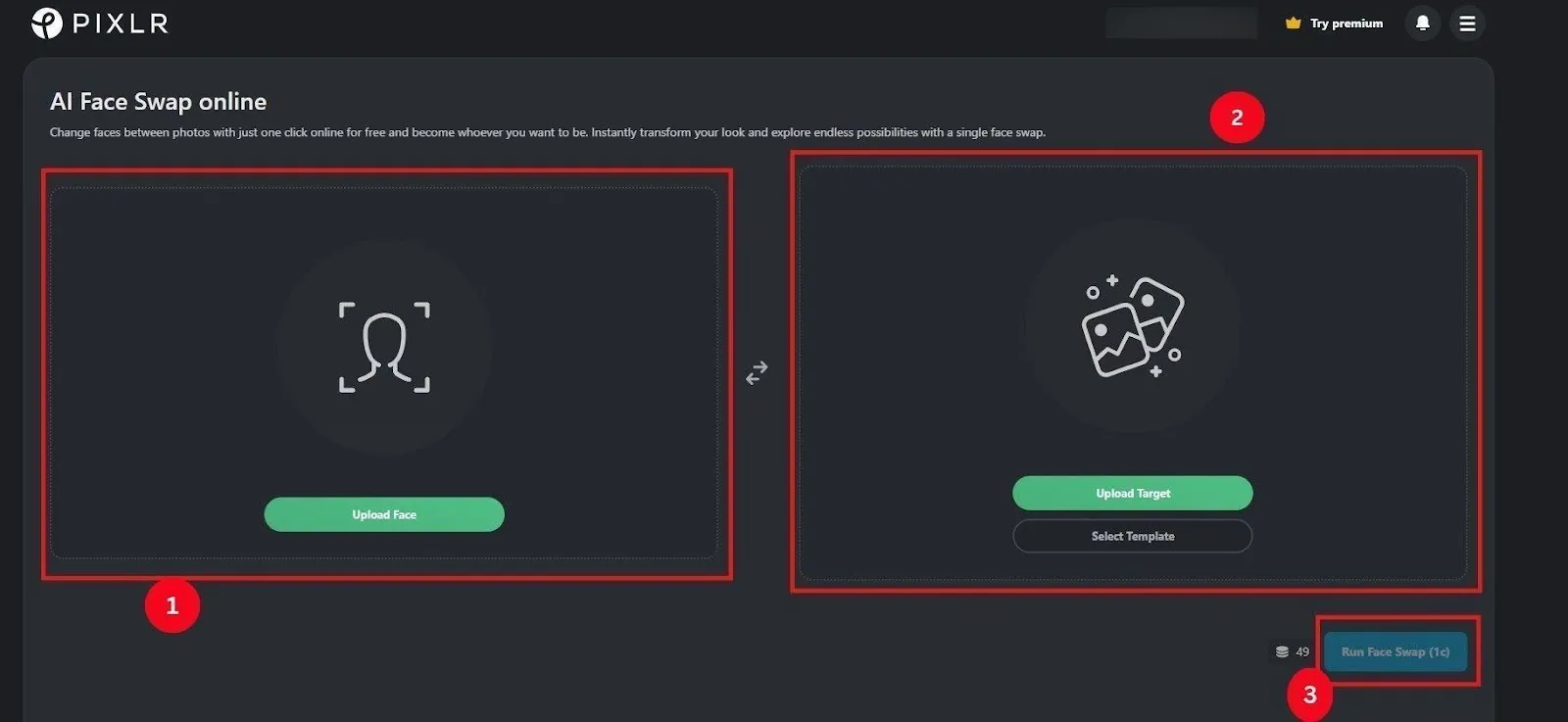
Workflow Video: How To Face Swap In Pixlr Tutorial
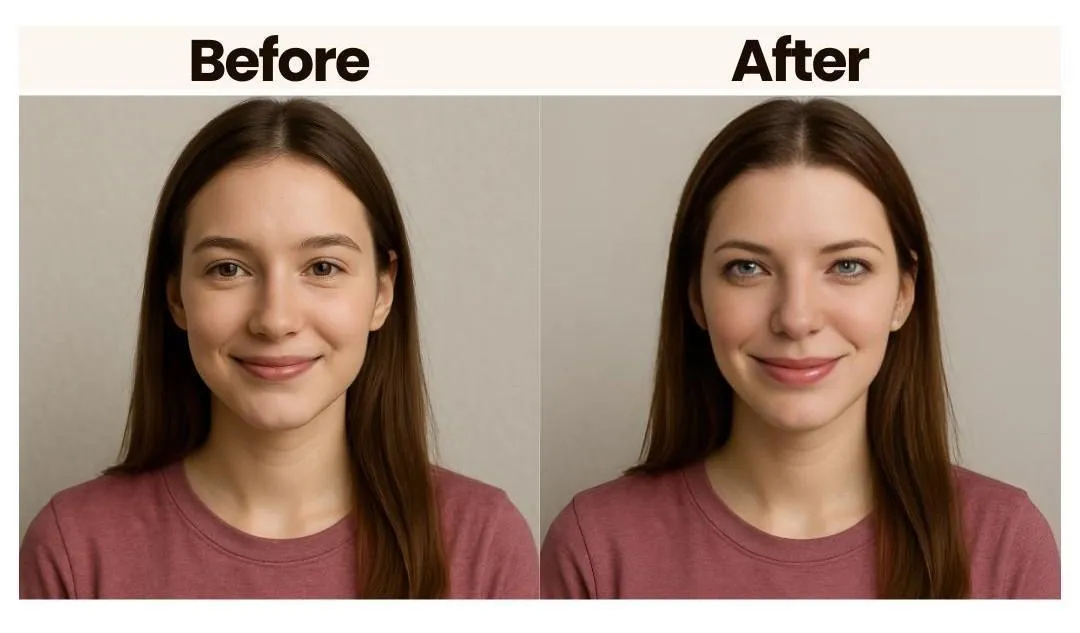
3. RemixAI
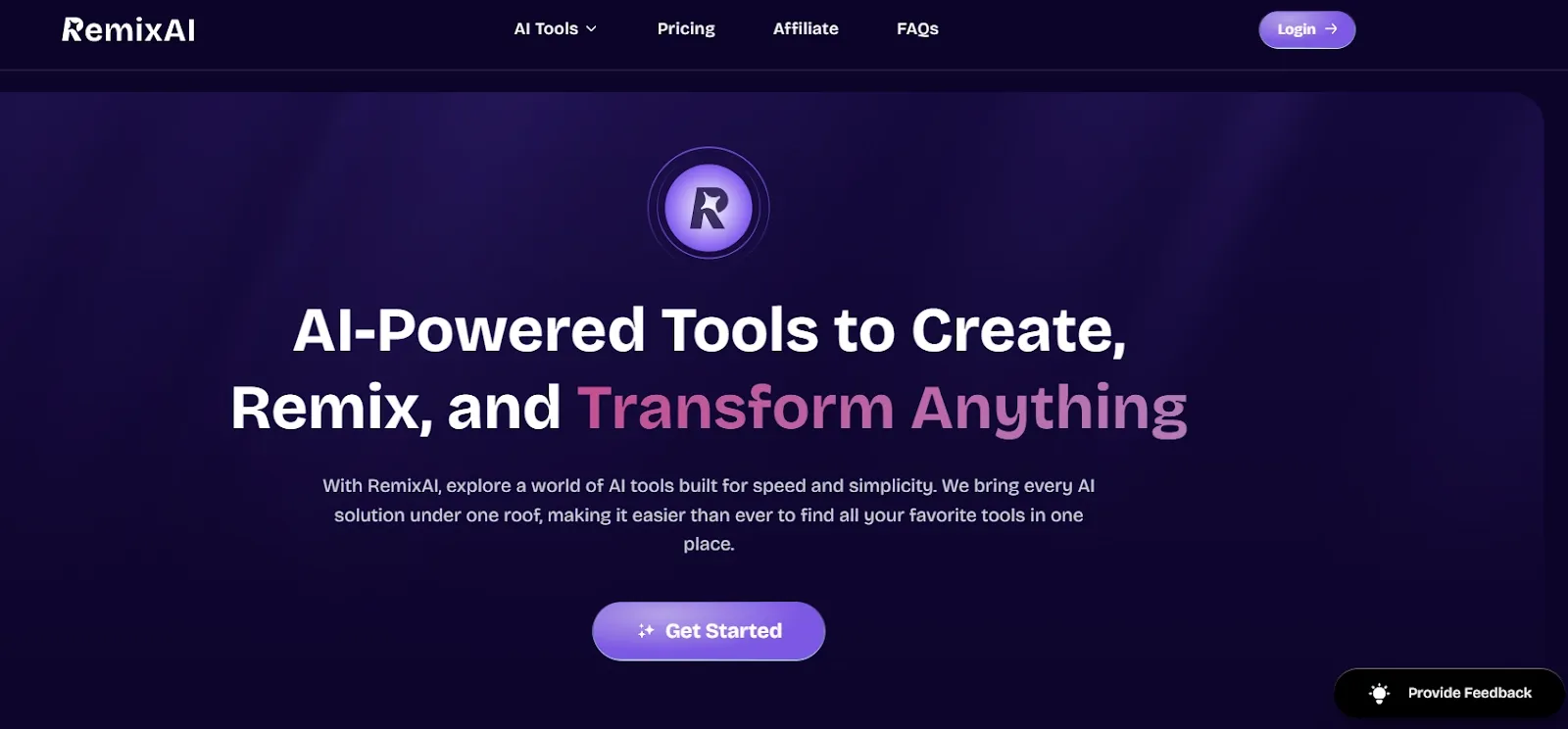
Apps like Pixlr are suitable for a single facial image, but what if you need to replace a few faces in a group photo? Well, for situations like this, you can trust RemixAI. The interface is simple, and you can use the six free credits to experiment on your photos. All seemed good until I hit ‘Swap.’ I had to wait almost a minute to obtain the face swap image, but the result was good.
Features
- It offers several face swap filters, such as Cyberpunk and Spider-Man, to help you imagine yourself as your favorite fictional character.
- Other than face swap, it has a range of AI tools, such as an age changer, an AI bald filter, an AI attractiveness checker, a baby generator, and more.
- It allows you to transform ideas, images, and videos into desired visuals.
- The tool is compatible with PC and mobile.
What We Loved
- I liked how I could generate watermark-free multiple-face image swaps.
- The tool offers six free credits to perform face swap operations.
- The range of AI filters and templates makes it easy to experiment.
What’s Missing
- I would have loved some editing tools to fine-tune the final output.
- The tool takes longer to generate the face swaps.
- Its premium plan can be expensive for casual users and beginners.
Pricing Breakdown
- Free: 6 credits per day
- Lite: 400 credits at $11.99/month
- Pro: 2000 credits at $19.99/month
- Elite: 6000 credits at $49.99/month
How to Use RemixAI
Step 1: Access RemixAI’s multiple face swap page on your browser. Then, tap ‘Sign Up’ and use your Google account or Email ID to create an account.
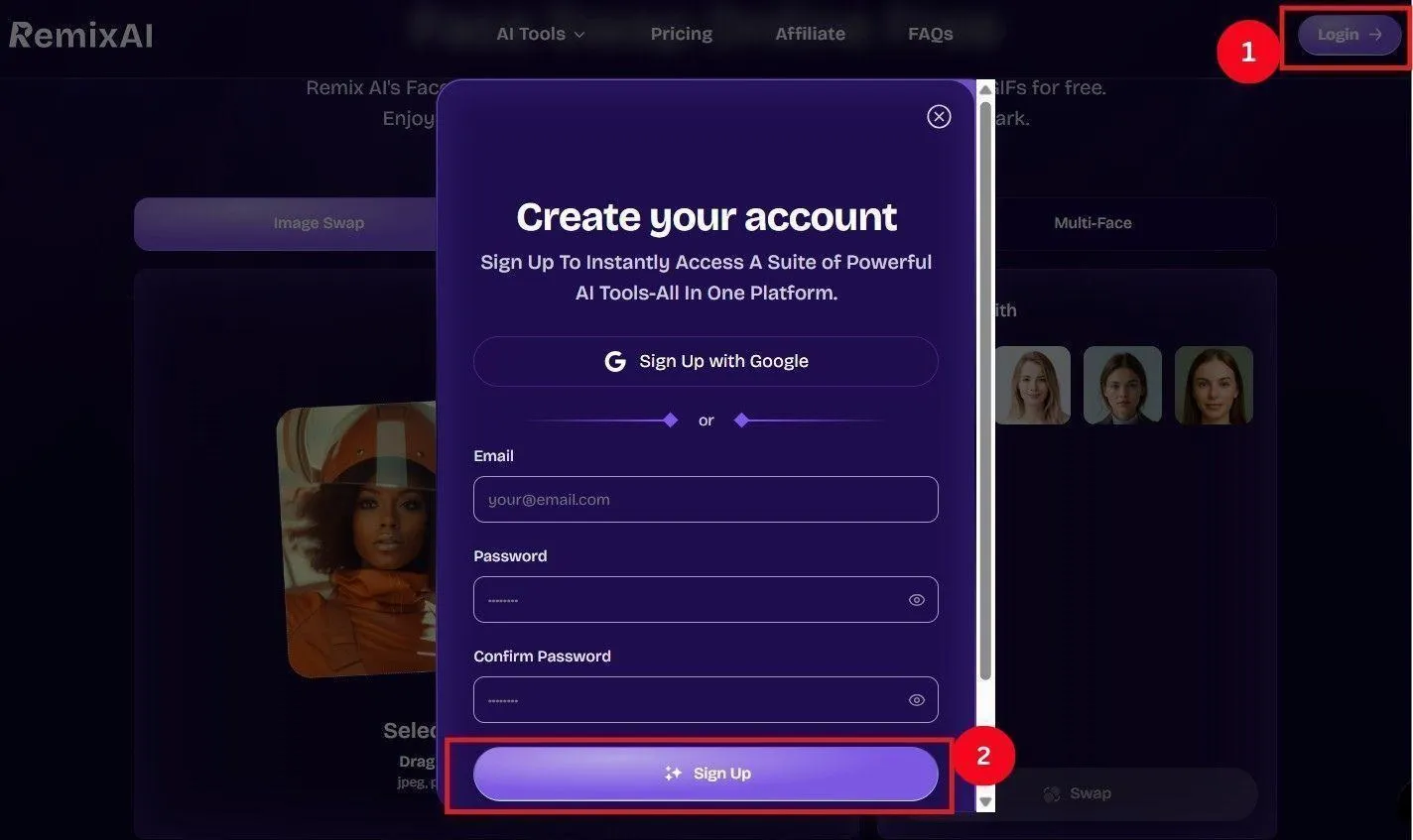
Step 2: Tap ‘Select Original Image’ to upload your group photo. Then, upload the target facial images by tapping ‘+’ or select from the available templates, and tap ‘Swap.’
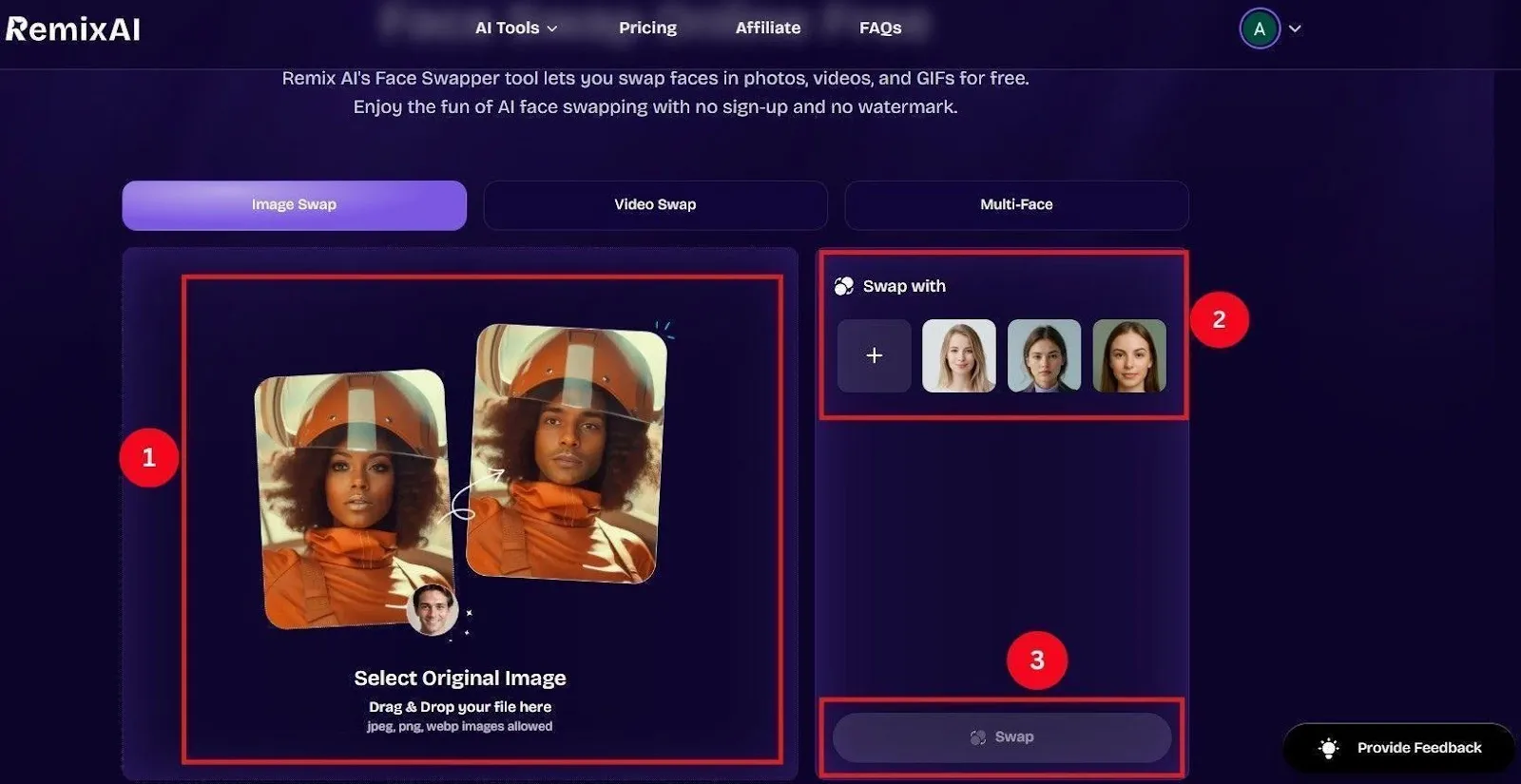
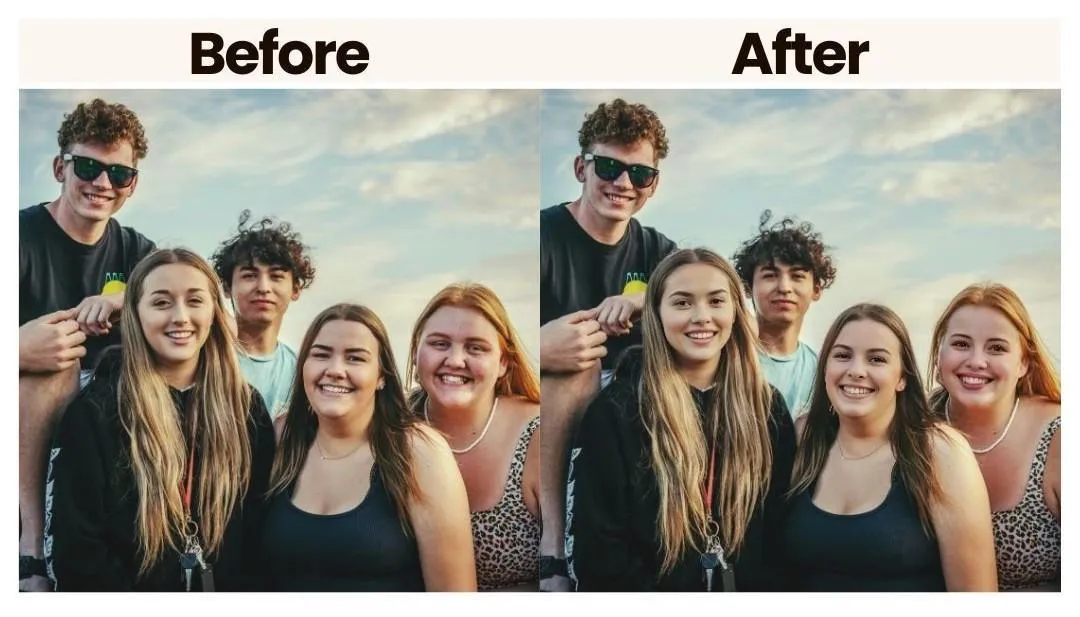
4. Snapchat
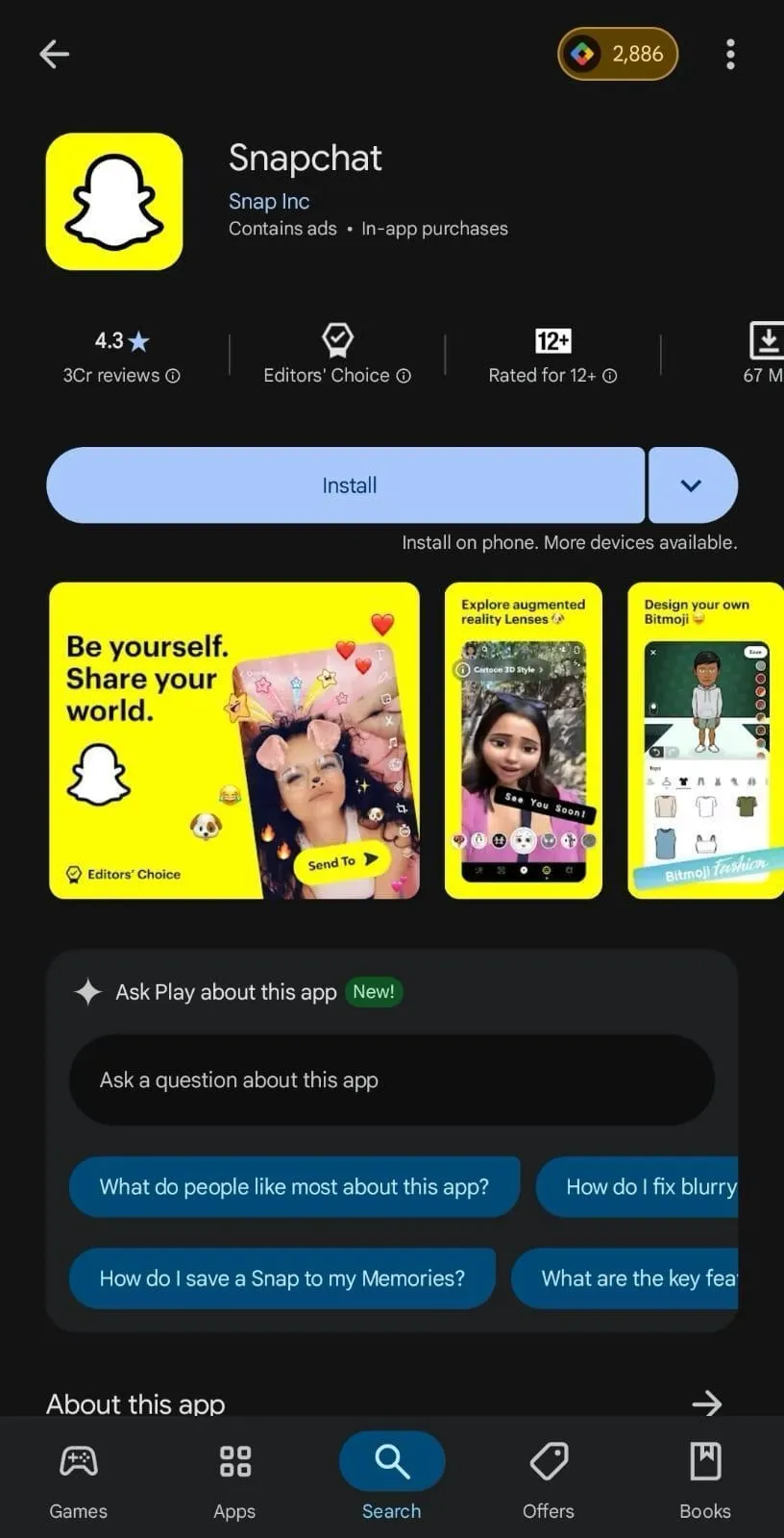
Snapchat won’t be my first answer when you ask what the best face swap AI is, but it does a decent job. The face swap lens is fast and reactive. It’s available on mobile–you can swap your or your friend’s face in real time and on the go. I found it great for quick and playful edits, but the results feel cartoonish compared to typical face swap apps.
Features
- Snapchat lets you swap faces in real time through front and rear cameras.
- It can swap multiple faces in real time.
- There’s also an AR lens for added effect and customization.
- You can share the results with your friends without downloading.
What We Loved
- Snapchat lens quickly tracks people's faces, even if they’re moving.
- You can share the generated face swap with your followers with a single tap.
- It works on multiple faces well, even in motion.
What’s Missing
- It offers multiple filters, but there aren’t any editing options.
- It might take you some time to find the face swap feature.
- You need a Snapchat account, which many users might not be up for.
Pricing Breakdown
- Free to use
How to Use Snapchat
Step 1: Open Snapchat and switch to the front-facing camera by tapping the camera icon at the bottom.
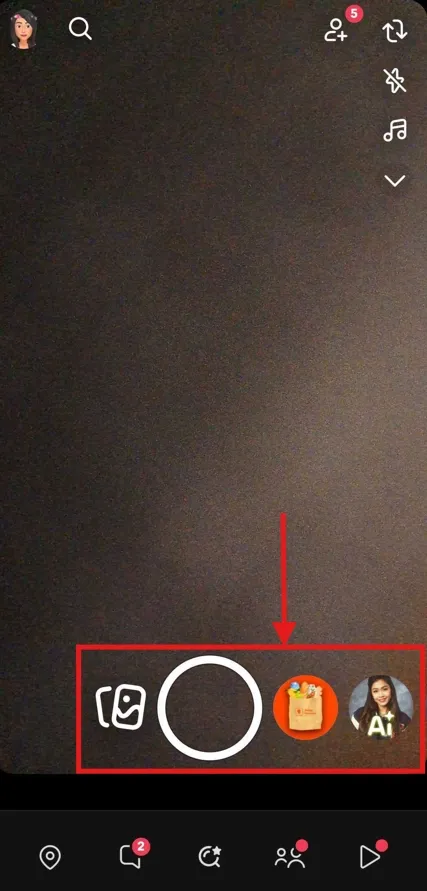
Step 2: Tap the ‘Emoji’ on the right, and a row of lenses will appear at the bottom. Swipe through to find the ‘Face Swap’ option or two smiley face icons.
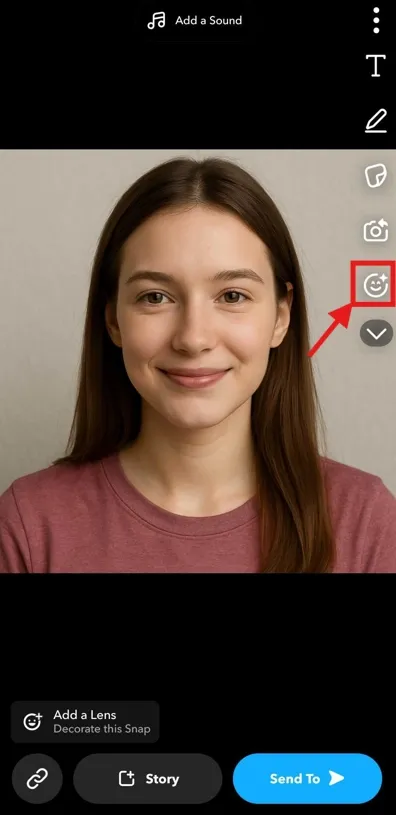
Step 3: Select from the built-in images for the tool to automatically swap them.
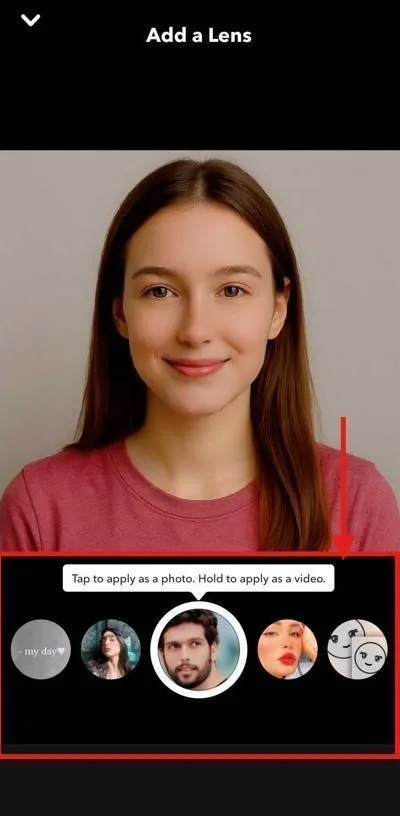
Workflow Video: How To Use Face Swap On Snapchat With Pictures And Video
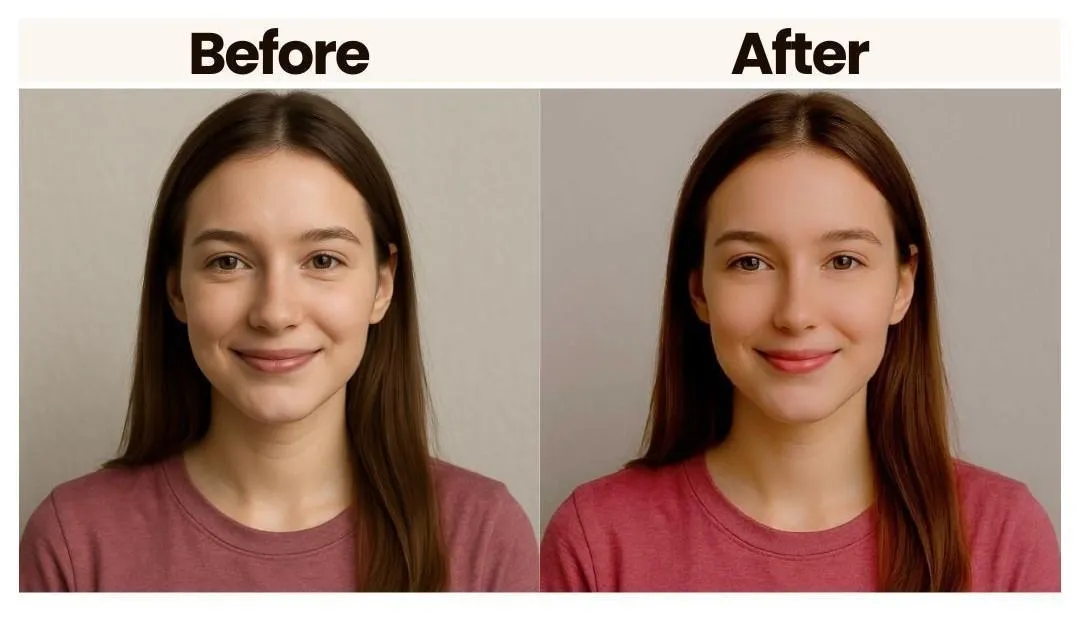
5. Roop Unleashed
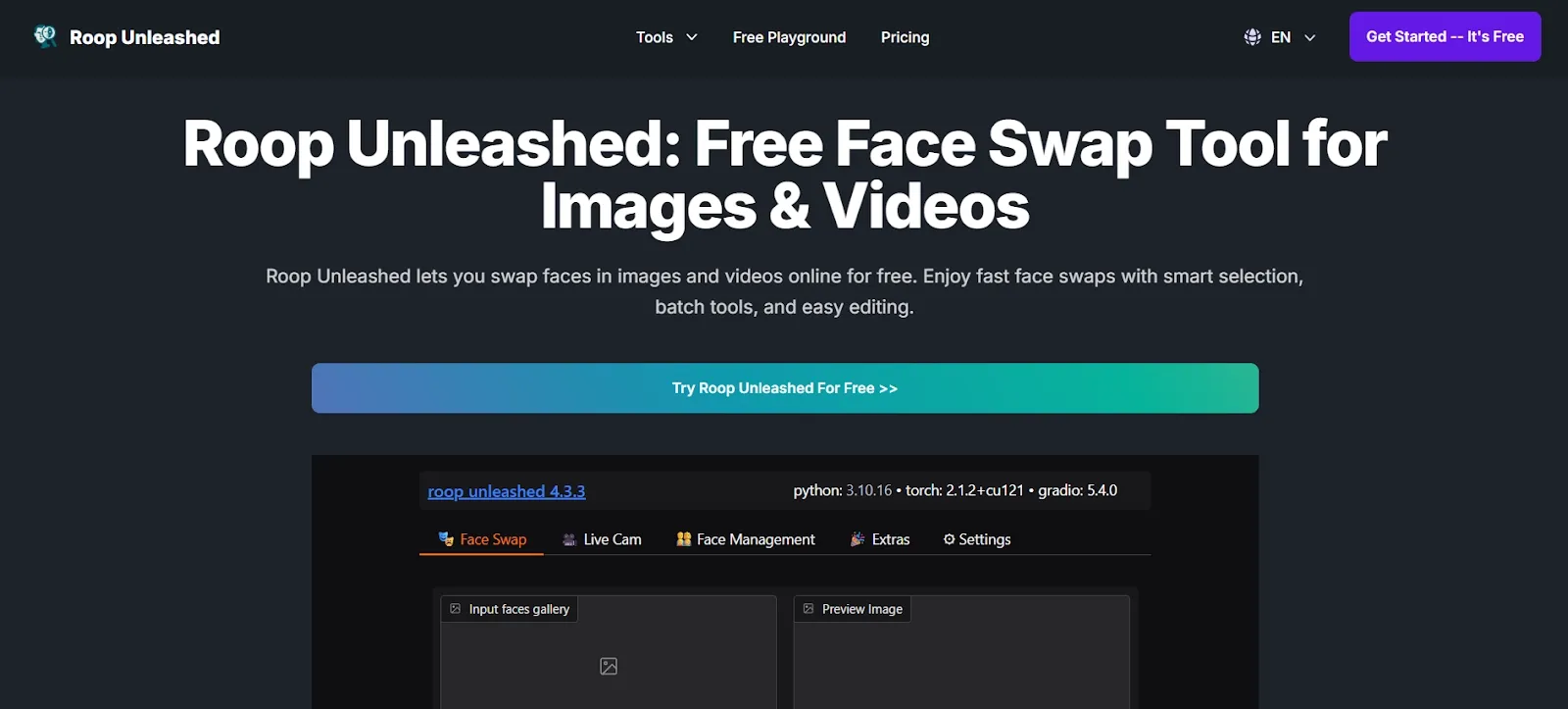
Roop Unleashed is a free face swap tool provided you have some technical know-how. I have personally worked with these tools, but it might be a struggle for beginners. The output is good, and you can be confident about its safety, but you might need time to understand the features and available options.
Features
- Advanced AI is trained on diverse facial data and can perform real-time, realistic face swaps.
- The tool can swap faces in real time.
- It provides enhanced control over the face swaps.
- Its new version includes more accurate motion tracking and pixel boost.
What We Loved
- I loved how well Roop Unleashed can preserve the facial details.
- The available features provide control over the swapped image.
- Multi-angle face detection allows better accuracy across various head orientations.
What’s Missing
- It lacks some advanced tools that some professionals might need.
- Video face swap is unavailable.
- Creating face swaps can be tricky for beginners.
Pricing Breakdown
- Free
- Basic: $15.99/month
- Standard: $39.99/month
- Pro: $119.99/month
How to Use Roop Unleashed
Step 1: Open Roop Unleashed face swap on your browser.
Step 2: Scroll down and tap ‘Click to Upload’ in the Source Image section. Select a source image from ‘Input Faces Gallery.’ Then, tap ‘Click to Upload’ in the ‘Target File(s)’ section to upload your target image. Then, tap ‘Start’ to generate the face swap image.
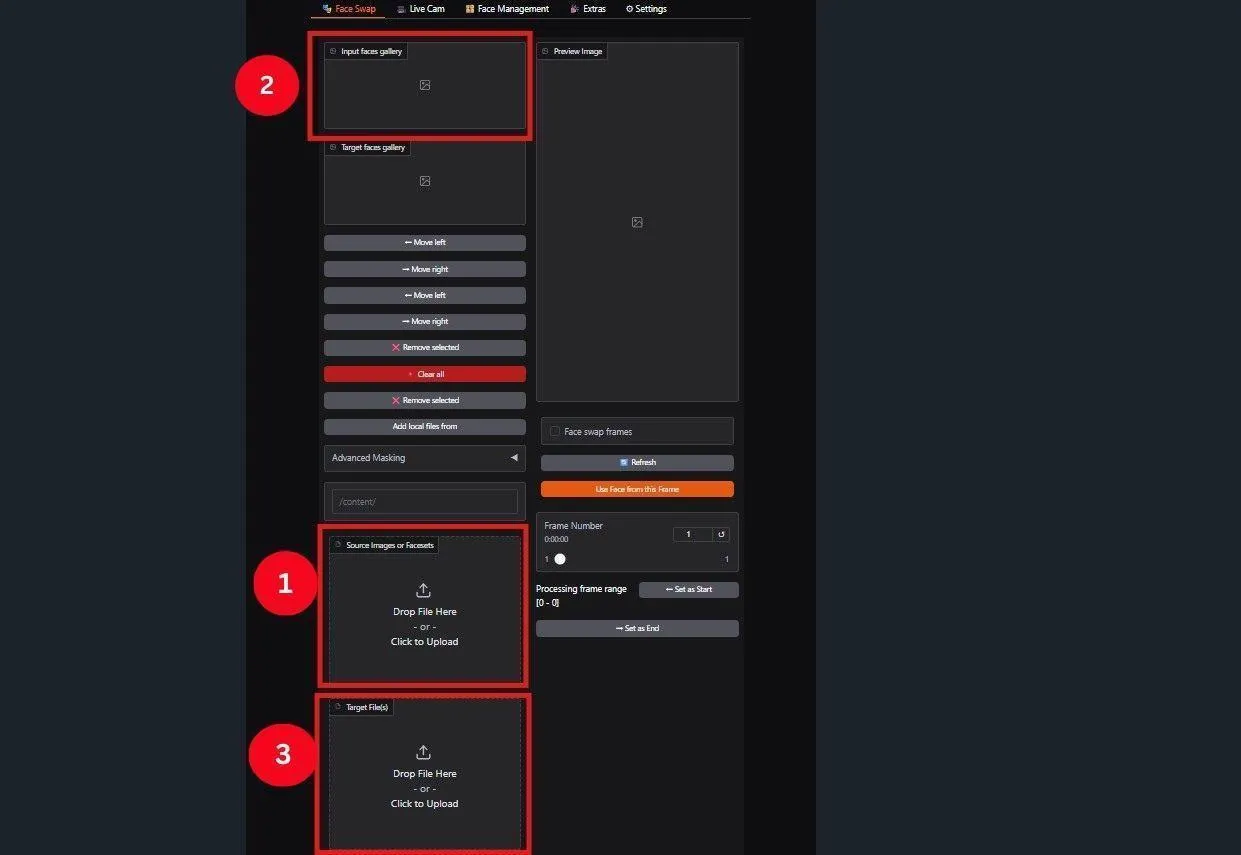
Workflow Video: Roop-Unleashed Final Version: The Ultimate Face Swap Tool – End of an Era!
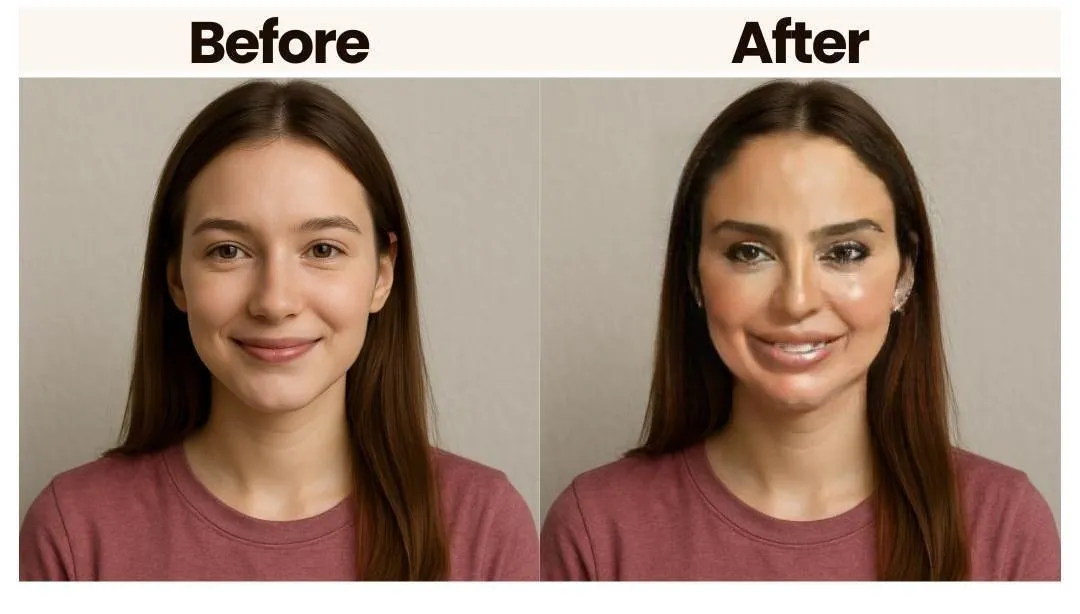
6. Akool
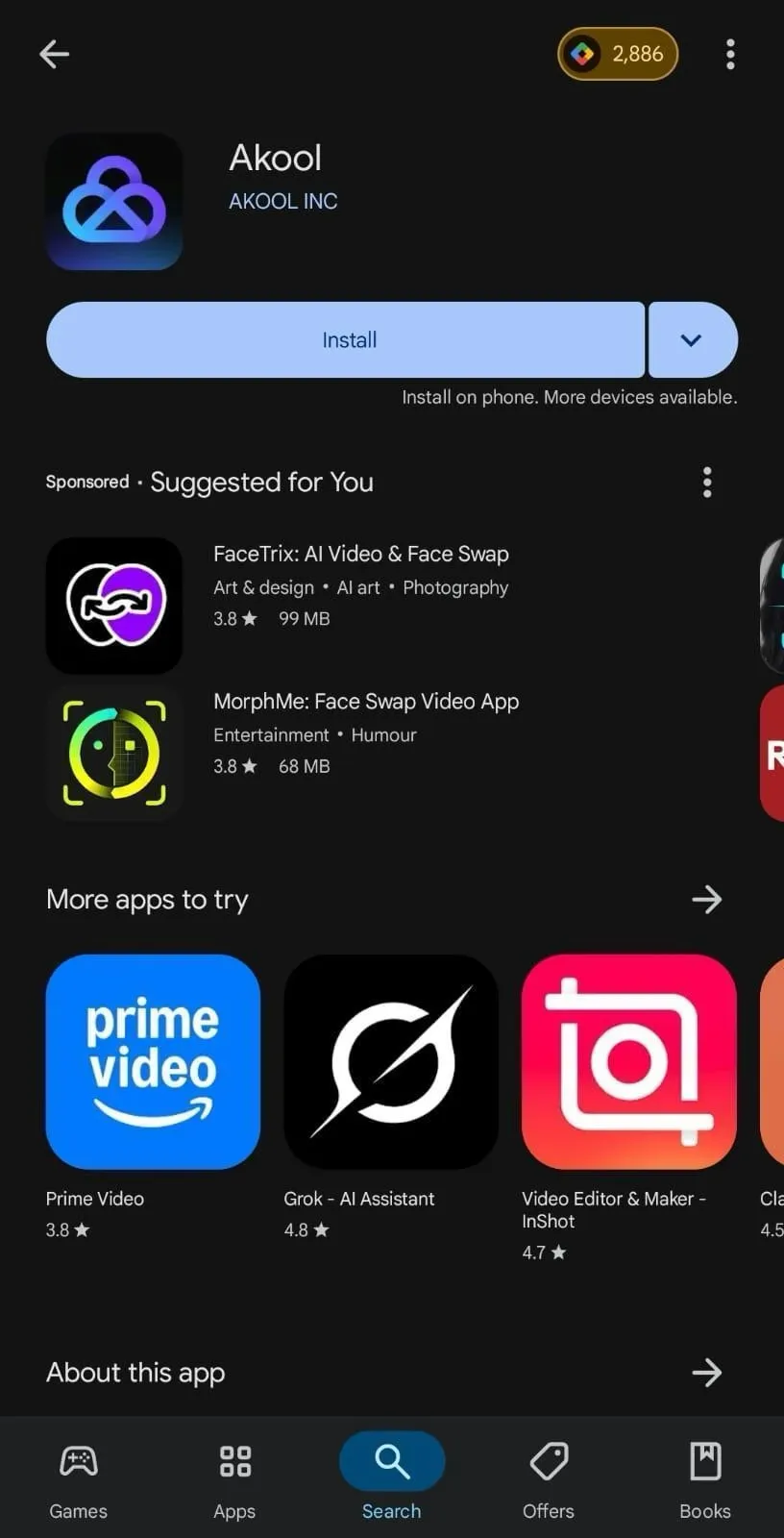
Mobile apps are a good choice for swapping faces on images and videos on the move. And if you agree with me, try Akool. I was initially skeptical, as many users, like Allan on G2, have mentioned glitches with rendering videos. But I saw many good things about it when I jumped in.
The tool is easy to use and has built-in templates. The best part is that you can create face swaps for free. Besides, the tool is fast, as I can get photos or video face swaps done in no time.
Features
- The tool allows users to generate realistic images and video swaps.
- Users can translate videos into multiple languages while maintaining perfect lip-syncing.
- It provides many templates that can fit various needs.
- You can generate customized AI avatars to use in digital content.
What We Loved
- The user-friendly interface makes it simple for users to generate face swaps.
- Multi-language support can be convenient for businesses operating worldwide.
- Its customizable templates let you experiment with face swaps.
What’s Missing
- Its credit-based pricing can be expensive for high-volume users.
- The tool can get slow during peak usage times.
- Some users experience glitches, especially in video swaps.
Pricing Breakdown
- Free: 100 credits
- Pro: $21/year for 600 credits
- Pro Max: $79/year for 2400 credits
- Studio: $350/year for 12000 credits
How to Use Akool
Step 1: Go to the Akool app, tap ‘Continue with Google,’ and create an account.
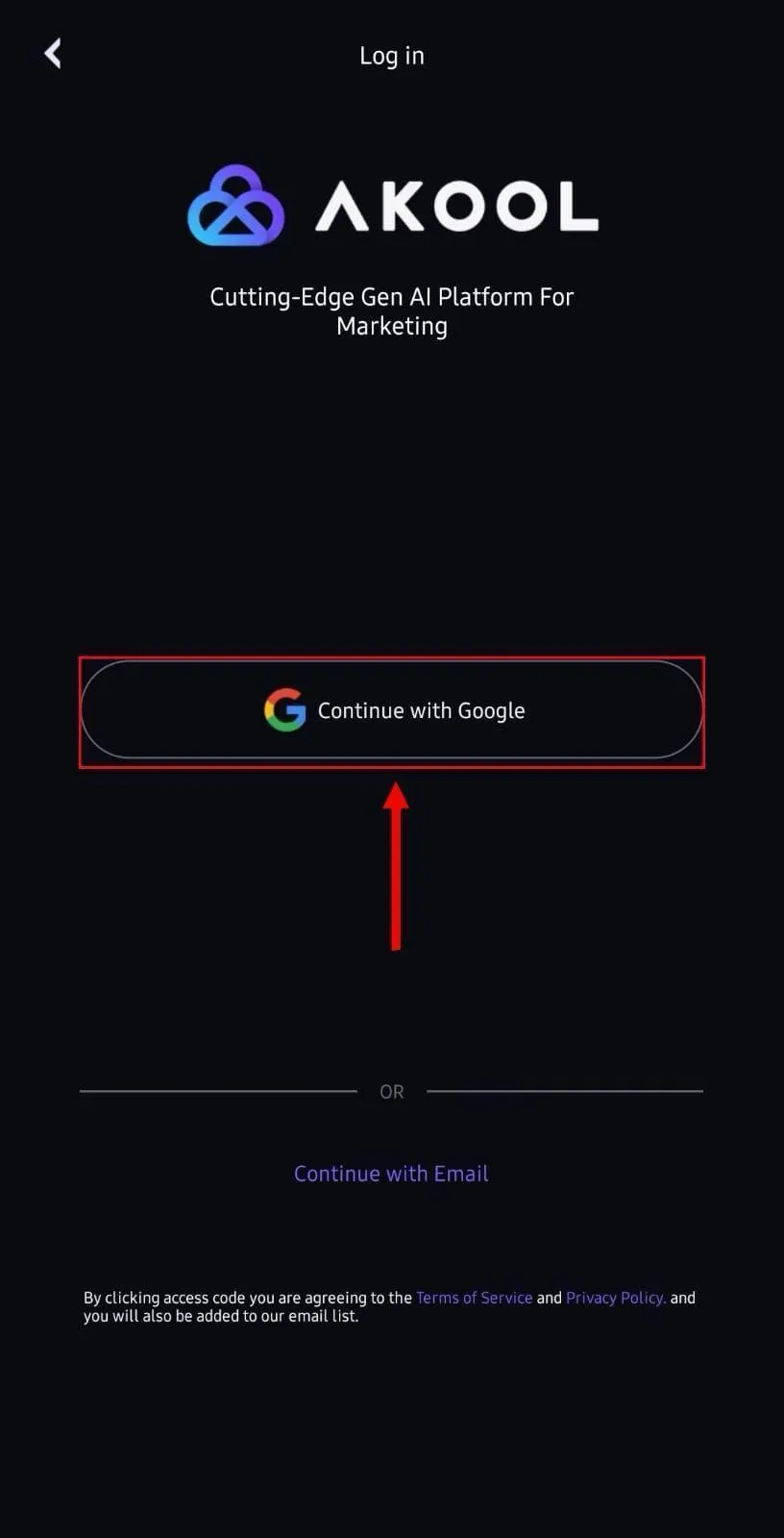
Step 2: Tap ‘+’ followed by ‘Face Swap’ from the pop-up menu.
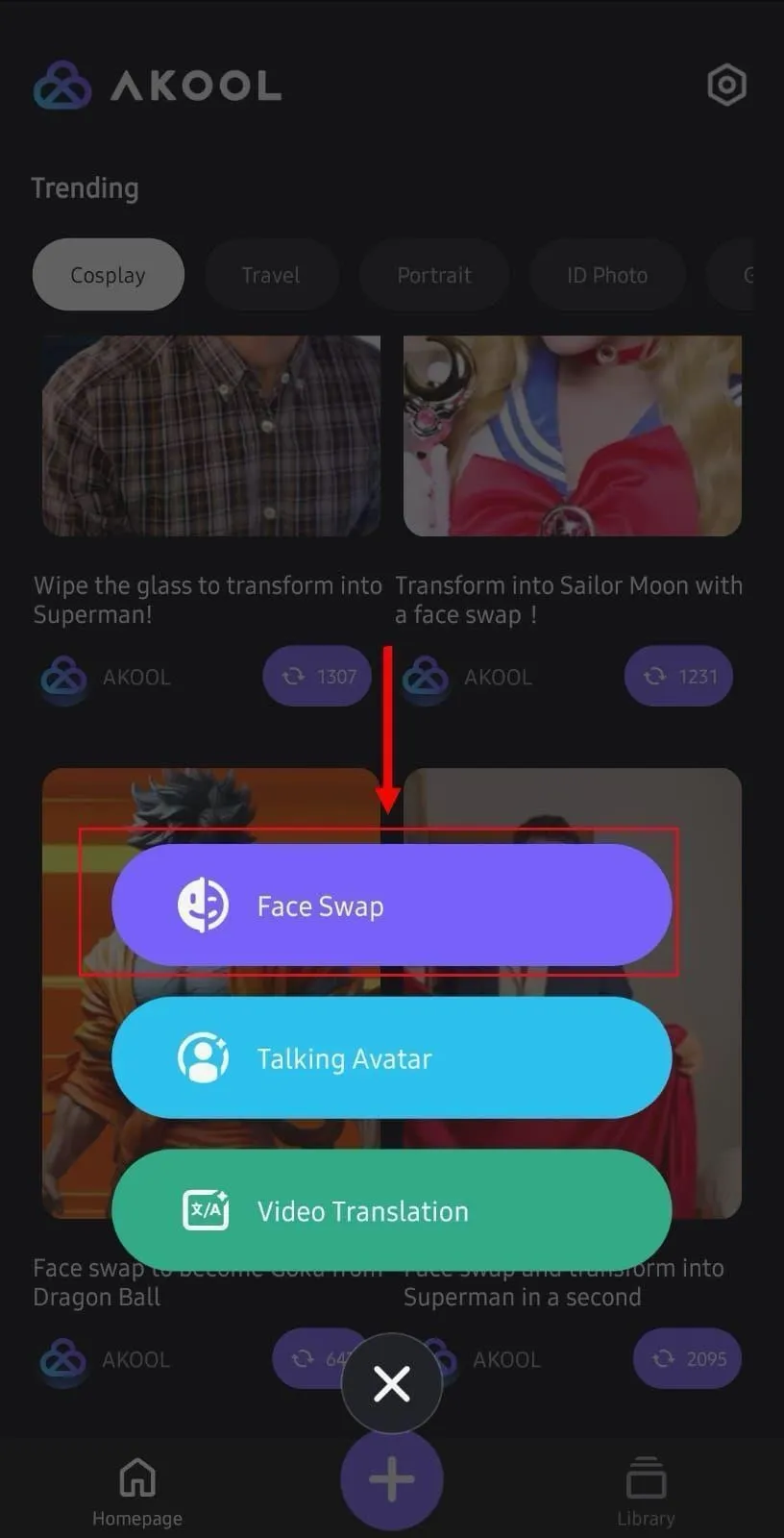
Step 3: Next, tap ‘Album’ and select the base image.
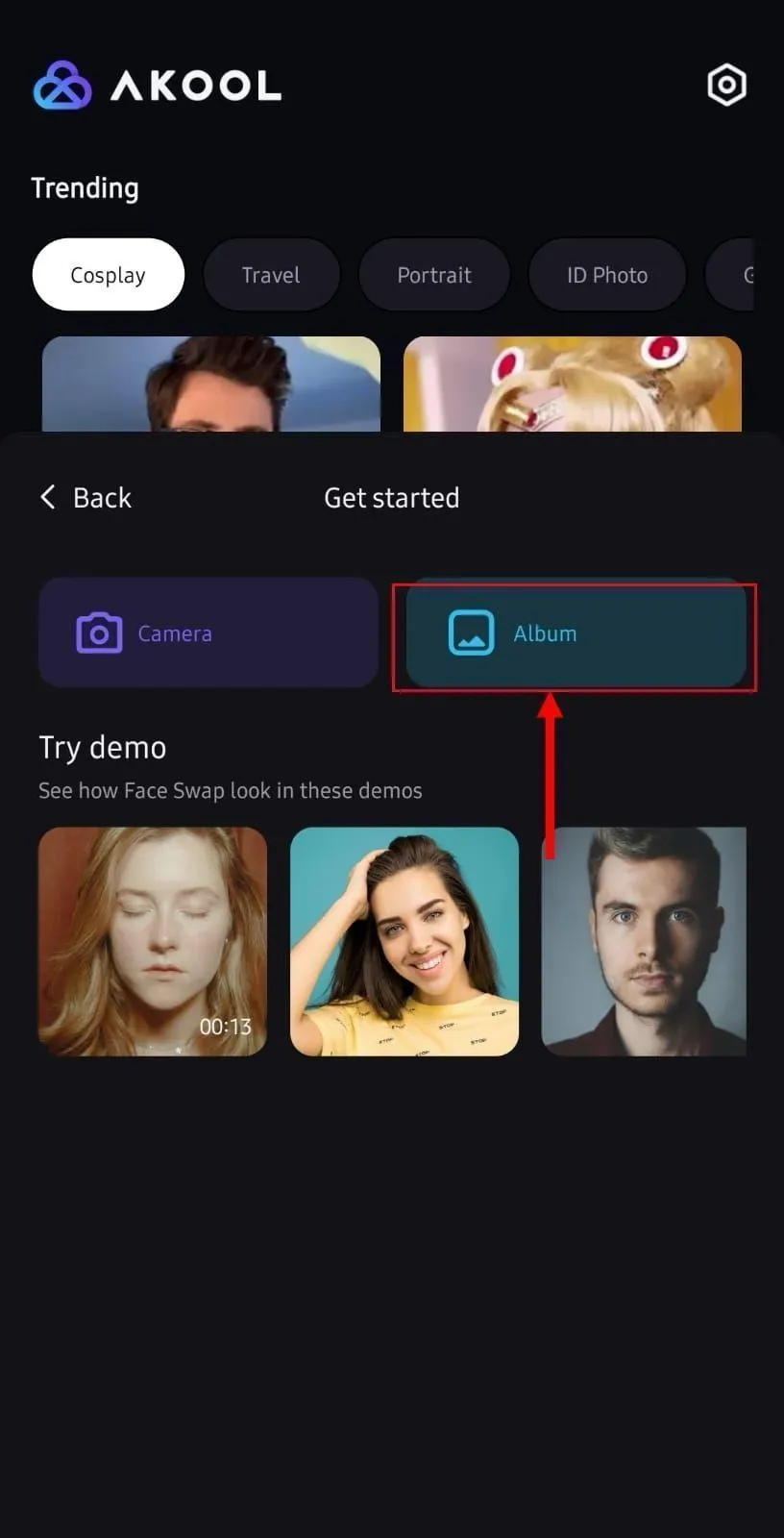
Step 4: Tap ‘Select Face’ to upload the target image.
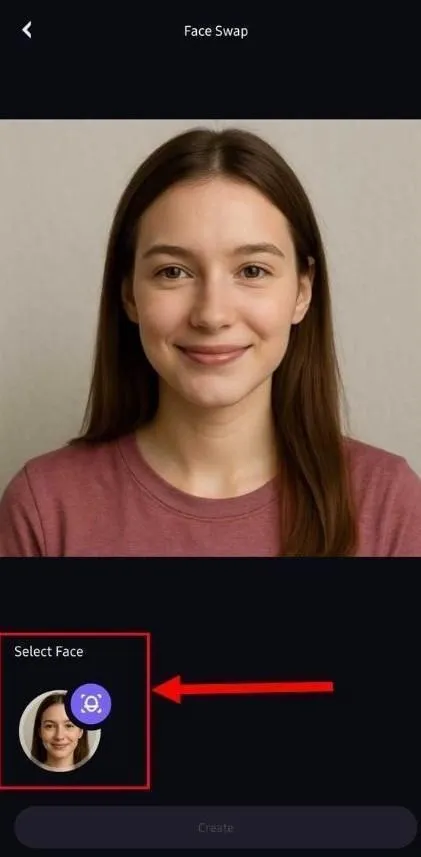
Step 5: As the target image upload is complete, tap ‘Create.’
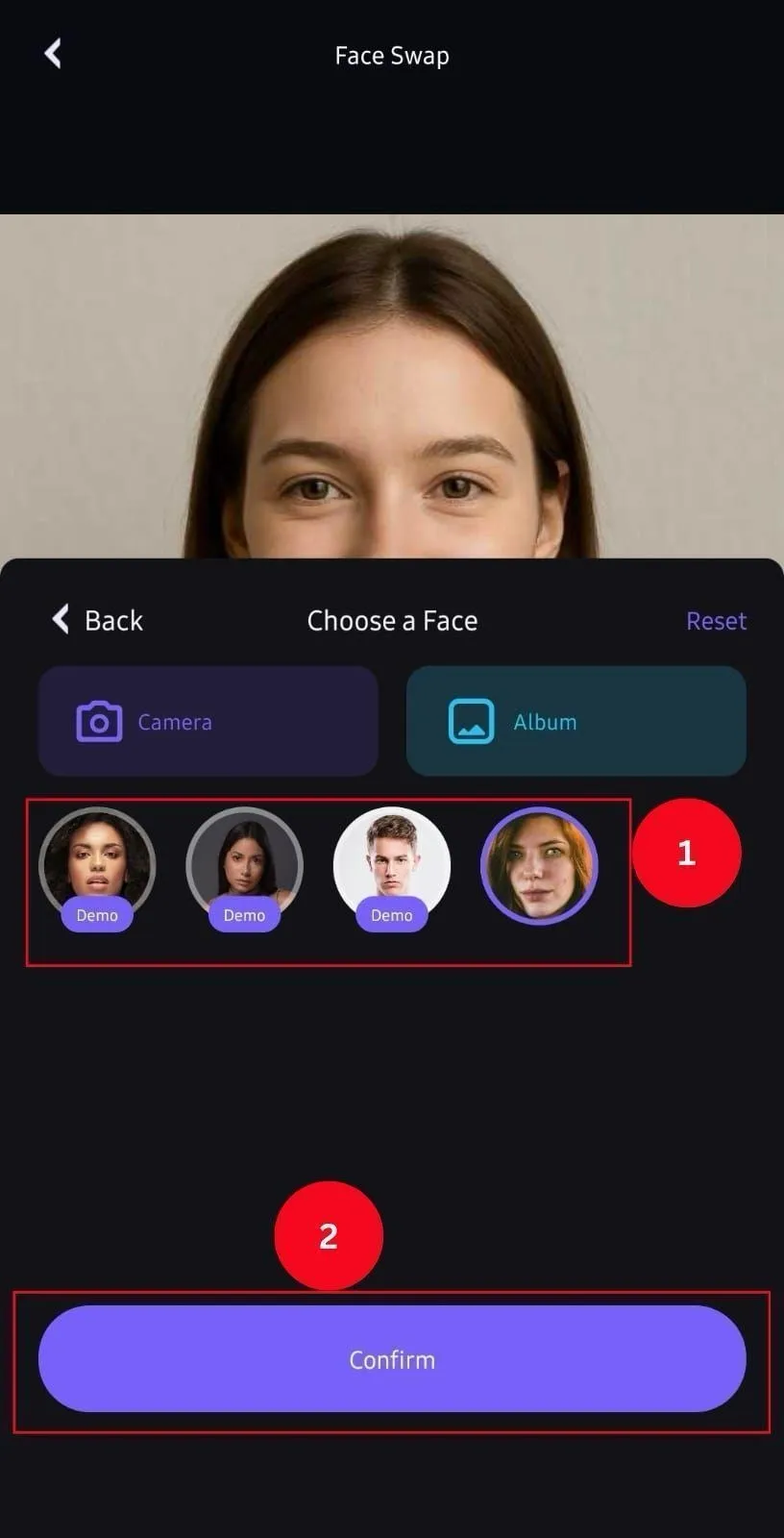
Workflow Video: How To Face Swap Video With AI - Deepfake Tutorial - Akool
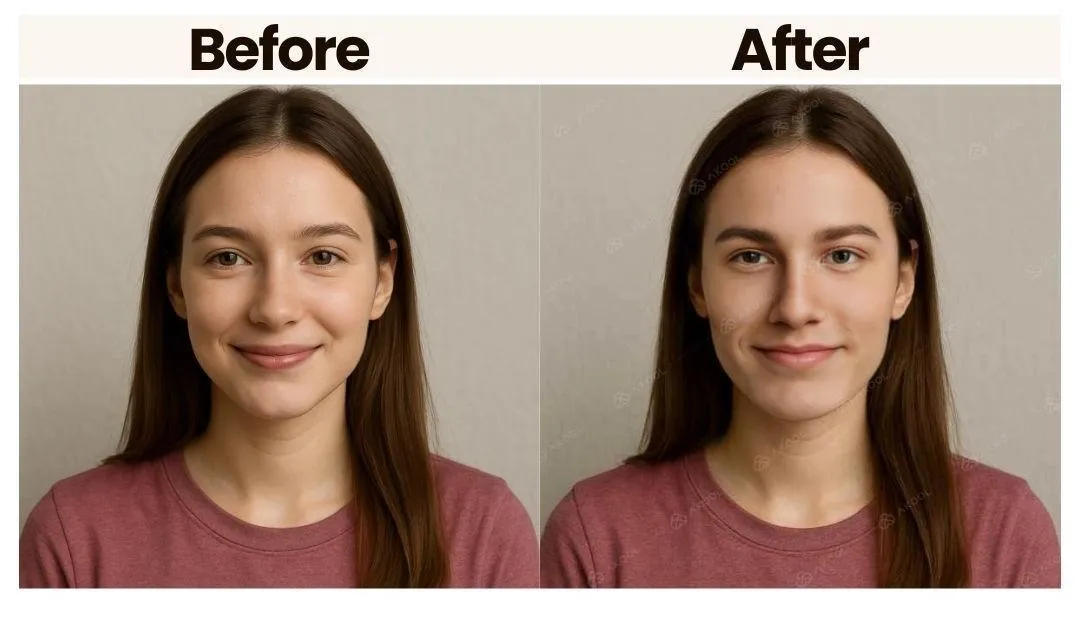
7. PixaNova AI
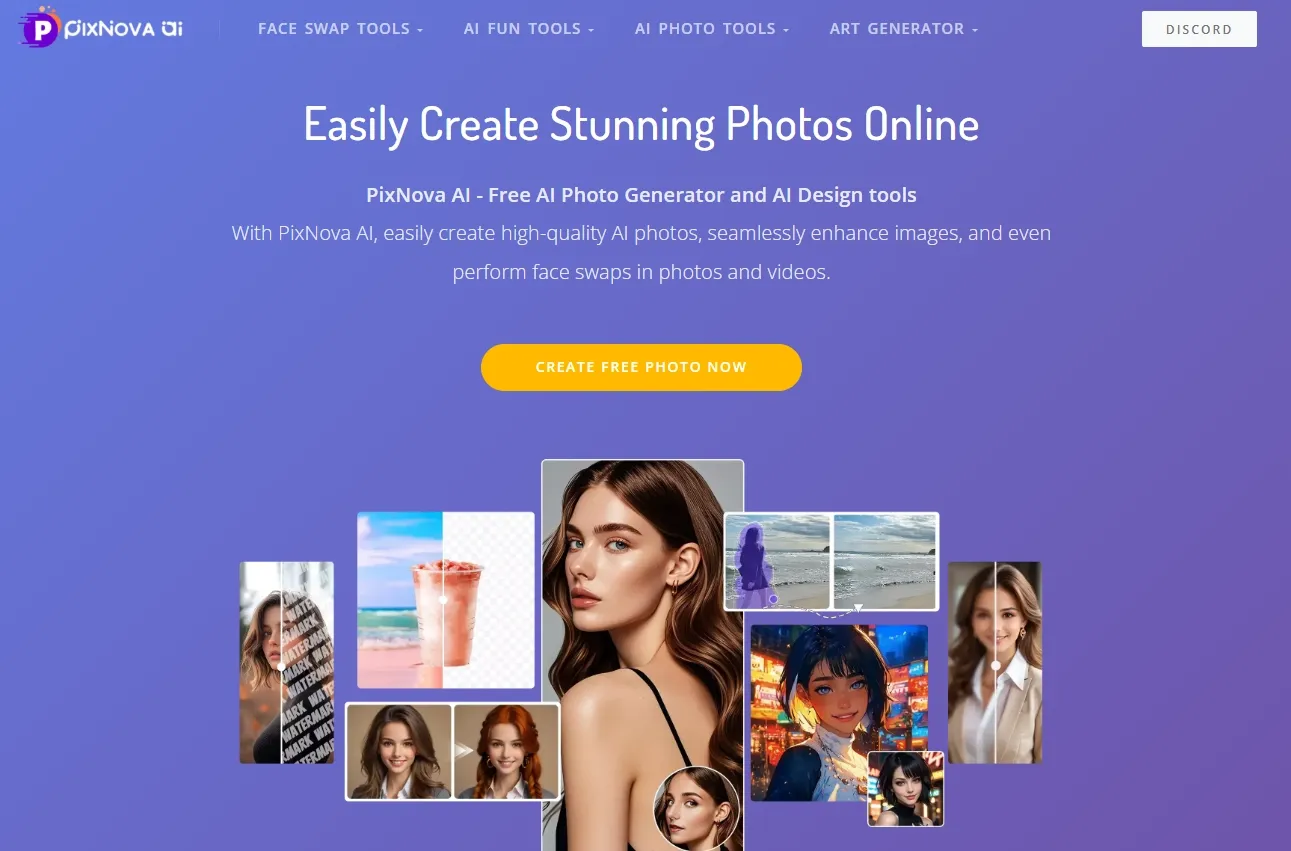
When I talk about the best face swap AI tool, PixNova AI always makes the list. It has a clean interface, simple swaps, and batch image processing—all without logging in and completely free of charge. However, the tool lacks templates for me to experiment with different looks, like becoming a superhero or a fantasy character.
Features
- It can automatically and accurately swap faces in photos and videos.
- Can batch swap faces on single or multiple images at a time.
- It lets you swap faces in GIFs.
- PixNova has data encryption and privacy protection mechanisms.
What We Loved
- The interface is simple for quick and effortless photo editing.
- The outputs are realistic and accurate.
- The service is free of charge.
What’s Missing
- The customizations are limited for swapped faces.
- Limited templates available.
- When not logged in, you can batch swap two images.
Pricing Breakdown
- Free
How to Use PixaNova AI
Step 1: Access PixaNova Batch Face Swap AI on your browser.
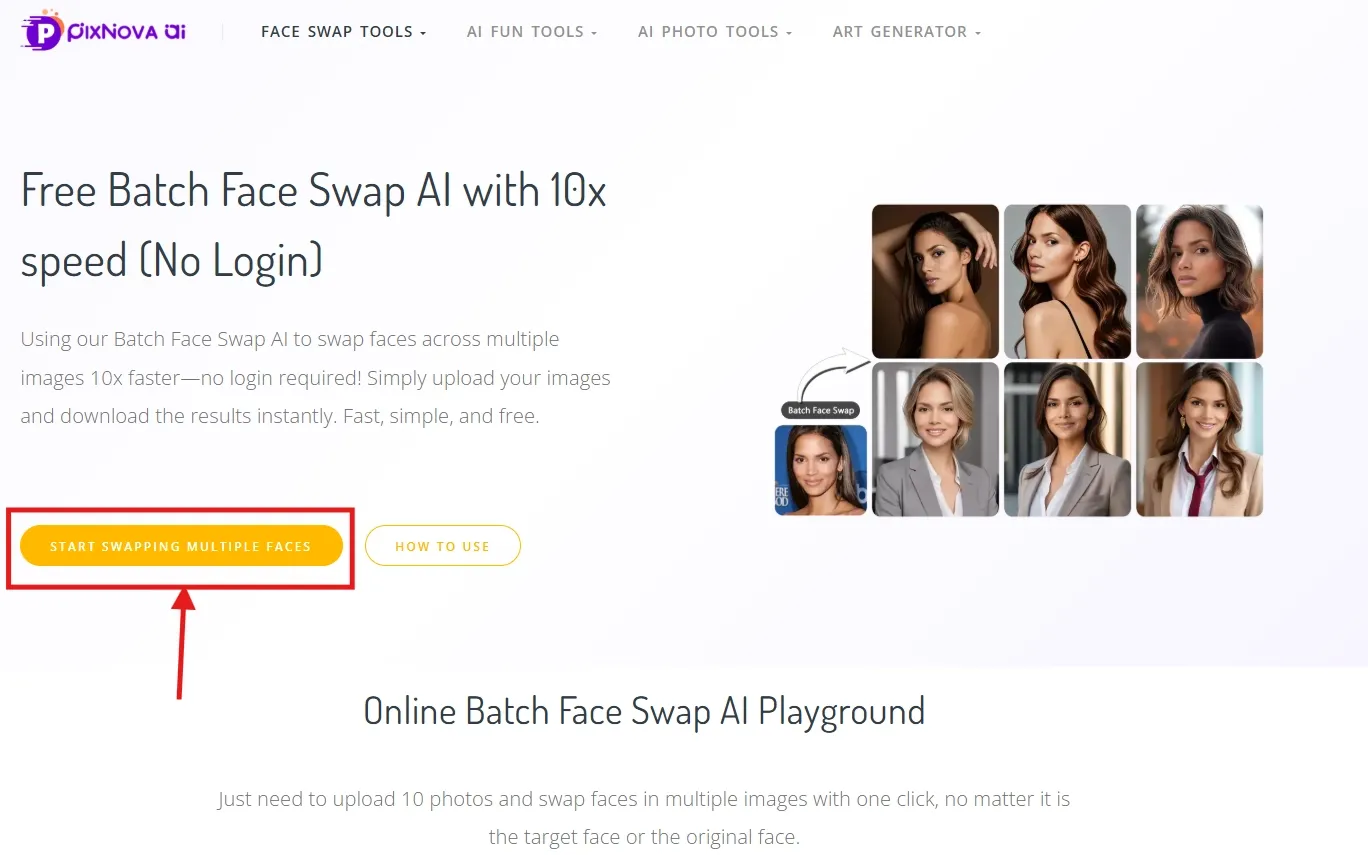
Step 2: Tap ‘Click to Upload’ to upload source images, followed by ‘Click to Upload’ to upload the target image. Tap ‘Generate’ and then the ‘Download’ icon to save the photos.
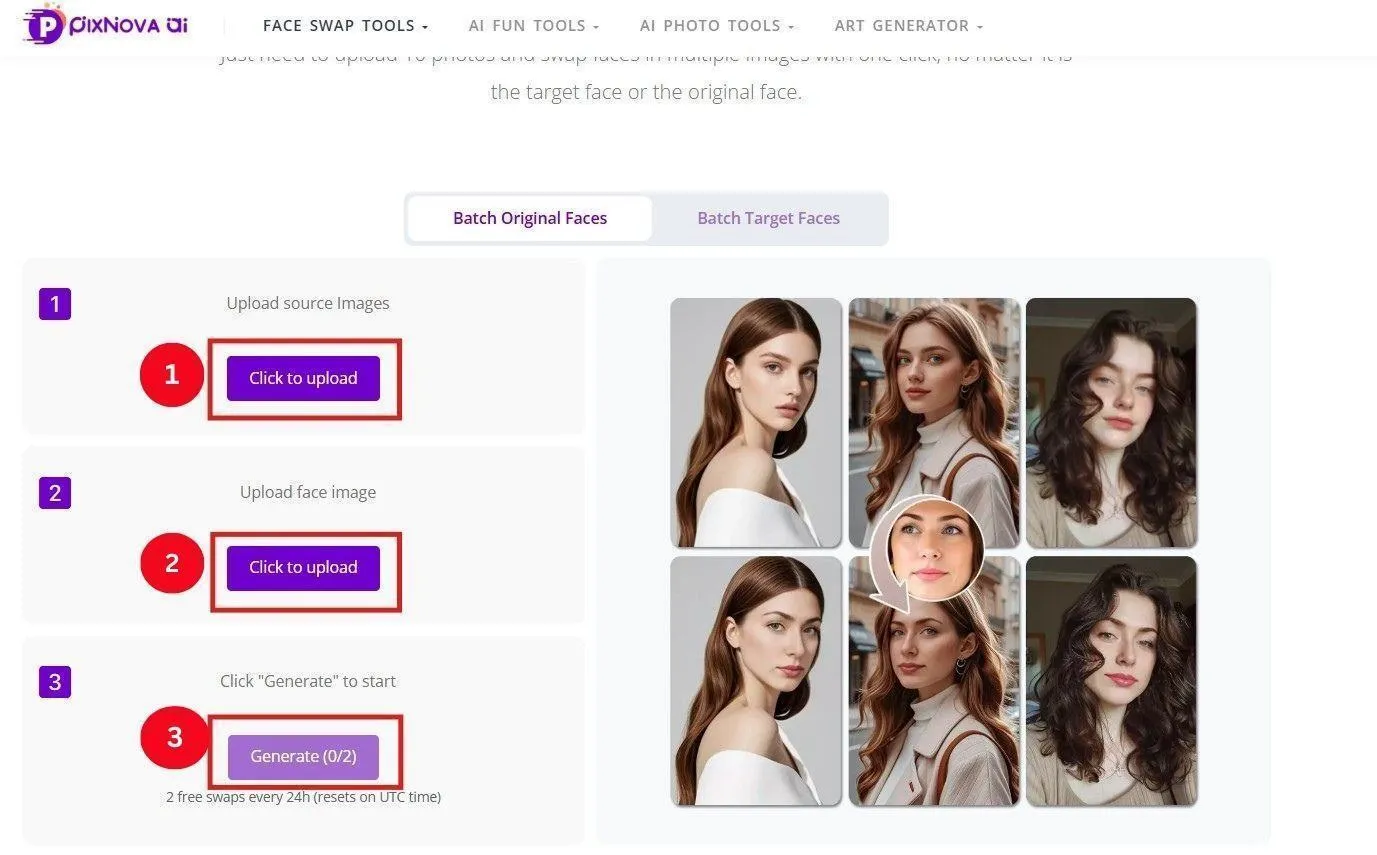
Workflow Video: PixNova AI Face Swapping 100% Free
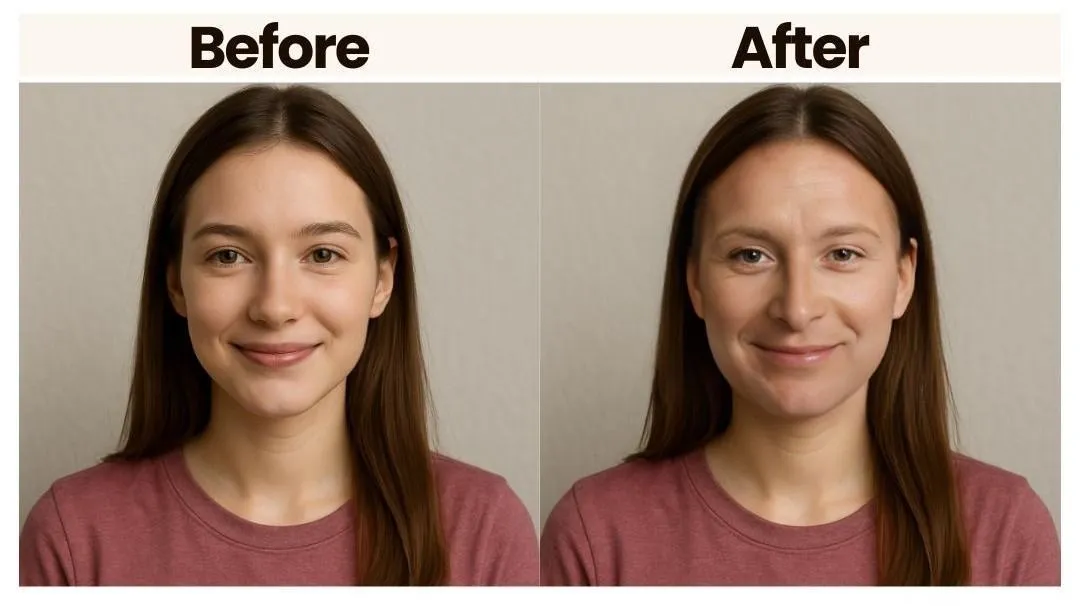
8. Magic Hour AI
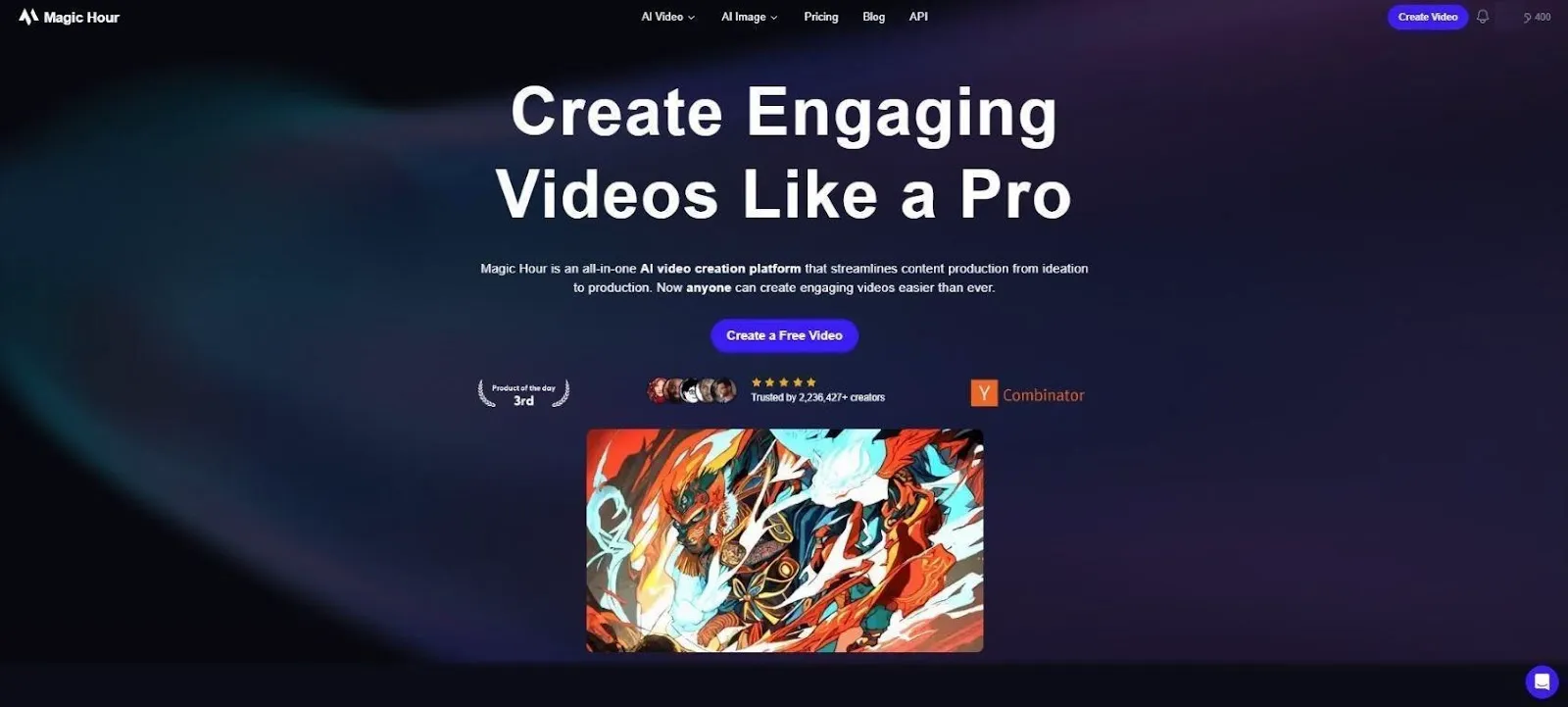
If you focus on how to face swap a video, then Magic Hour AI can give your best face swap video AI tool serious competition. And that too, free of charge. And unlike free tools, the service doesn’t add watermarks to the images. But to be honest, I’m a bit skeptical of the results. Although it maintains the naturalness of the face, it struggles with side profiles.
Features
- It allows you to imagine yourself in a movie scene, like on Titanic or in Avengers.
- Magic Hour AI can create animations from various sources.
- It can also create videos from still images.
- There are built-in tools to edit facial features, expressions, and more in real-time.
What We Loved
- Its simple interface allows beginners to create face swaps without any technical knowledge.
- The video and photo face swaps are quick.
- It has a range of face editing tools.
What’s Missing
- The free version has limited functionality, pushing users to opt for paid plans.
- The video swap face outputs are dicey, especially when involving side profiles.
- Features like multiple and batch face swaps are missing.
Pricing Breakdown
- Free
- Creator: $10/month
- Pro: $49/month
- Business: $249/month
How to Use Magic Hour AI
Step 1: Open the Magic Hour AI video face swap on your browser.
Step 2: Scroll down and tap ‘Upload Photo.’ Tap ‘Upload Video’ to upload the target video, followed by ‘Swap Faces.’
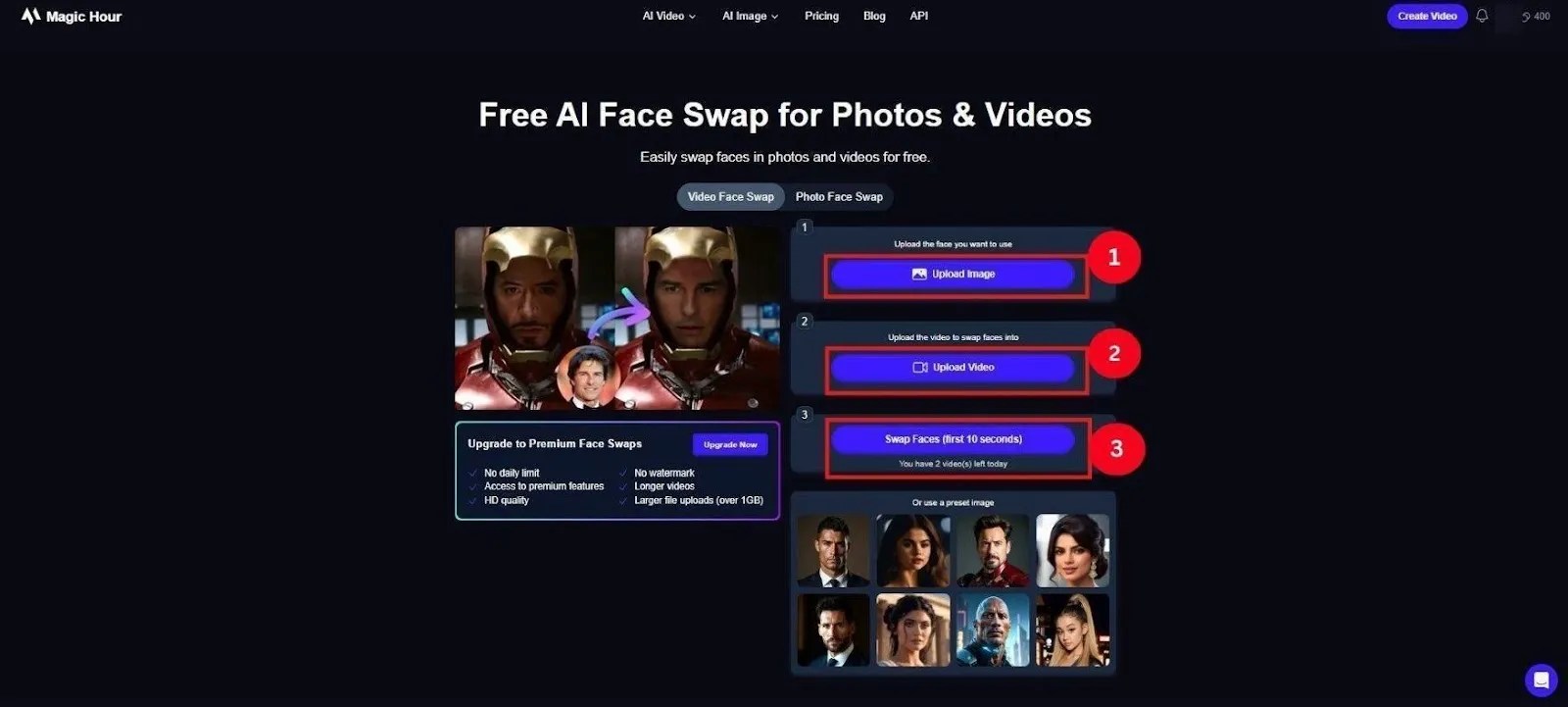
Workflow Video: How to use a face swap AI #howtoedit #howtouseai #MagicHourAI #aitools #aieditingtools (2025)
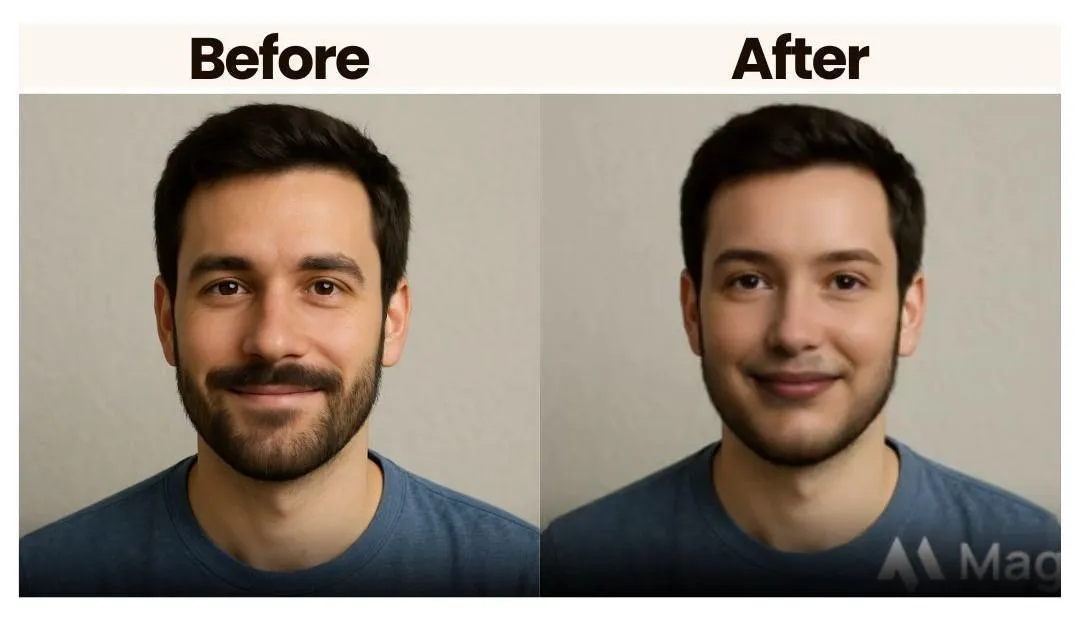
9. Swapface
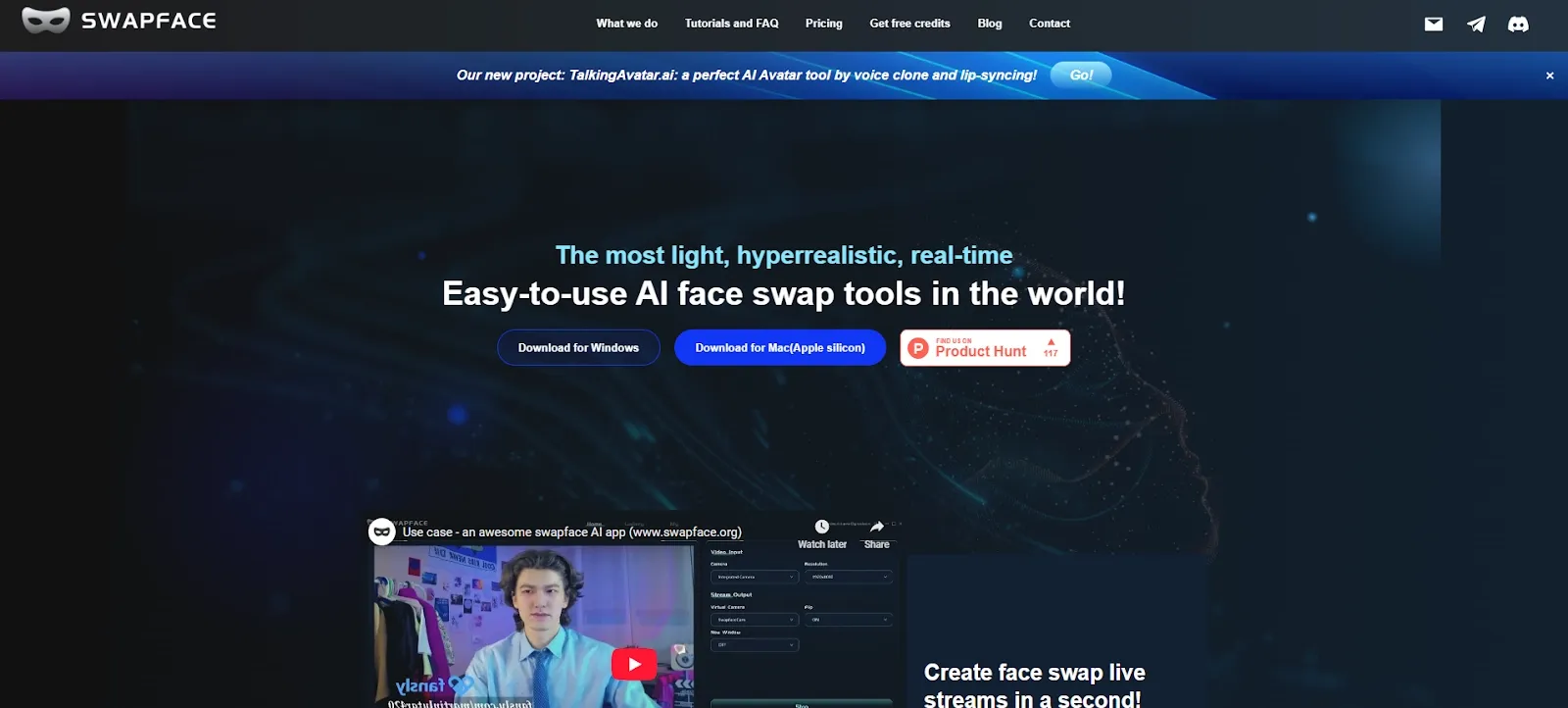
By appearance, Swapface is a powerhouse of features that cater to various user needs. It’s unique in that it’s compatible with both Windows and Mac. Besides, the interface is simple, and its ability to detect faces accurately helps generate realistic swaps.
Features
- Runs locally on Mac.
- Supports live, image, and video face swap.
- Filters to make your swaps more interesting.
- All data is running on your machine, so everything is private.
What We Loved
- The interface was user-friendly.
- I liked that the app didn’t need an internet connection to work.
- The data is safe and sound.
What’s Missing
- You cannot face swap on its web version.
- The tool requires a GPU to run on Windows.
- There is a watermark on the generated outputs.
Pricing Breakdown
- Free
- Pay as you go: $19 for 100 credits and $49 for 500 credits
How to Use Swapface
Step 1: Launch the Swapface app and log in with your Gmail account.
Step 2: Click the ‘Image Faceswap’ option, followed by ‘Upload Image.’ Then, click ‘Upload’ to upload the source face.
Step 3: Tap ‘Start,’ and it will swap faces in seconds.
Workflow Video: "Be Anyone: New FaceSwap for Photos, Videos & Video Calls! 🎭"
10. Pica AI
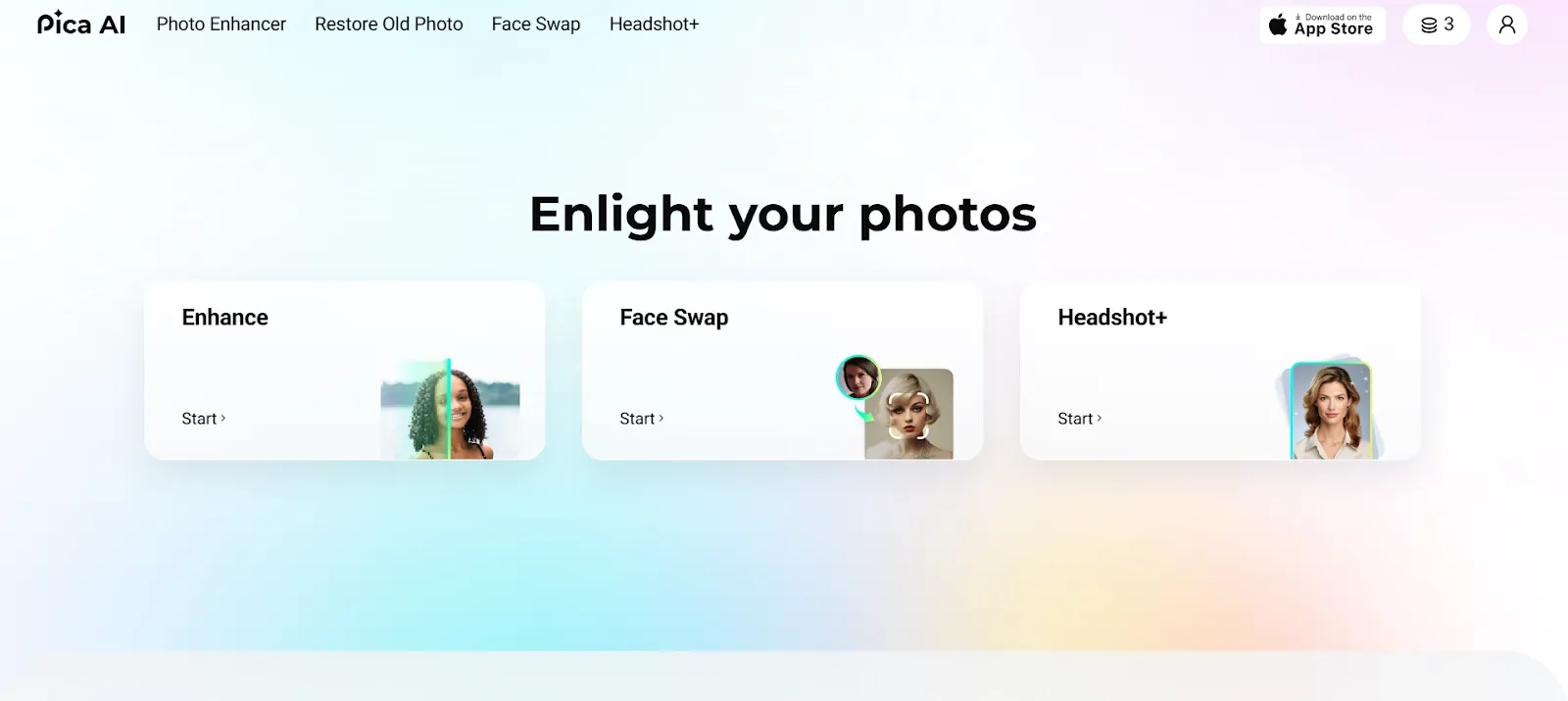
Pica AI is where face swapping meets creativity. Instead of moving one face over another, it blends your face into different looks and styles. You’ll get a completely new image in the end. In my tests, the portraits seemed a bit too artistic. It looks more like a filter than a face swap.
Features
- The tool includes artistic and themed templates.
- It enables face transformations with a few clicks.
- The tool supports multi-face swap.
- Increases image resolution without losing detail.
What We Loved
- It generates detailed images.
- Stylized templates are available.
- The tool is ideal for your LinkedIn profile picture.
What’s Missing
- There are no funny templates.
- You get fewer free daily swaps.
- You can’t generate video face swaps.
Pricing Breakdown
- Free
- Monthly: $9.99 for 1000 credits/month
- Annual: $59.99 for 8,000 credits/year
How to Use Pica AI
Follow the steps to face swap on Pica AI:
Step 1: Launch Pica AI image face swap.
Step 2: Tap ‘Upload’ to upload the base image, or select from the available templates. Then, tap ‘Add Face’ to upload your face.
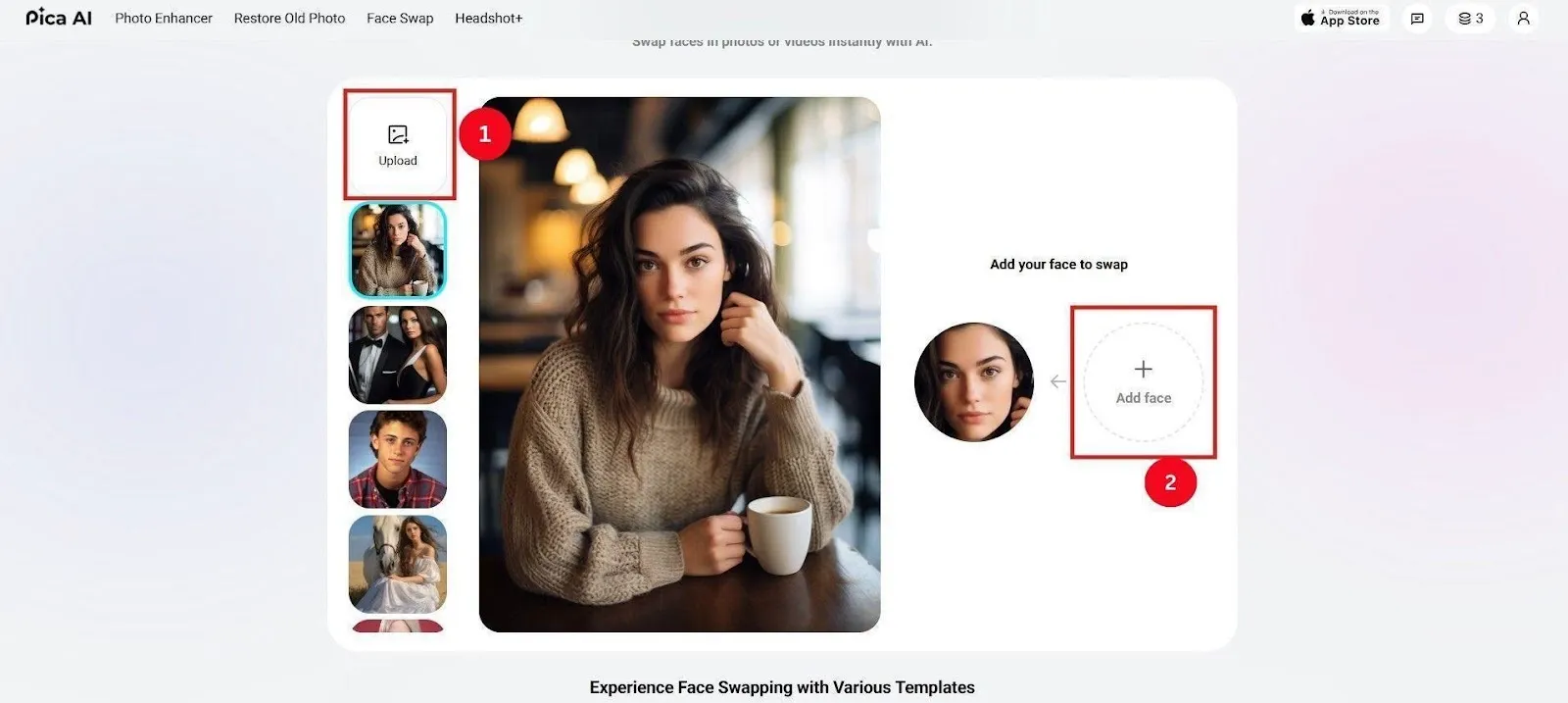
Step 4: Then, tap ‘Swap.’

Workflow Video: Pica AI app - how to use
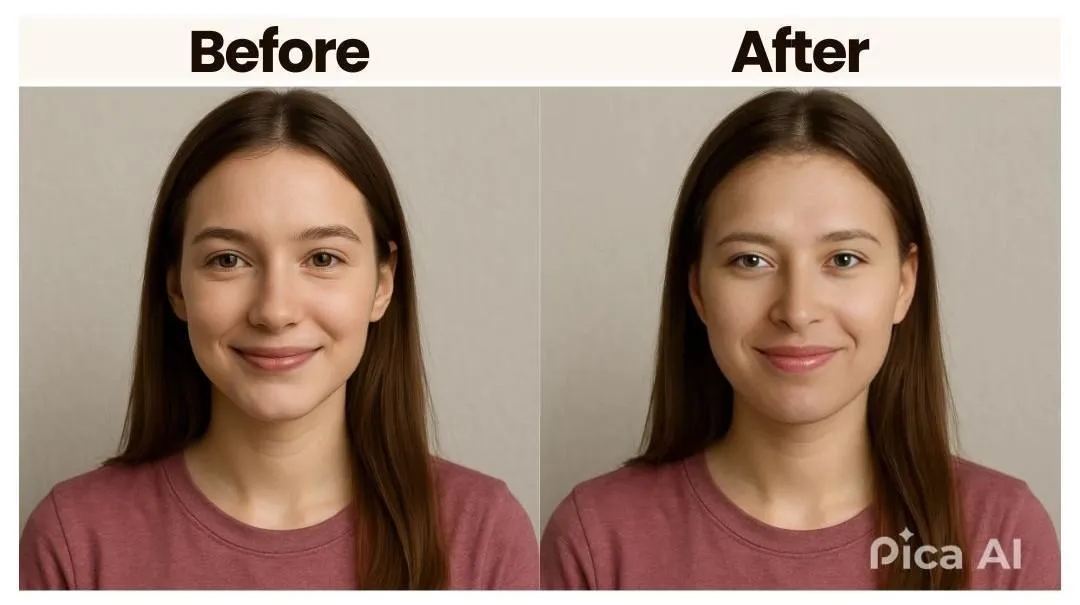
Performance Benchmarks of Best Face Swap AI Tools
| Model | Tool | Render Speed | RAM Usage | Thermal Impact | Battery Drain (10-min) |
|---|---|---|---|---|---|
| MacBook Air M2 | VidMage | Fast | 500MB-1GB | Low | \~4% |
| Dell Inspiron 14 Plus | Pixlr | Medium | 400MB-600MB | Low | \~6% |
| Dell Inspiron 14 Plus | RemixAI | Fast | 500MB-1GB | Medium | \~4% |
| iPhone 15 Pro | Snapchat | Fast | 800MB-1GB | Medium | \~8% |
| Dell Inspiron 14 Plus | Roop Unleashed | Medium | 300MB-500MB | Low | \~3% |
| iPhone 15 Pro | Akool | Medium | 500MB-800MB | Medium | \~10% |
| Dell Inspiron 14 Plus | PixaNova AI | Medium | 400MB-600MB | Low | \~7% |
| Dell Inspiron 14 Plus | Magic Hour AI | Slow | 900MB-1.2GB | Medium | \~12% |
| MacBook Air M2 | Swapface | Medium | Under 1 GB | Medium | \~6% |
| iPhone 15 Pro | Pica AI | Medium | 300MB-500MB | Medium | \~9% |
FAQs
What is the best face swap AI app?
Many tools qualify for the best face swap apps, such as VidMage, Pixlr, RemixAI, Akool, and others. Each serves different needs, so select one that best suits you.
Is it safe to face swap?
Yes, it is safe to face swap on most face swap apps, such as VidMage, RemixAI, Snapchat, Akool, and others. Many of these are available as mobile and desktop apps. However, it is essential to review the app’s privacy policy.
Is face swap free?
Yes, most apps, such as VidMage, Akool, Roop Unleashed, and Swapface, are free. However, you must upgrade to the premium version to access their advanced features.
Recommended Face Swap AI Tools
The best face swap AI tools aren’t limited to images but also work on videos, GIFs, and group photos. I was amazed by how well some of these work. For example, I was impressed by VidMage's facial image swap output, while RemixAI surprised me with details in multiple face swaps. At the same time, PixaNova AI’s batch photo swap saved me a ton of time and met my expectations. Now, the choice is yours. Assess your needs and choose the app that best meets them.



