Have you ever tried to face swap on an iPhone only to end up with an image that has misaligned facial features and a distorted smile? I can understand the pain! Weird face swaps can not only ruin the 'wow' moment but also turn your creative idea into something you'd rather delete than share with your friends.
So, how to face swap on an iPhone to get realistic results? Thankfully, there are multiple apps available! I've been trying and testing AI face swap apps for iPhones that offer realistic face swaps, even if you are a complete beginner. I've spent weeks testing popular AI face swap apps, and based on my experience, here are the top 5 picks with different tools so that you can create smooth swaps.
Comparing Different Methods to Face Swap on iPhone
| App | Best For | Free Plan |
|---|---|---|
| VidMage | Beginners and professionals who need an online face-swapping tool | ✅ |
| Unboring by Reface | Personal face-swapping use | ✅ |
| FaceSwapper | Swapping complex facial and body features | ✅ |
| Face Swap Live | Swapping faces in real-time | ❌ |
| PhotoDirector | Swapping faces in group photos | ❌ |
5 Ways to Swap Faces on iPhone
I've used all sorts of face-swapping apps for iPhone — and, to be honest, not all of them can deliver perfect swaps. Some apps may distort images, while others can be expensive to use. That's why I did my testing to find the 5 best AI face swap apps that have something unique to offer.
Method 1: How to Swap Face on iPhone with VidMage
Best for: beginners and professionals who need an online face-swapping tool
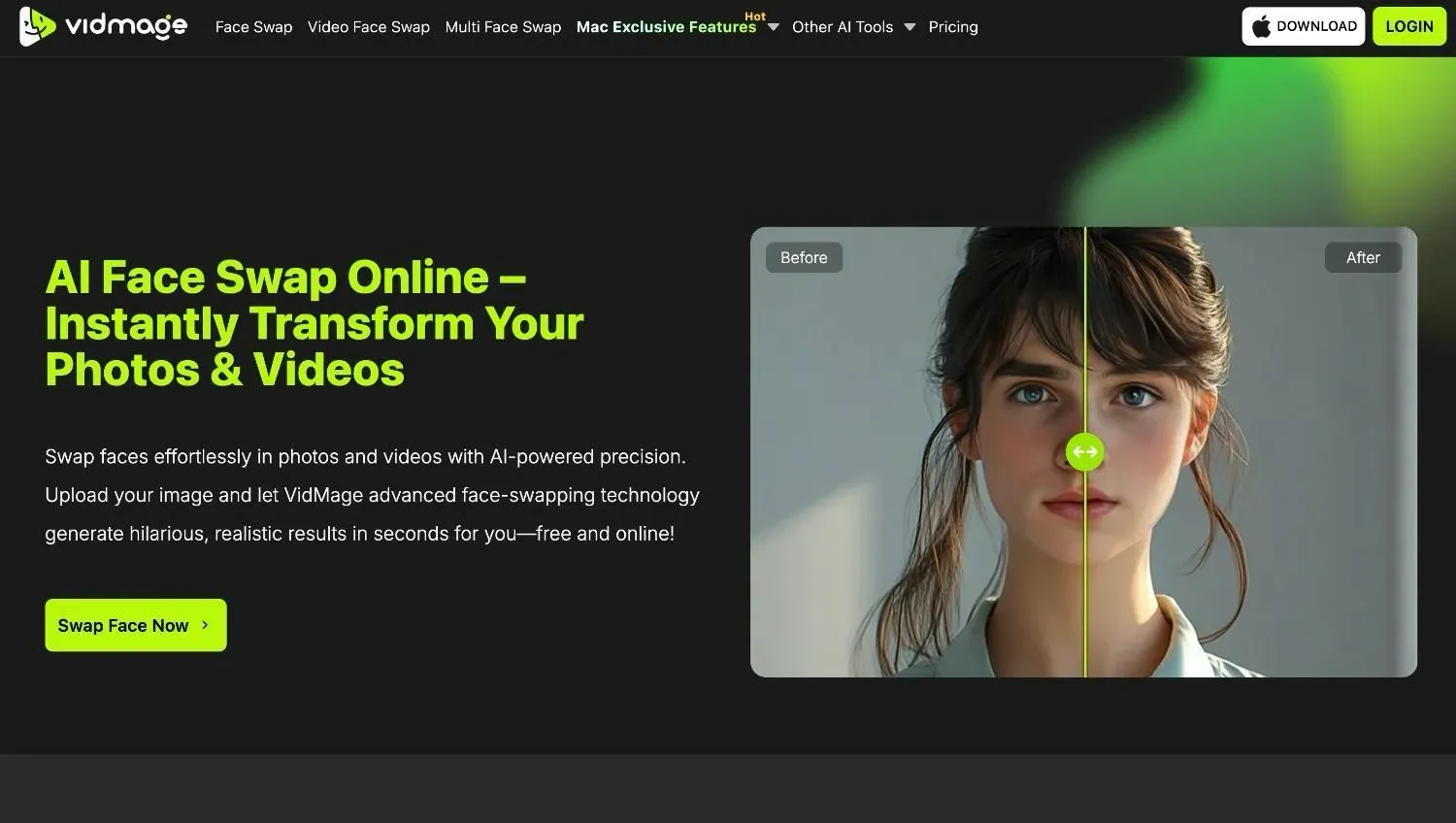
VidMage is a free online AI face swap tool that can swap faces and deliver realistic results in seconds. It's a highly versatile tool that can swap one or multiple faces in group photos. The multiple face swap features are fairly straightforward, and VidMage maintains a clean interface. You can also upload multiple faces and use the Batch Face Swap feature to perform swapping in one go.
Advantages of VidMage
- VidMage is a free face swap app that works directly on your phone’s browser, so you don't have to download anything.
- All the swapped images and videos are automatically deleted within 1 hour to ensure safety and privacy.
- You can swap up to 15 images and 30 seconds of video every day for absolutely free.
Disadvantages of VidMage
- VidMage doesn't offer a dedicated mobile app for iPhone or Android.
Here's how to do face swapping with VidMage on iPhone:
Step 1: Visit the VidMage Face Swap page. You'll see three options: Photo Face Swap, Video Face Swap, and Multiple Face Swap. Depending on your needs, you can choose one feature.
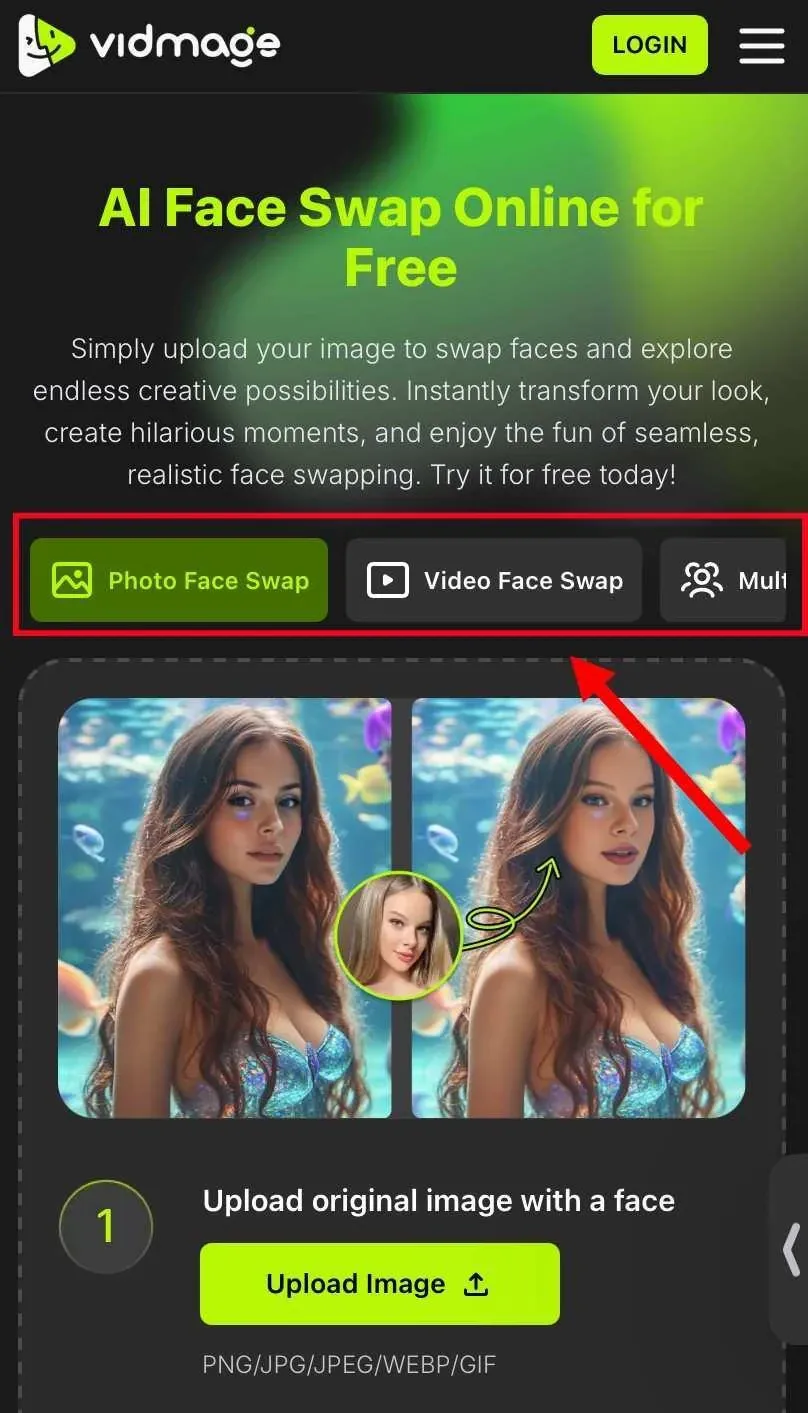
Step 2: Click on 'Upload Image' to upload the original image with a clear face. You can also use one of the templates if you just want to try VidMage.
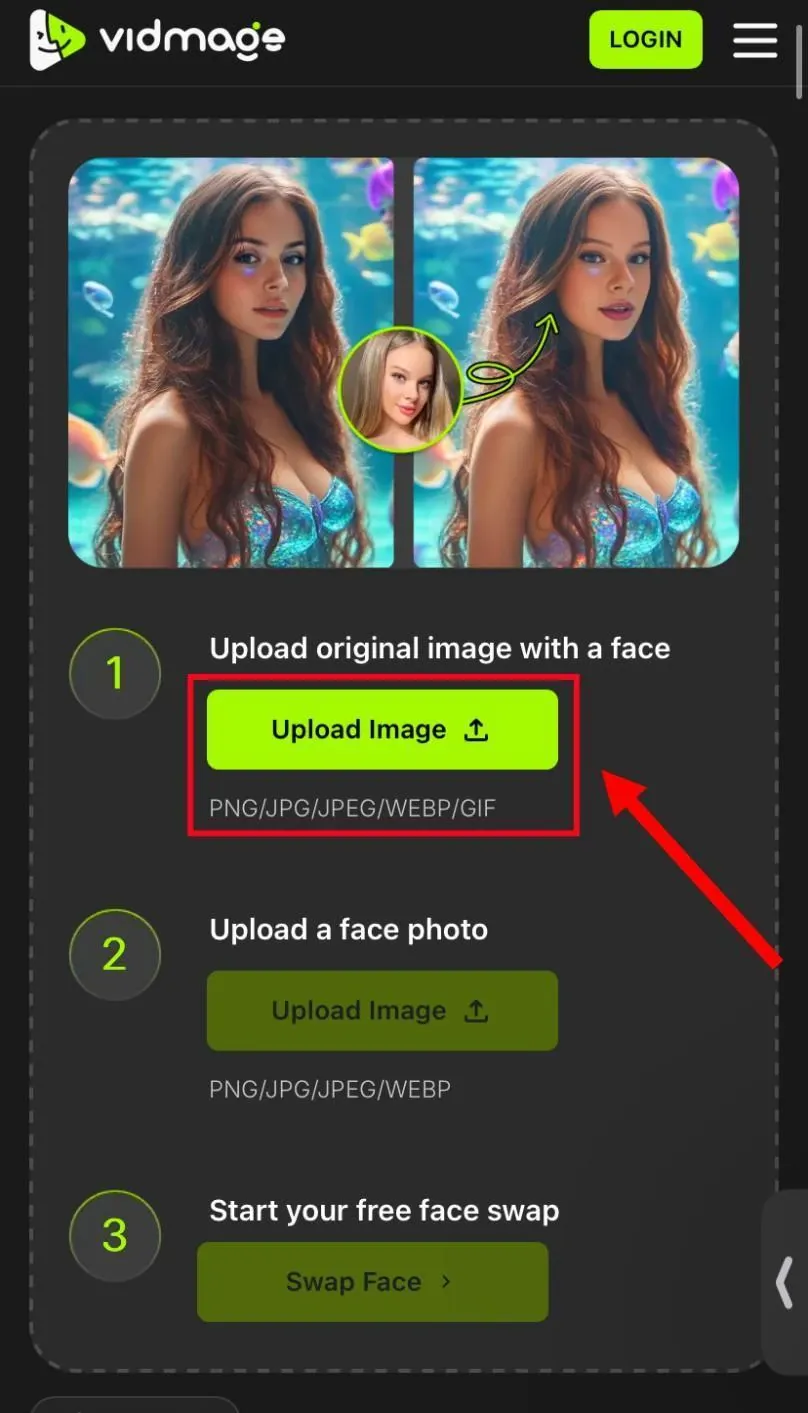
Step 3: Select the 'Upload Image' to choose your own picture with a face.
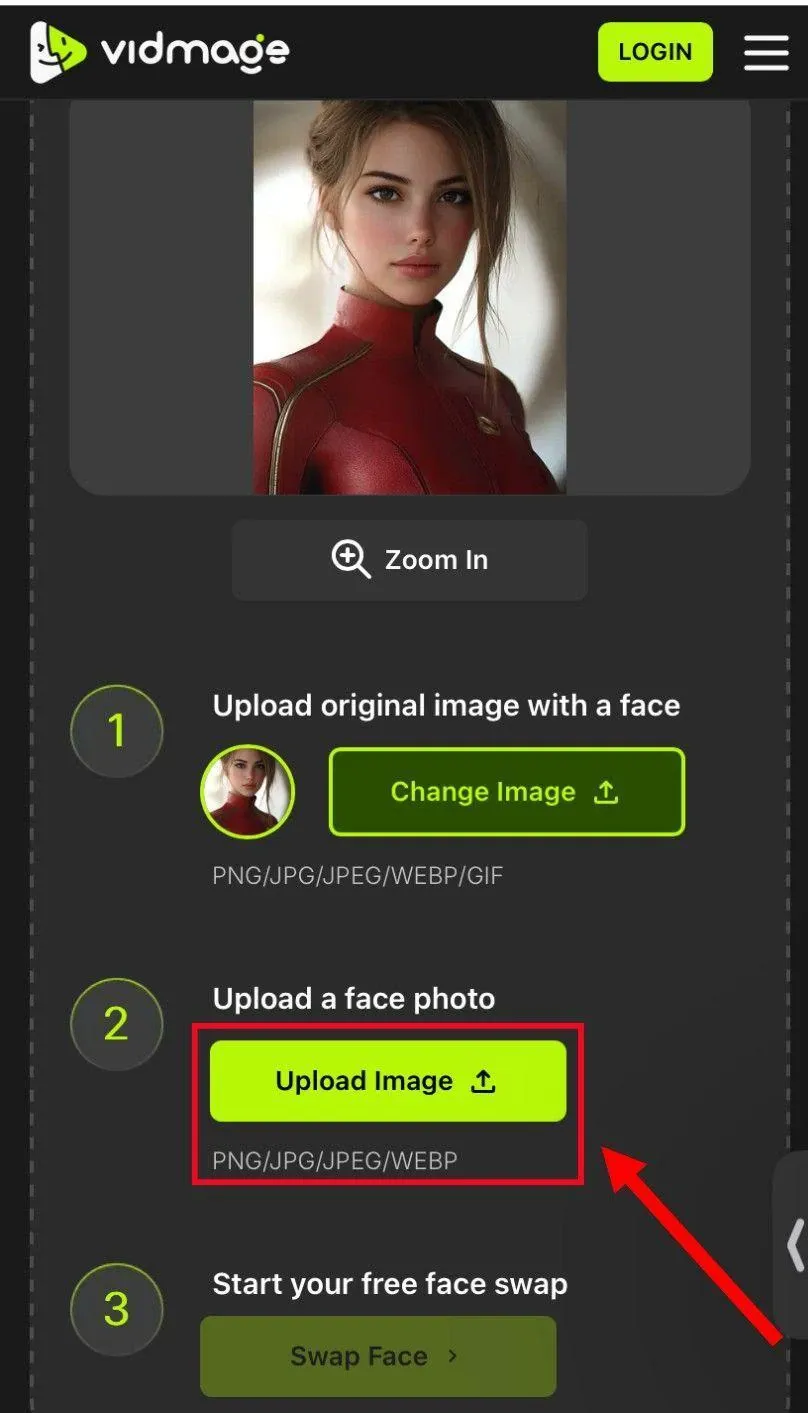
Step 4: Tap on the 'Swap Face' button to swap both faces and get realistic results.
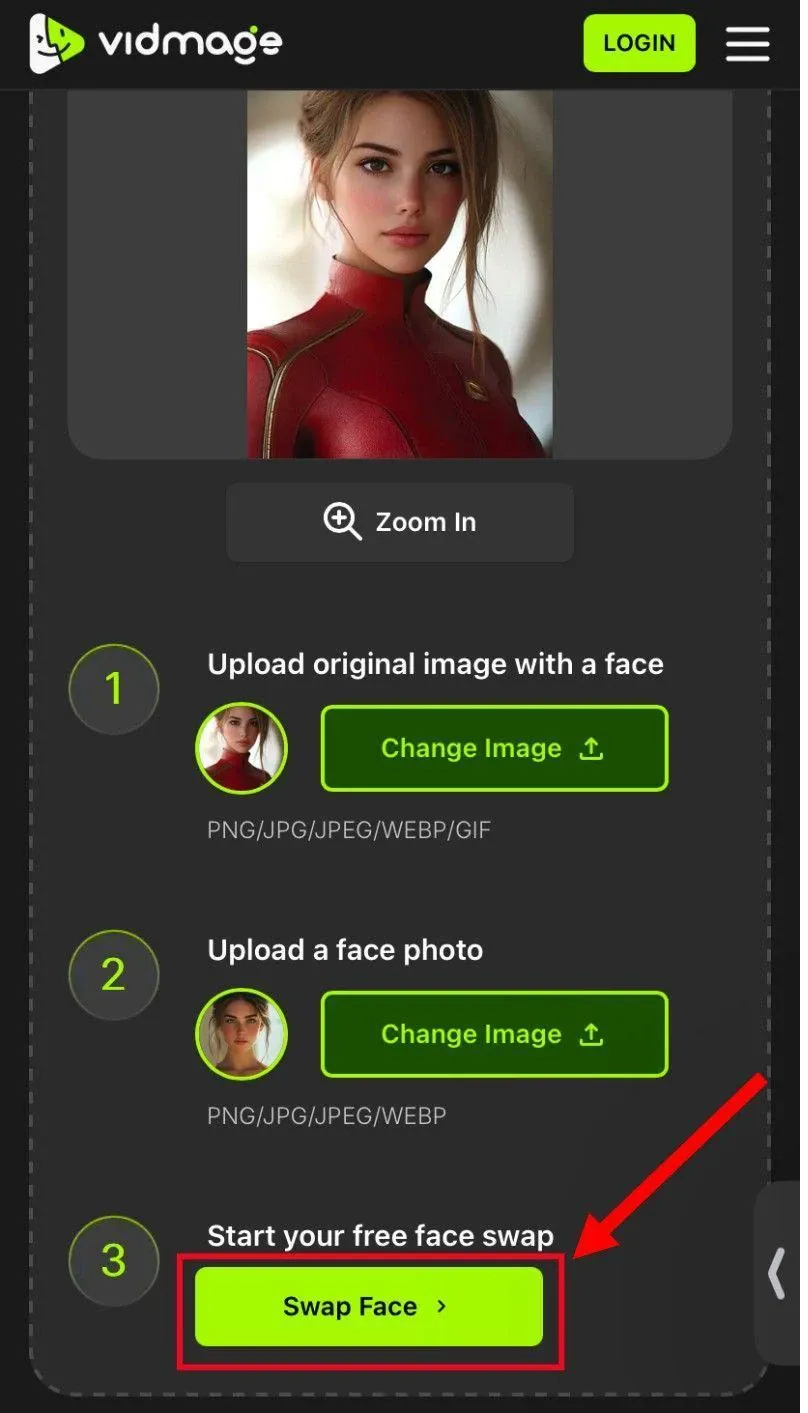
Step 5: Click on the 'Download' icon to export the photo or video with a swapped face.
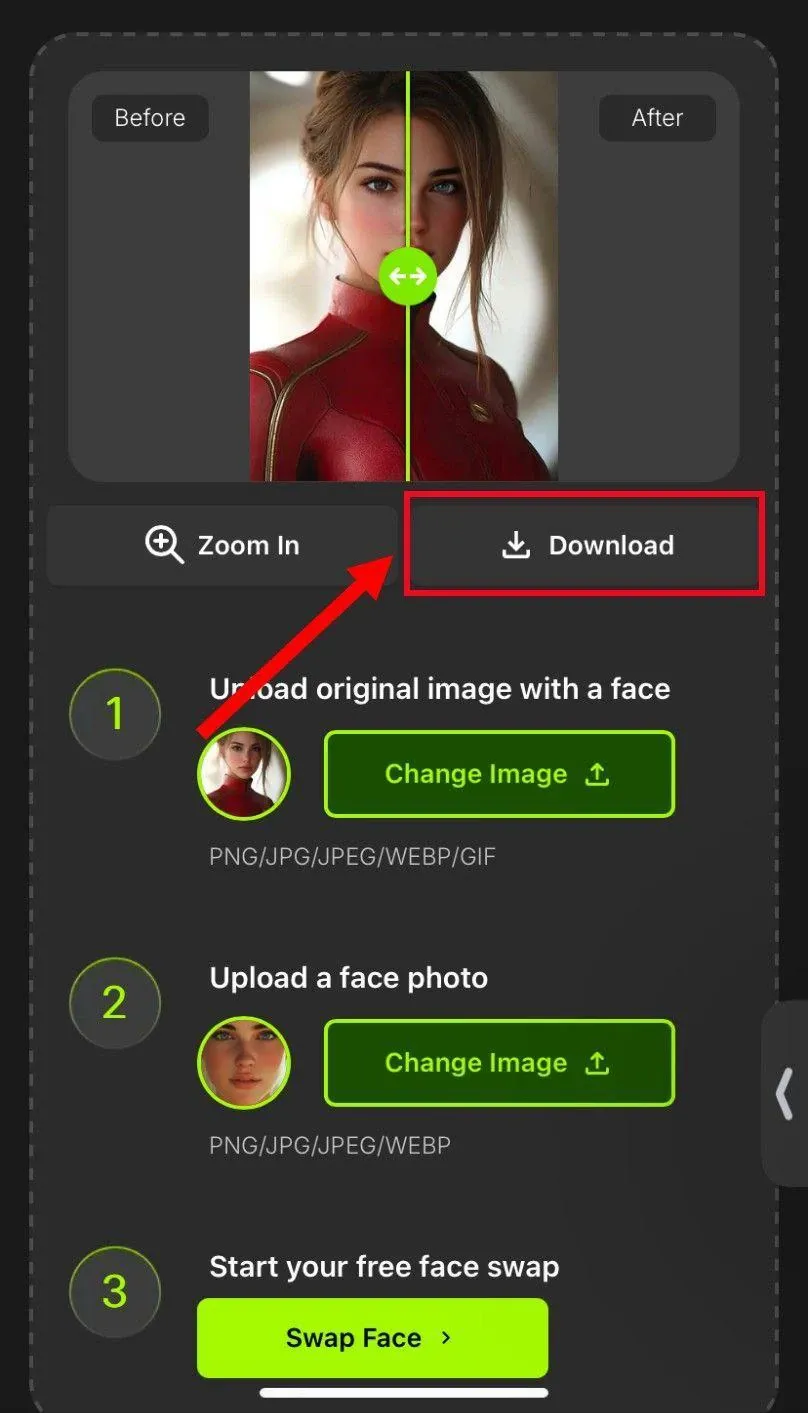
Method 2: How to Swap Face on iPhone with Unboring by Reface
Best for: personal face-swapping use
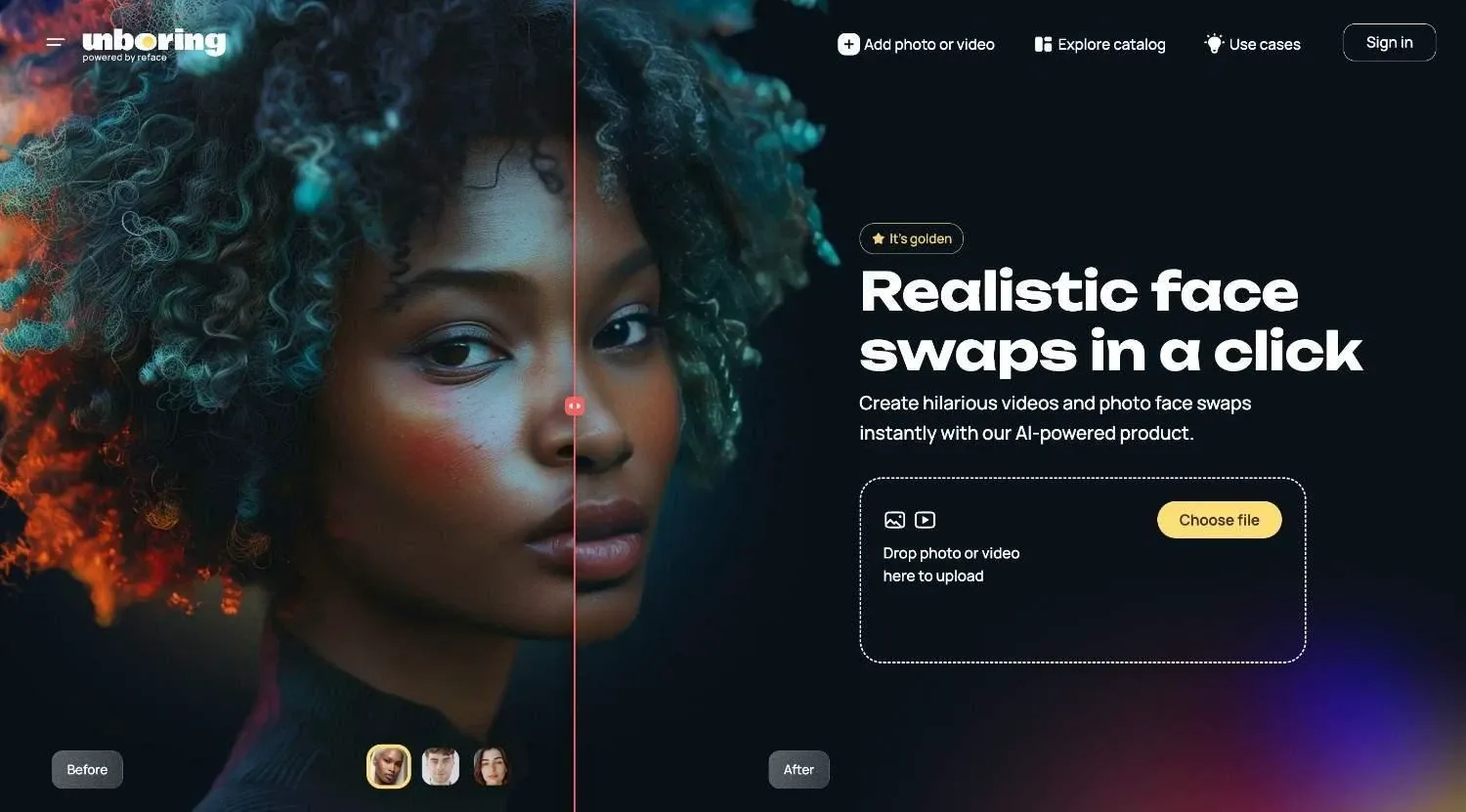
Unboring by Reface is another face swap AI photo app that can perform swaps on an iPhone’s browser. While Unboring by Reface is a decent AI face swap app, it still struggles to generate realistic results. The output sometimes feels weird, but other times, it looks absolutely stunning. All in all, the results from Unboring by Reface can be a hit or miss.
Advantages of Unboring by Reface
- Just like VidMage, Unboring by Reface can be used directly on browsers without the need to download anything.
- It lets you perform a few free face swaps every day.
- The interface is easy to use for beginners.
Disadvantages of Unboring by Reface
- Unboring by Reface doesn't offer realistic results if the two images don't match well.
- You'll need to invest in the paid plan to unlock premium features and remove ads.
- The free swaps will have a watermark on them.
If you want to try Unboring by Reface for face swaps, here's a step-by-step guide:
Step 1: Head to the Unboring by Reface website and click on the 'Add Photo or Video' option.
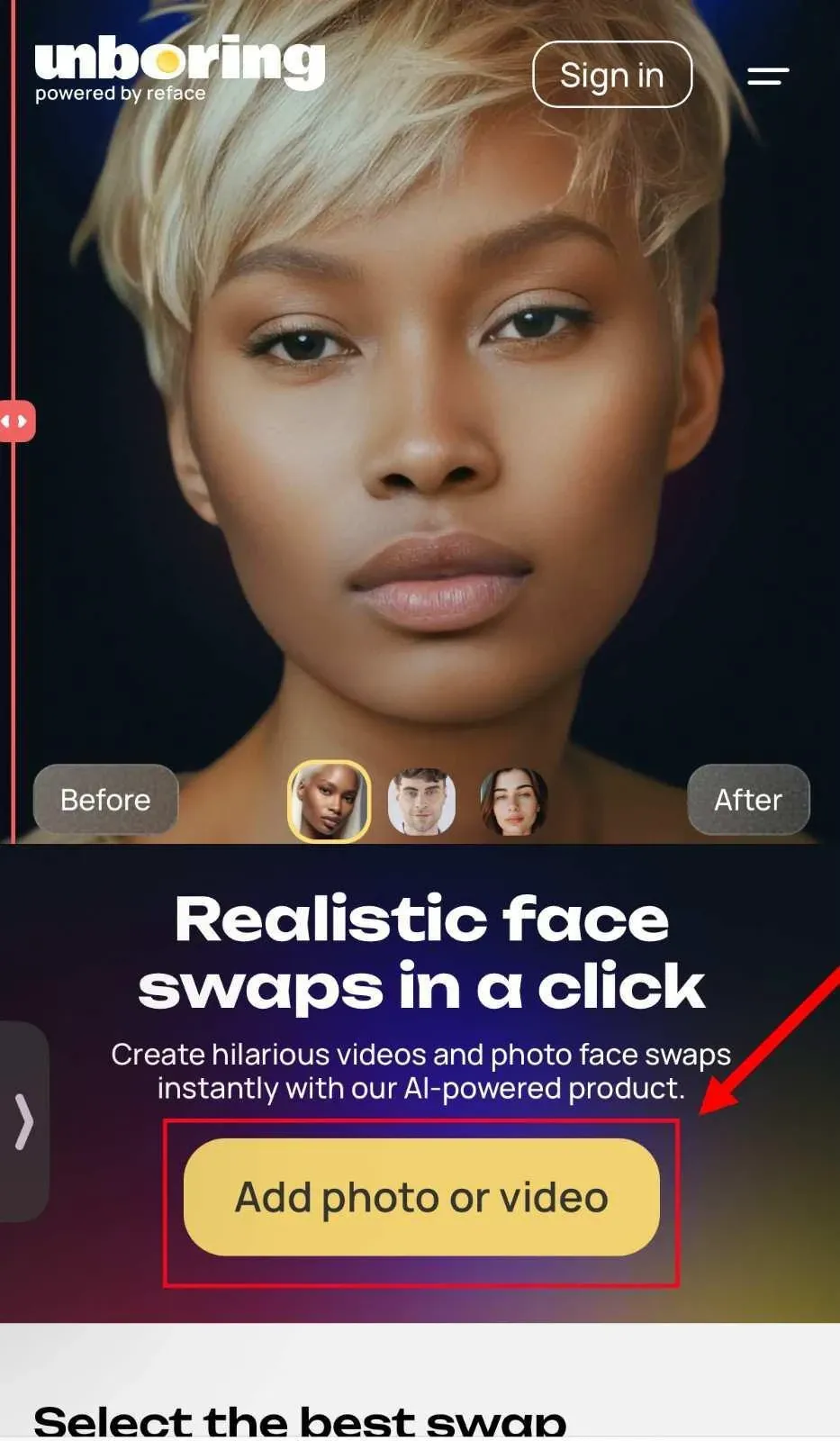
Step 2: Click on the '+' icon to upload a photo or video in which you would like to swap the faces.
![]()
Step 3: Select the target faces that you would like to add to the uploaded image or video. Click on 'Swap Faces' to swap the faces.
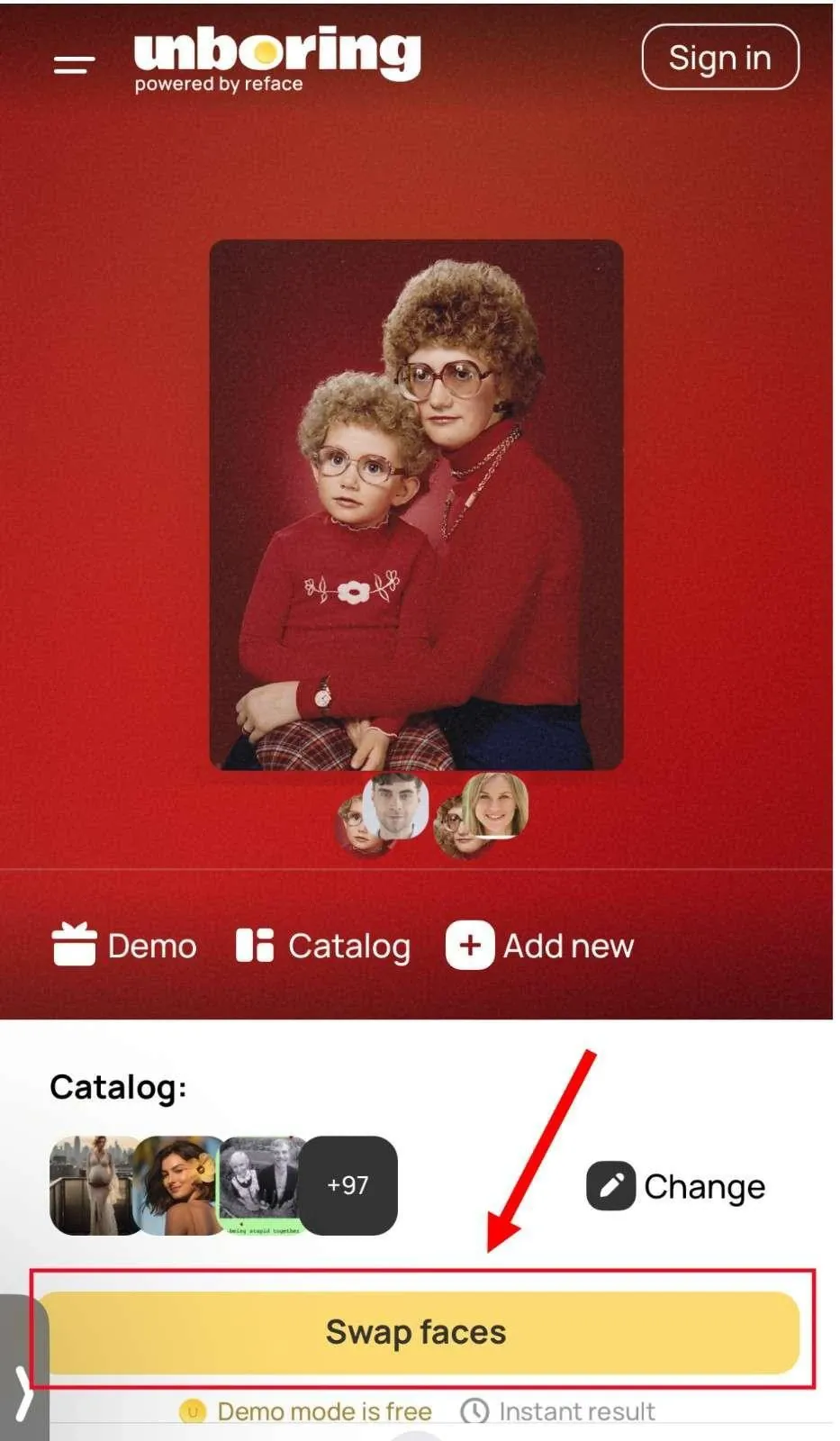
Step 4: Select the 'Download' icon to save the output to your device in JPG format.
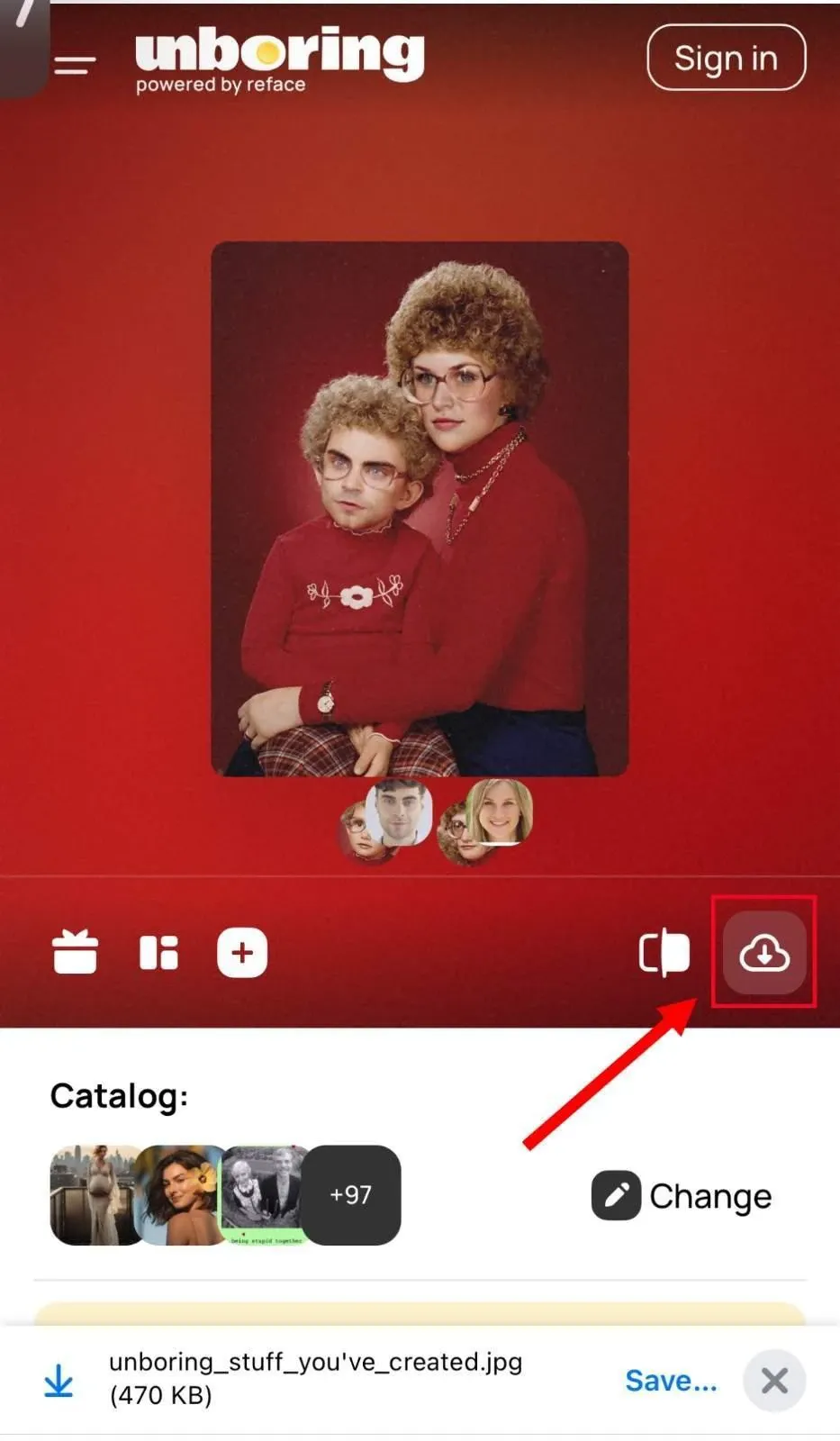
Method 3: How to Swap Face on iPhone with FaceSwapper
Best for: swapping complex facial and body features
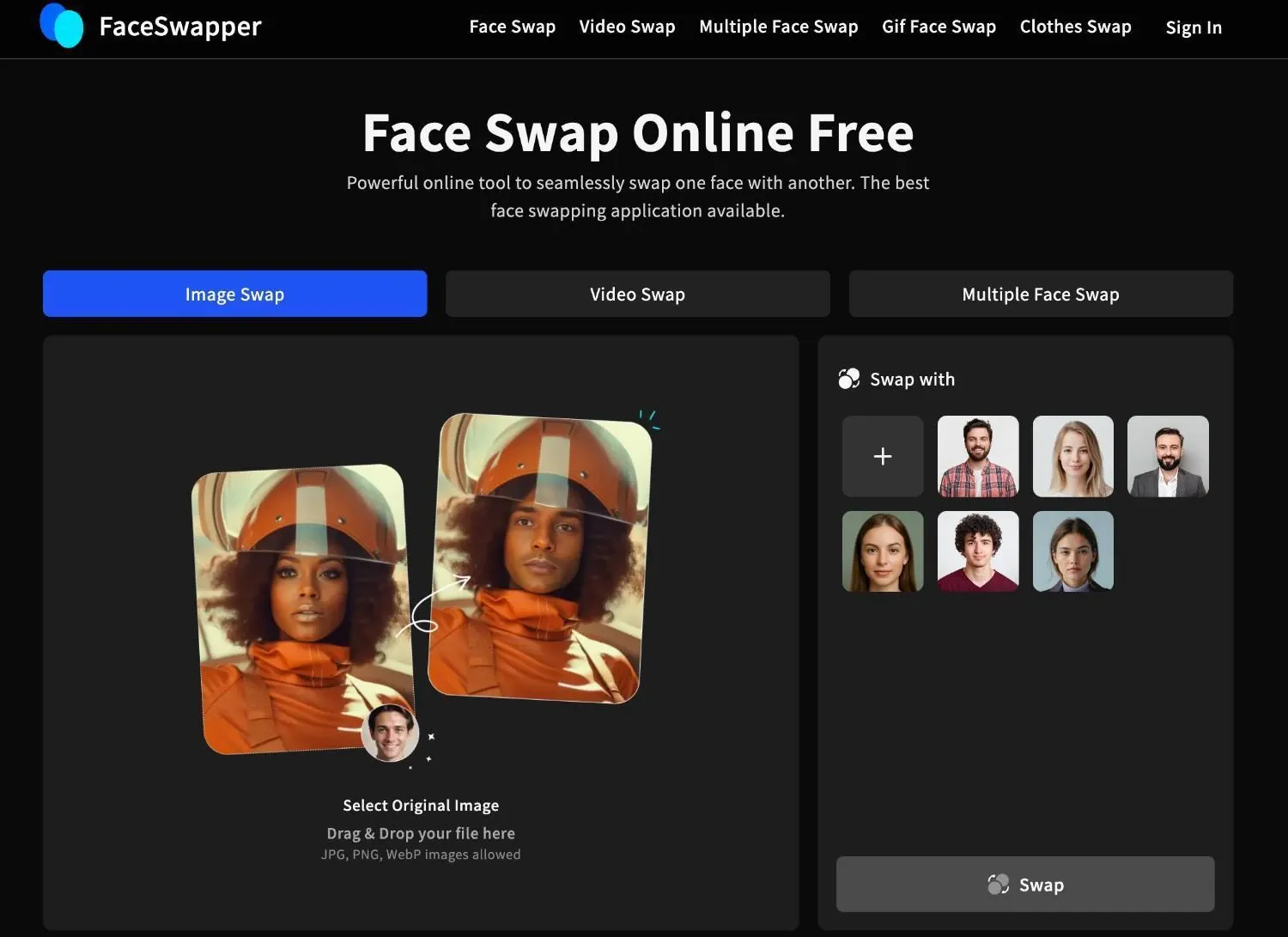
If you're looking for an easy-to-use AI face swap platform for iPhone that is absolutely free, FaceSwapper might be the app to consider. When I tried FaceSwapper for the very first time, its intuitive interface amazed me the most. But if you want advanced features like Batch Face Swaps, you would need to choose another AI face swap platform like VidMage.
Advantages of FaceSwapper
- FaceSwapper is an easy-to-use online AI face swap platform that offers realistic results.
- There's a free plan available, so you can try the tool without paying anything.
- It also supports multiple face swaps.
Disadvantages of FaceSwapper
- The AI face swap app for iPhone requires an Internet connection to work.
- FaceSwapper sometimes offers inconsistent face detection in videos.
- You cannot remove watermarks from the output.
Let's now check how to use FaceSwapper to swap faces on iPhone:
Step 1: Open the FaceSwapper Face Swap Online page and select one of the three available options: Image Swap, Video Swap, or Multiple Face Swap.
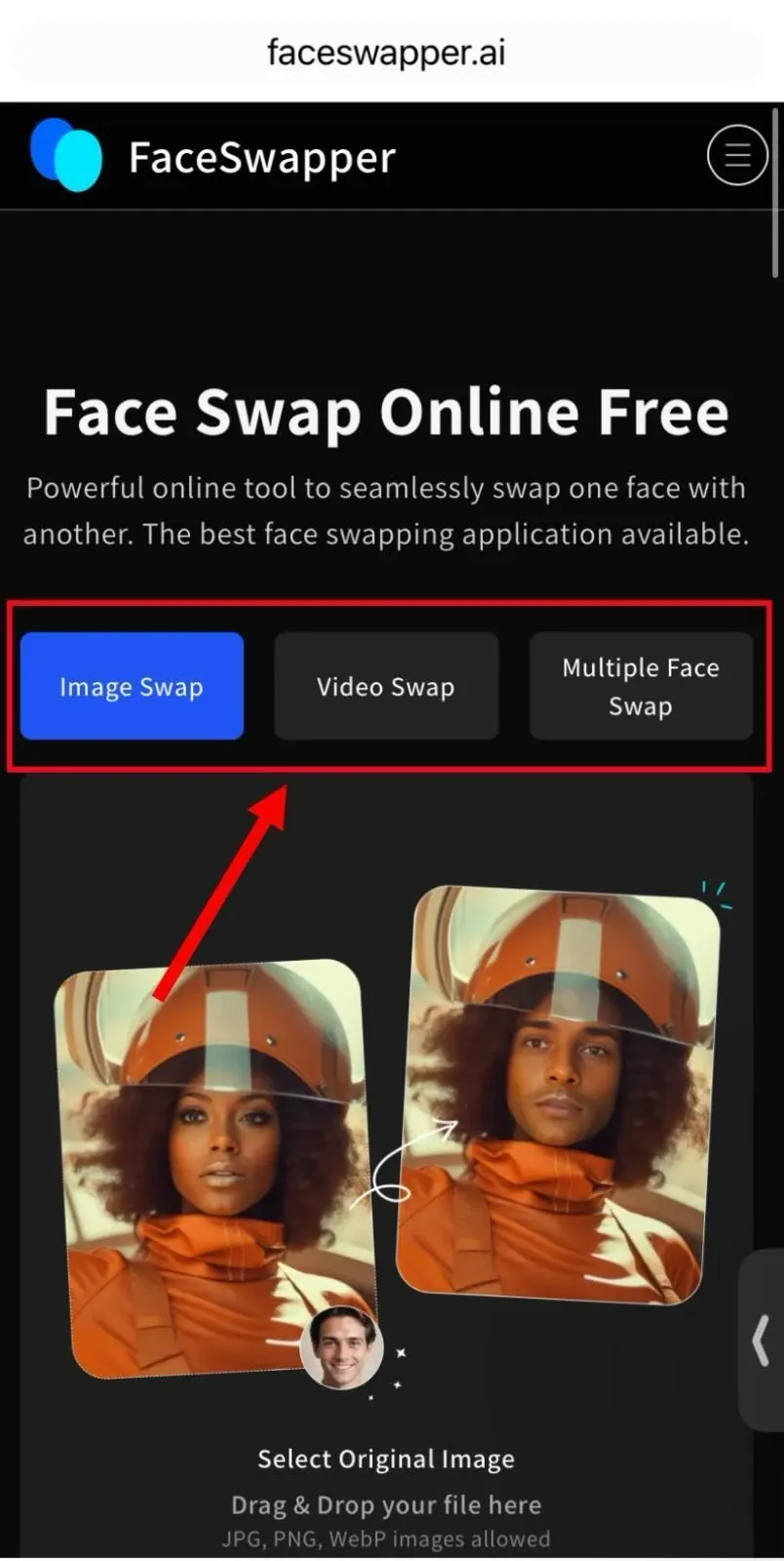
Step 2: Click on 'Select Original Image' to upload your image.
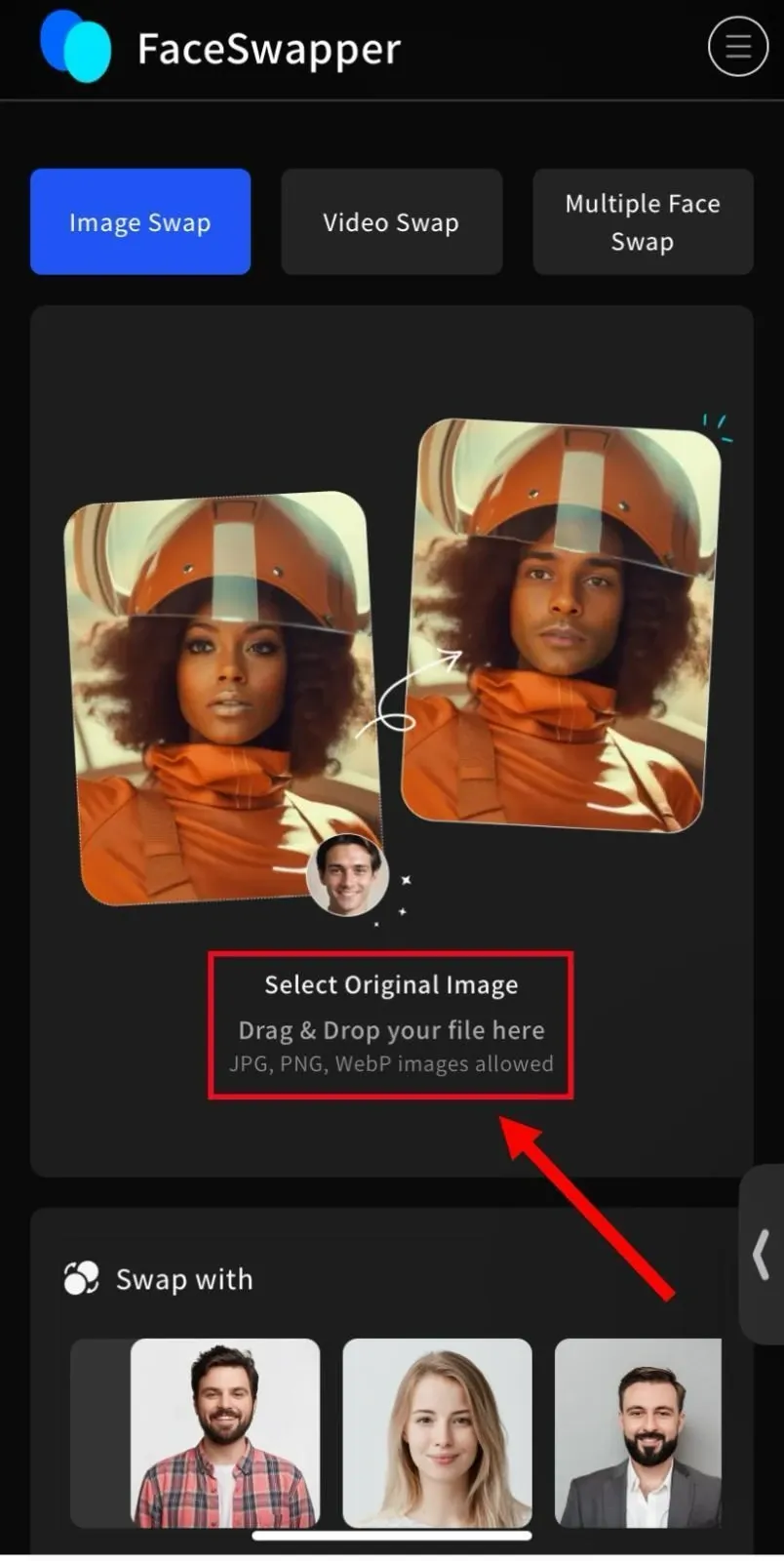
Step 3: Under the 'Swap With' option, click on the 'blank space' to add the face you want to swap with. You can also choose one of the available templates.
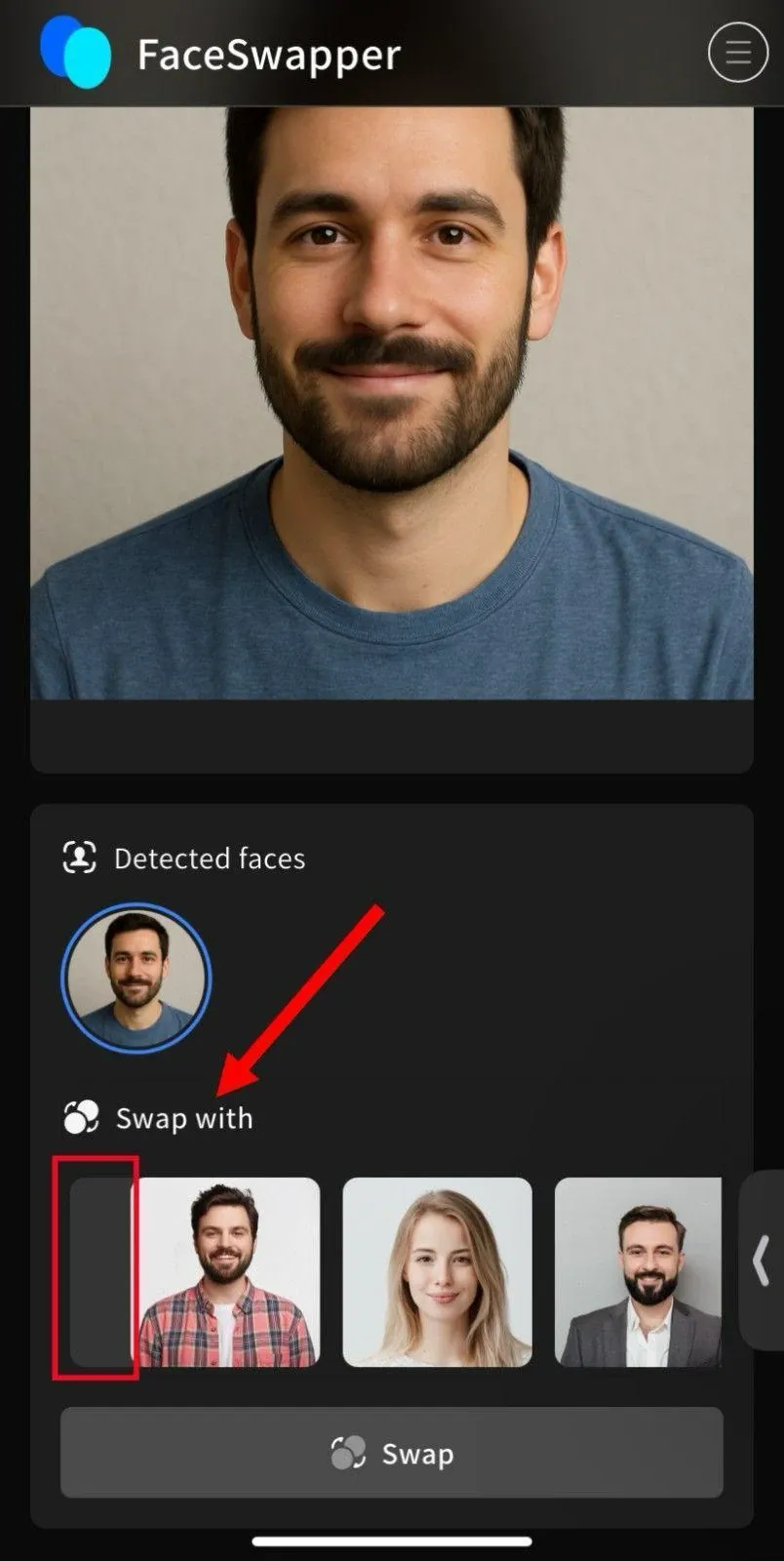
Step 4: Click on the 'Swap' button to swap both faces and generate a realistic output for free.
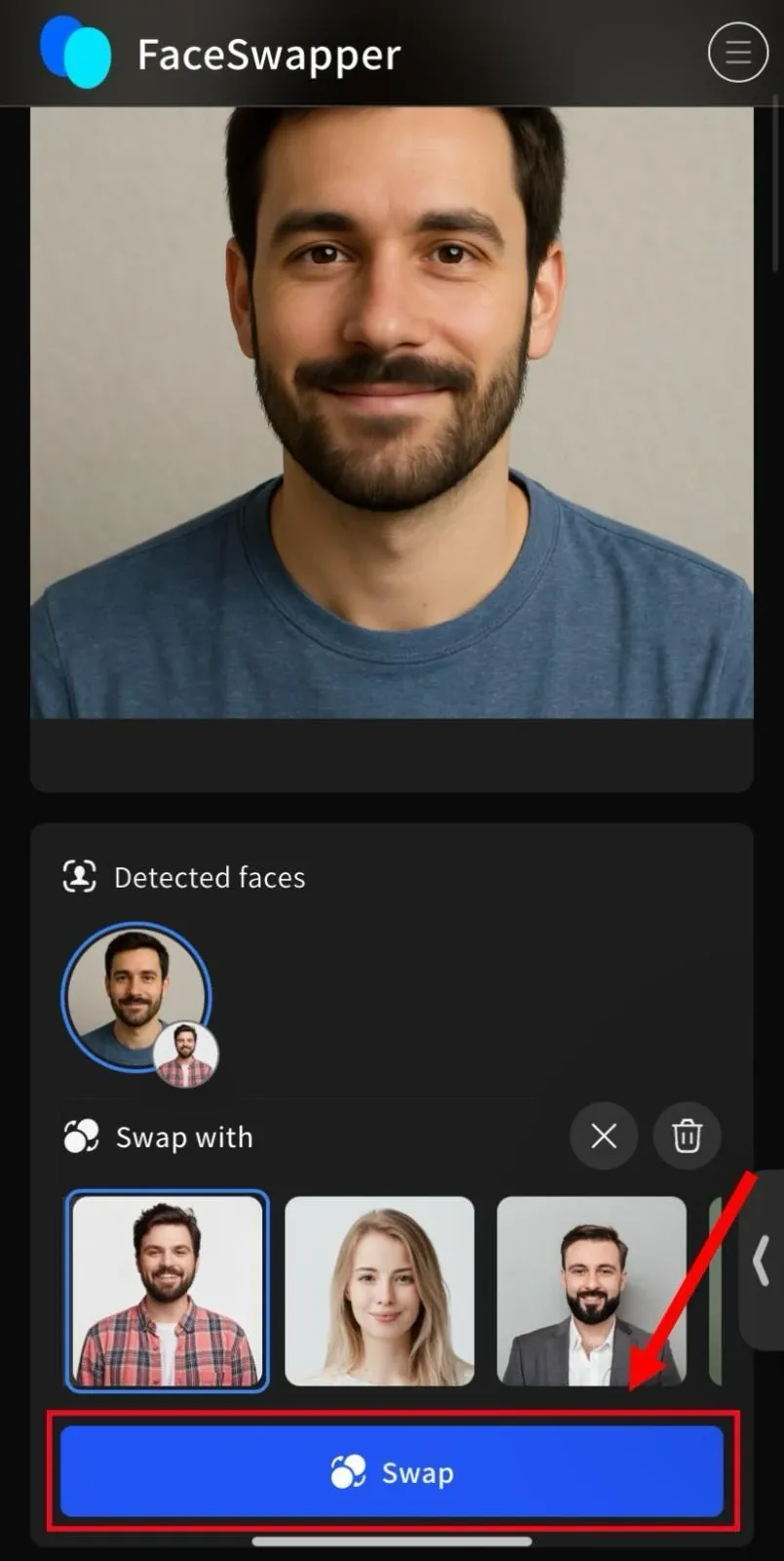
Step 5: Tap on the 'Download' button to save the swapped image on your device.
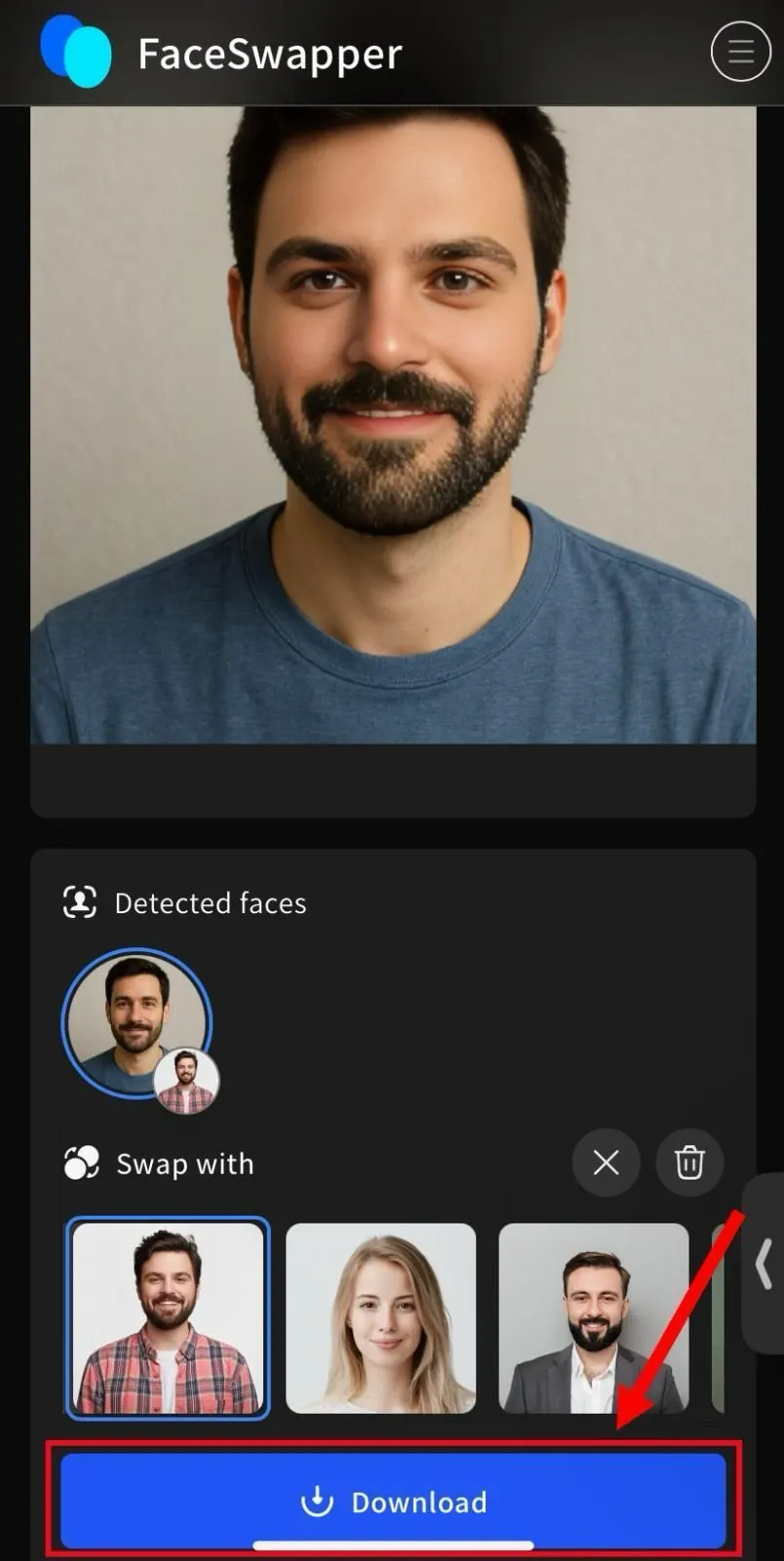
Method 4: How to Swap Face on iPhone with Face Swap Live
Best for: swapping faces in real-time

If you want to swap faces in images or videos in real-time, you can try Face Swap Live. This iPhone face swap app is different from other apps because it can swap faces live right from the camera's video feed. It's pretty easy to use, but I've found that you cannot expect the AI face swap app to deliver amazing results every time.
Advantages of Face Swap Live
- Face Swap Live has a simple interface that's suitable for beginners.
- It lets you swap faces during live videos, which makes it ideal for live streaming.
- You can download the AI live face swap app for Android and iPhone.
Disadvantages of Face Swap Live
- Face Swap Live doesn't work online, and you'll need to install the application from the App Store.
- It lacks advanced features like batch face swap that are available in other AI face swap apps like VidMage.
- Sometimes, the results aren't up to the mark, and you can’t generate swaps for free.
If you want to try Face Swap Live to switch faces on your iPhone, here are the steps you'll need to follow:
Step 1: Download the Face Swap Live Lite app from the App Store. Open the AI face swap app and provide camera access.
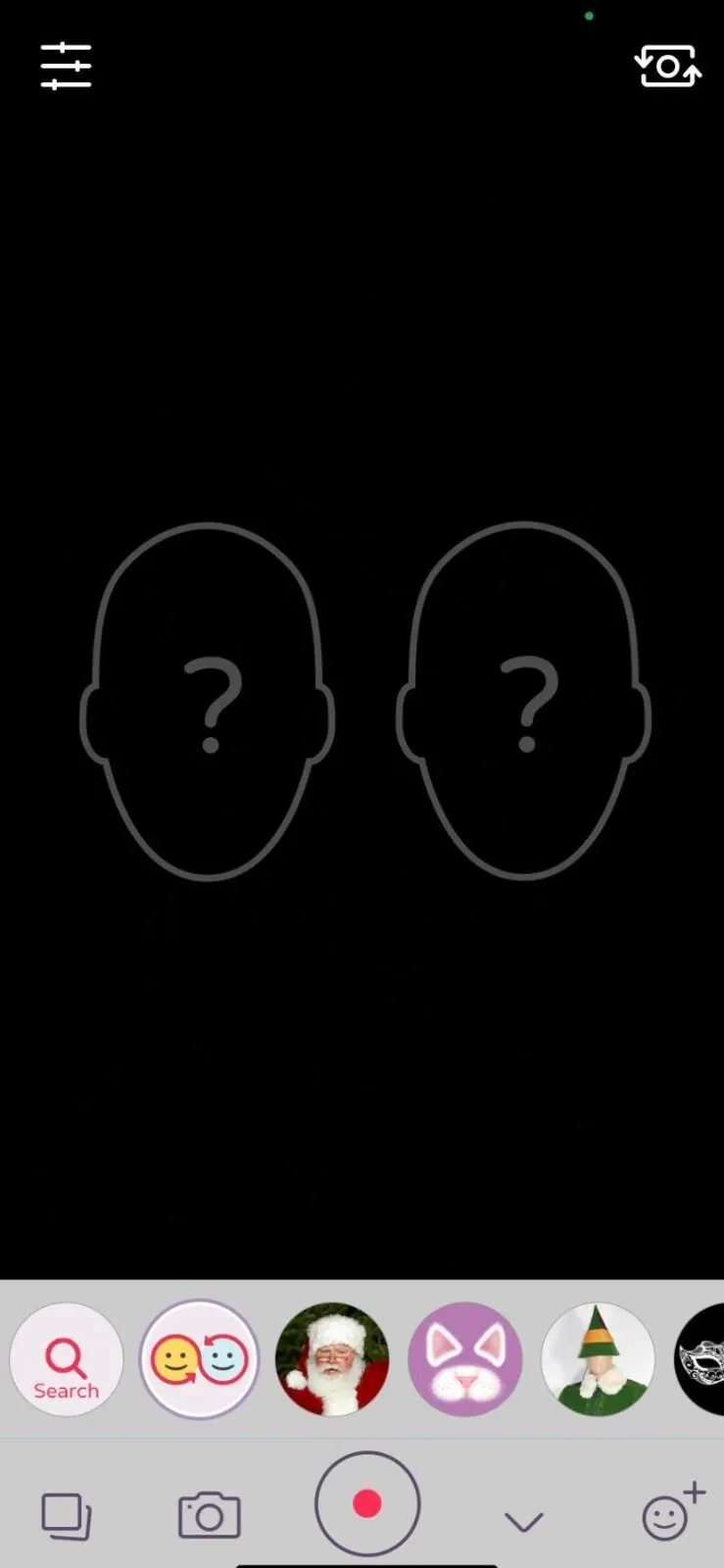
Step 2: Face Swap Live Lite analyzes the face in front of the camera. You can then choose one of the templates to swap faces in real-time.
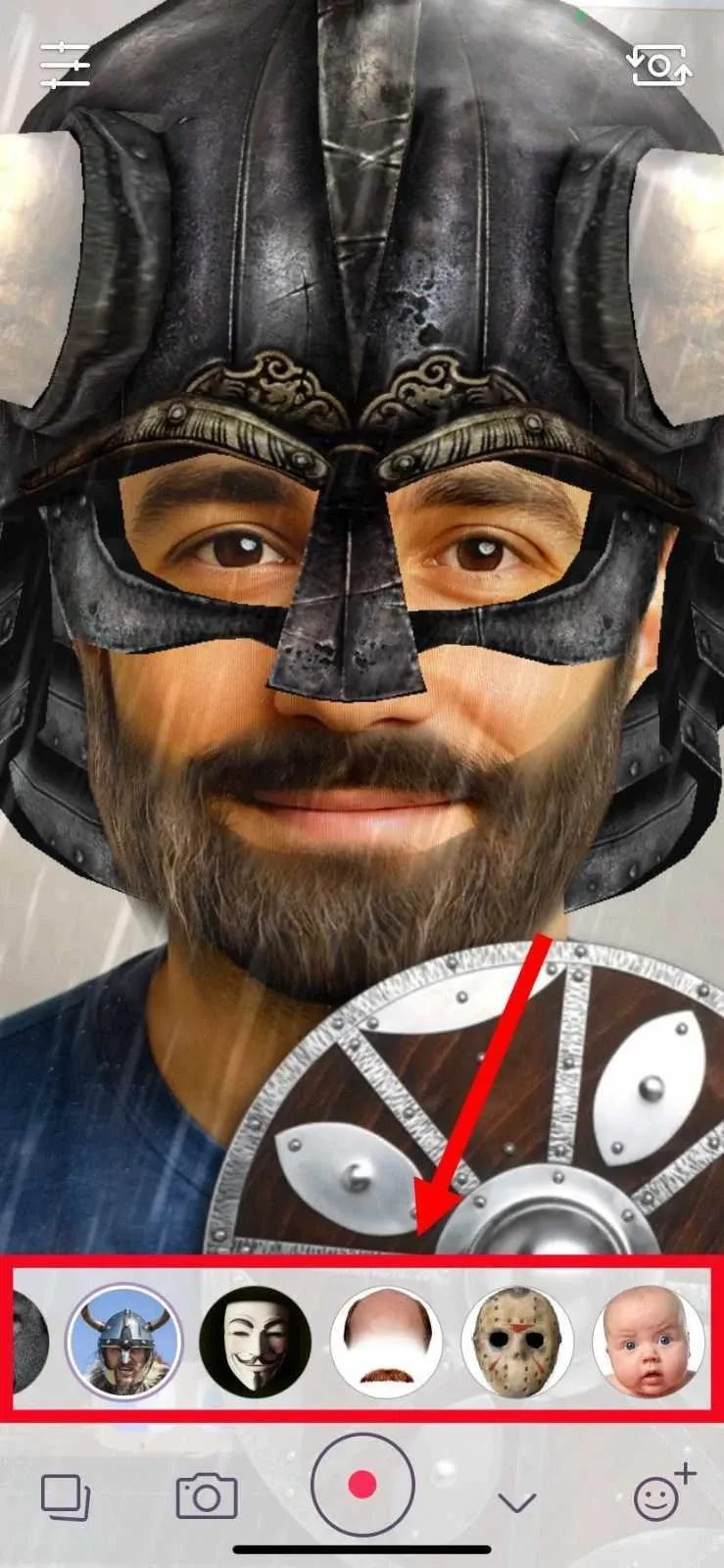
Method 5: How to Swap Faces on iPhone with PhotoDirector
Best for: swapping faces in group photos
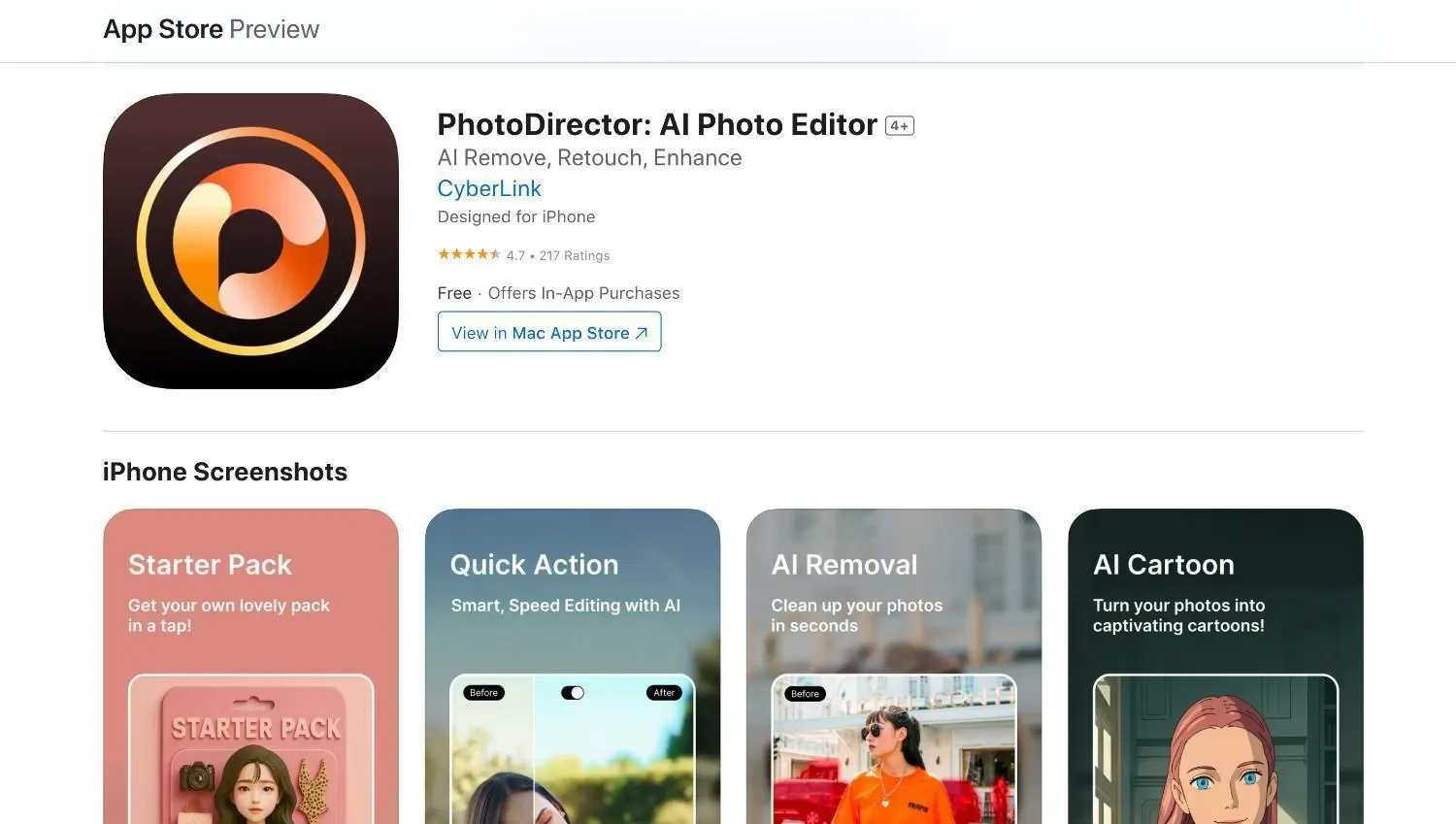
PhotoDirector is an AI Photo Editor that offers face swap features for iPhone users. The AI technology automatically detects faces in images or videos to offer seamless swaps. While it's a decent multiple-image face change app for iPhone, you'll need to pay upfront to use PhotoDirector.
Advantages of PhotoDirector
- PhotoDirector lets you detect and swap one or multiple faces in images and videos.
- It includes a wide range of features, such as face retouching and background replacement.
- AI features like AI Cutout and AI Enhance enhance the overall quality of the photos.
Disadvantages of PhotoDirector
- Sometimes, users find the interface overwhelming, which requires a learning curve.
- You'll need a constant Internet connection to access all the features.
- It's not a face swap-only tool that makes PhotoDirector complicated for beginners.
Here's a simple step-by-step process to swap faces with the help of PhotoDirector:
Step 1: Download the PhotoDirector app from the App Store and click 'AI Face Swap' on the dashboard.
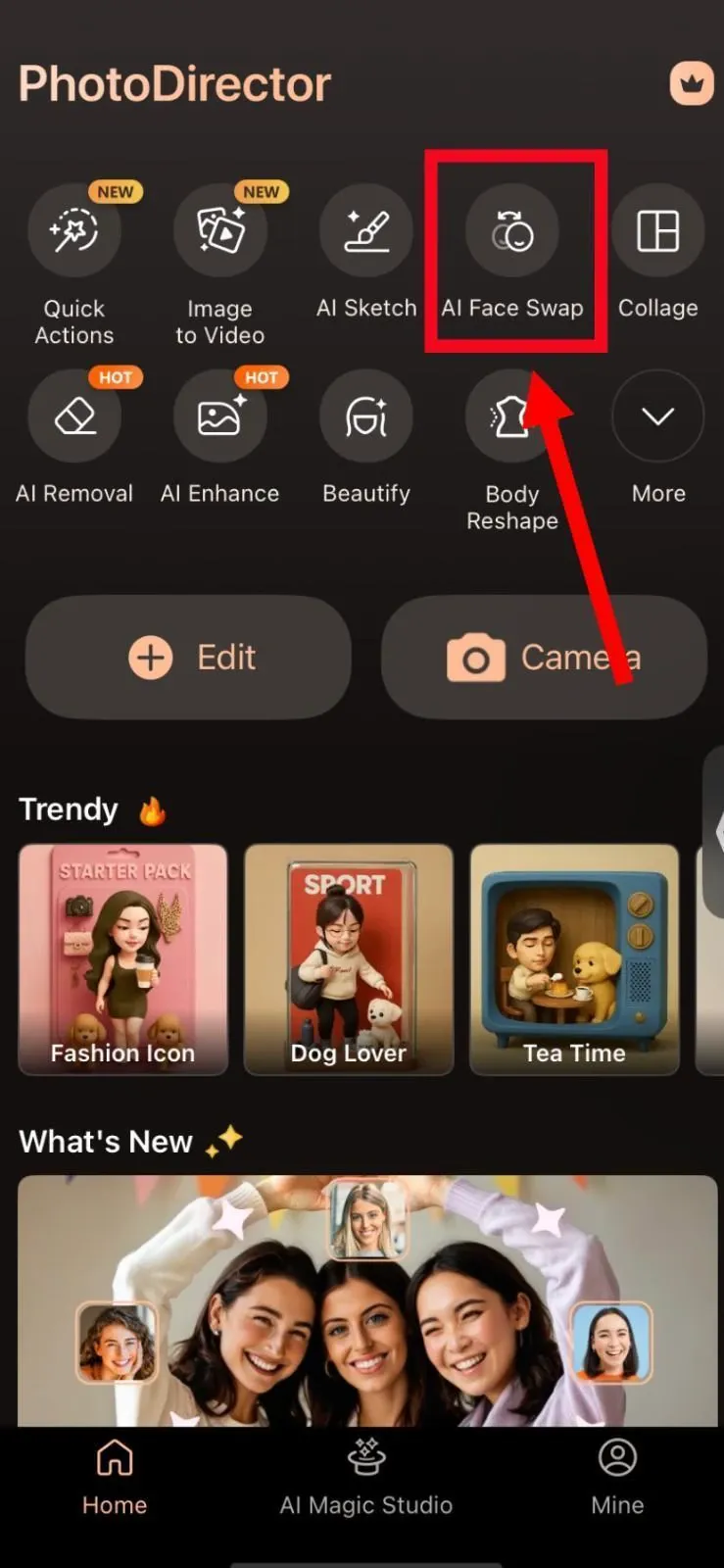
Step 2: Click 'Continue' to proceed and upload photos to swap the faces.
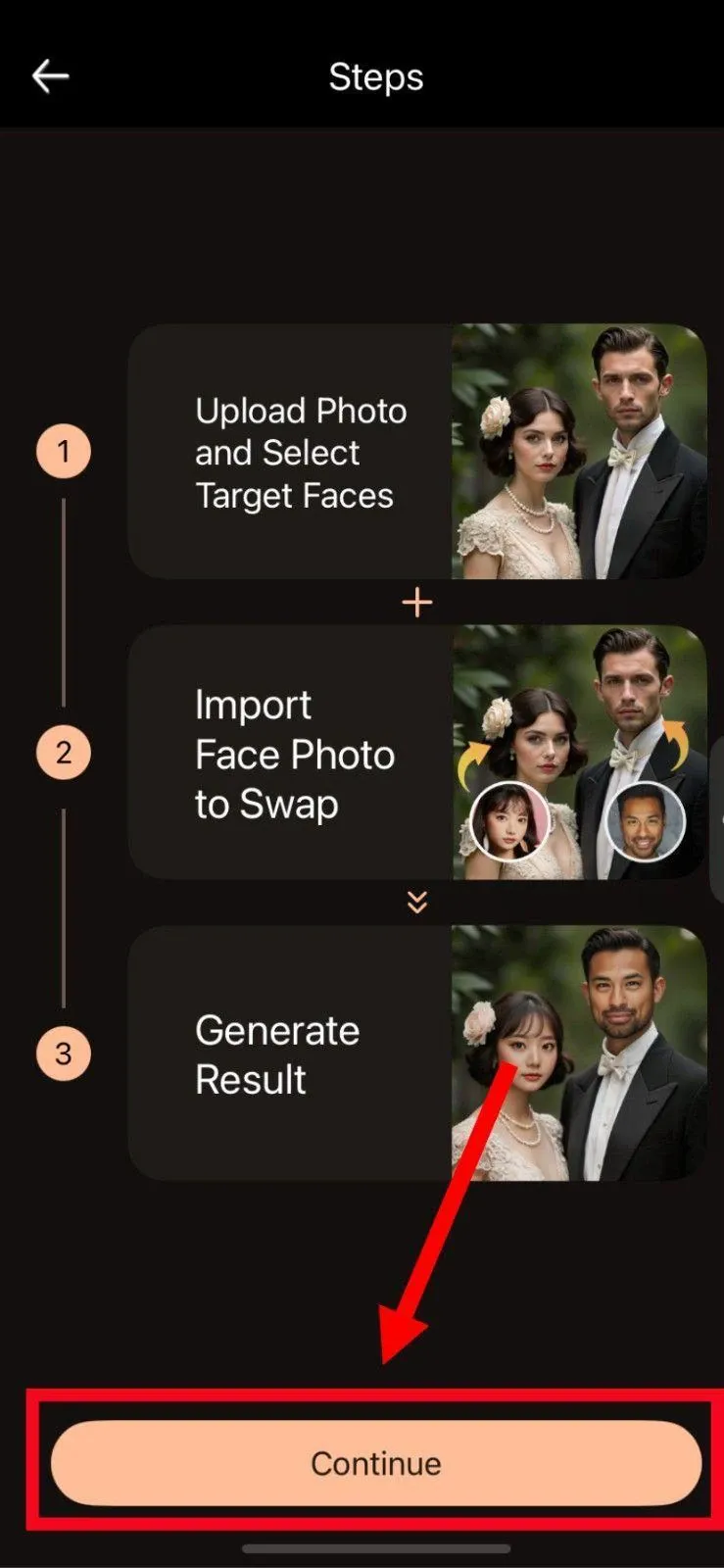
Step 3: You can also choose one of the images from templates with one or multiple faces.
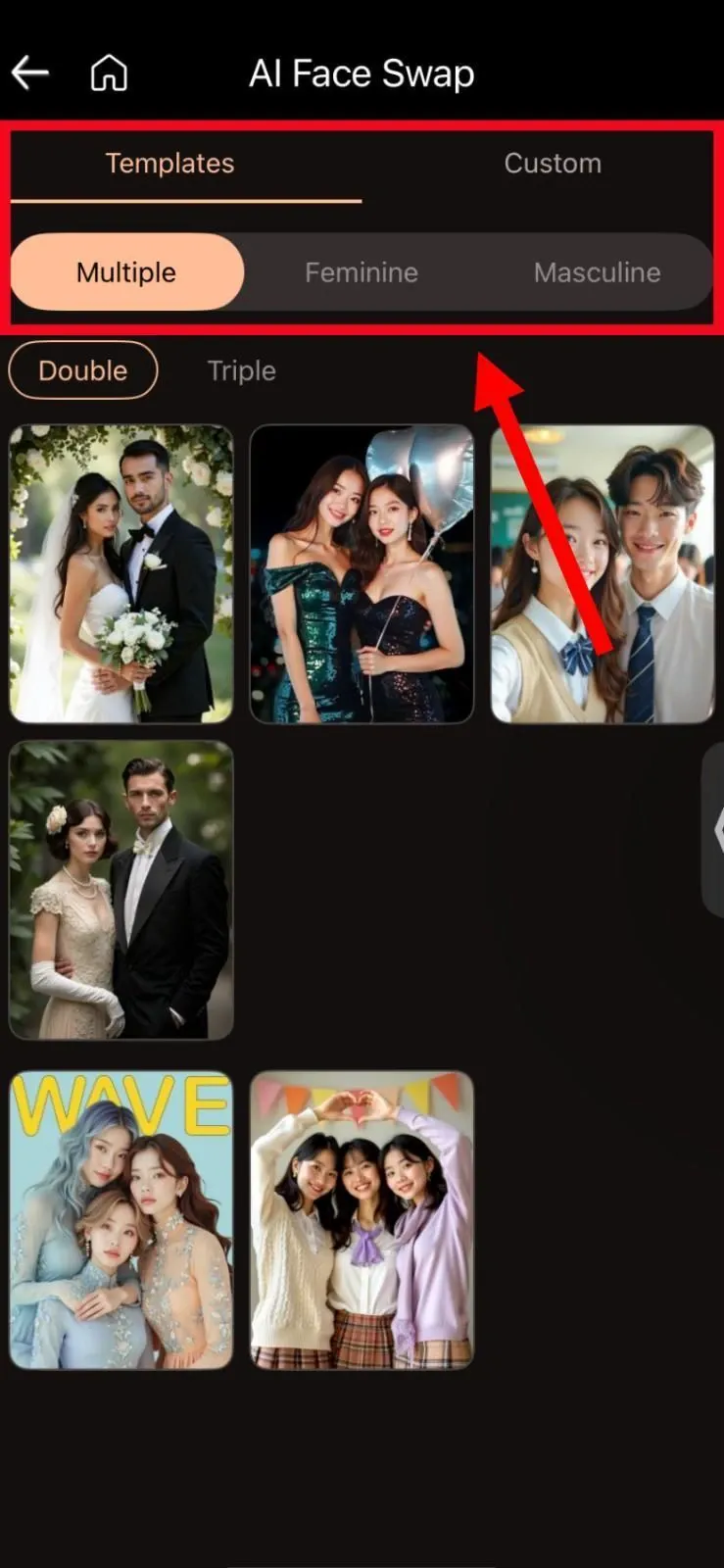
Step 4: Upload images from local storage for both the target faces and click 'Generate' to get results.
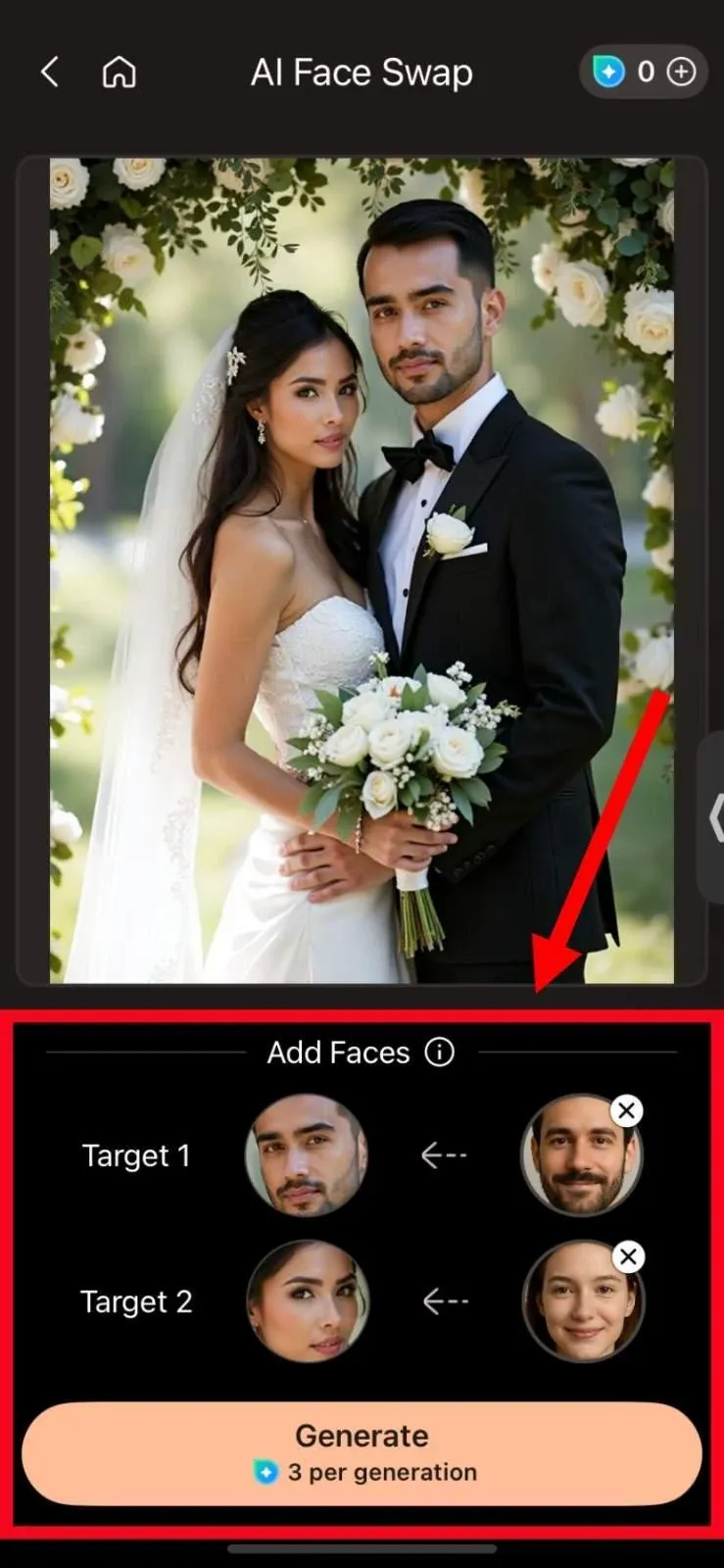
FAQs
Is there a live face swap video for the iPhone?
Yes, there are several live face swap apps available on the App Store. One such app is Face Swap Live, which allows you to swap faces in real-time using the camera's video feed.
Can I swap faces on an iPhone directly?
No, the native Photos app doesn't allow users to swap faces directly on an iPhone. However, you can always use web-based AI face swap platforms like VidMage that can replace faces in images or videos without the need to download anything.
What is the best face swap app for images and videos?
VidMage is a feature-packed AI face swap app for images and videos. It's easy to use, affordable, and offers realistic results every time. It's an online AI face-swap tool that can swap faces in videos, images, GIFs, etc. The web-based app can be used online, so you don't have to install anything on your device.
What is the best app for multiple face swaps?
VidMage is a strong contender that allows you to swap multiple faces in images. It automatically detects each photo in the original image and lets you replace it all at once. VidMage's Batch Face Swap feature enables you to upload up to 30 images to swap faces in multiple photos simultaneously.
Conclusion
If you are wondering how to replace someone's face in a photo or how to face swap on an iPhone, the AI face swap apps on this list will help you achieve realistic results. Most of them have free plans or at least a free trial, so one can test how to face swap on an iPhone before committing.
While AI face swap apps for iPhone, like PhotoDirector, get the job done, they fall short if you want to swap faces without downloading any app on your device. That's where VidMage comes into the picture. Simply go to the VidMage website and start swapping faces with just a few clicks!


![How to Face Swap on iPhone [5 Simple Methods]](/_next/image?url=https%3A%2F%2Fvidmage.ai%2Fblog-images%2Fmedium-how-to-face-swap-on-iphone-4fe6e4f7ac.webp&w=1920&q=75)
